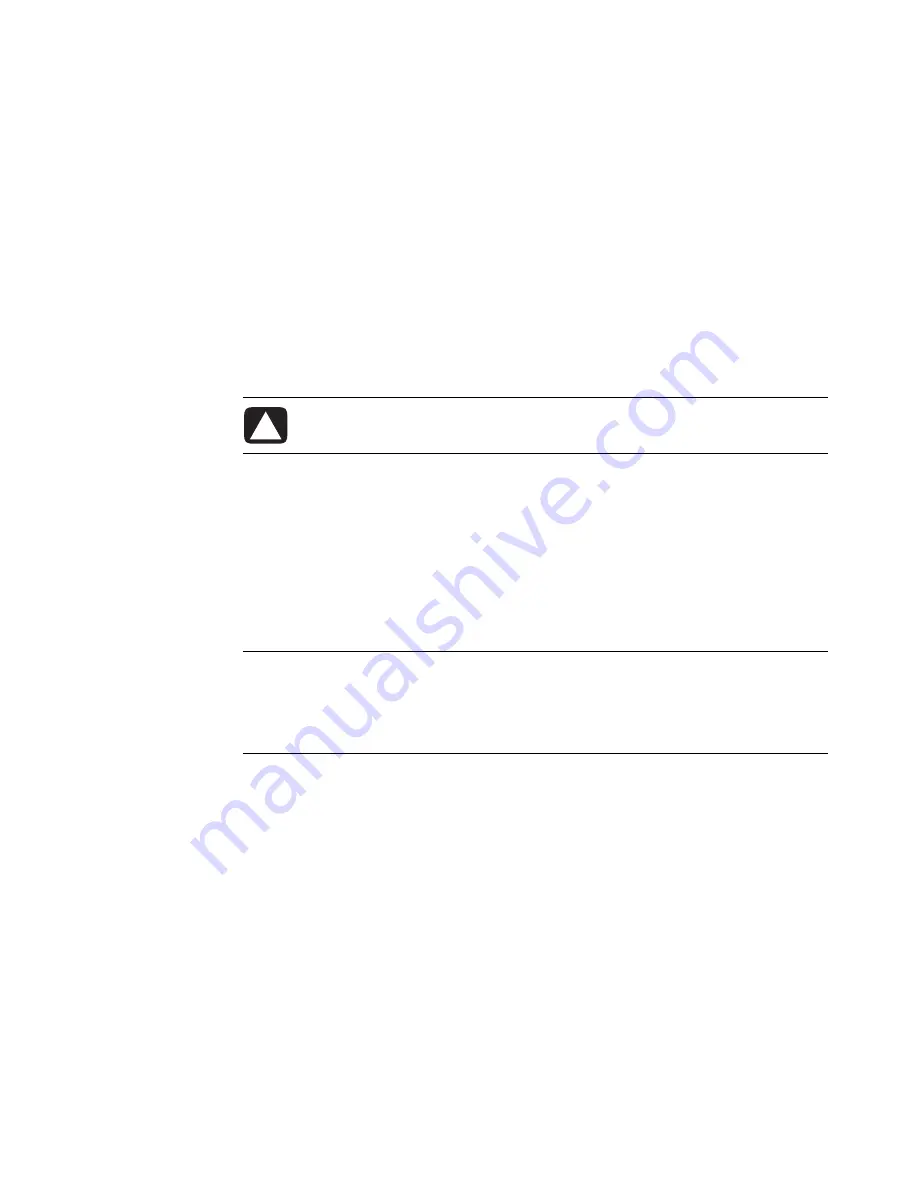
50
Getting Started
Creating Folders
1
Click the
Windows Start
Button
on the taskbar, and then click
Computer
.
Or
Right-click
Windows Start
Button
on the taskbar, and then click
Explore
.
2
Navigate to the location where you want the new folder.
3
Click
Organize
and then
New folder
.
4
Type a name for the folder, and then press Enter on the keyboard.
Moving Files
1
Click the
Windows Start
Button
on the taskbar, and then click
Computer
.
Or
Right-click
Windows Start
Button
on the taskbar, and then click
Explore
.
2
Find the file you want to move, and click to select it.
3
Click
Organize
and
Cut
.
4
Find and open the folder where you want to put the file.
5
Click
Organize
and
Paste
.
CAUTION: Do not move any file that is part of an installed program. Doing so
can cause the program to become unusable.
NOTE:
You can also move files by dragging them into a new location. (You can have two
or more Windows Explorer windows open at one time.) Select an item in Computer or in
Windows Explorer, and then press and hold the right mouse button while moving the item
into another folder. Release the mouse button and click
Move Here
to place the item in
the new location.
Summary of Contents for A6200n - Pavilion - 2 GB RAM
Page 1: ...Getting Started ...
Page 6: ...vi Getting Started ...
Page 18: ...12 Getting Started ...
Page 42: ...36 Getting Started ...
Page 60: ...54 Getting Started ...



























