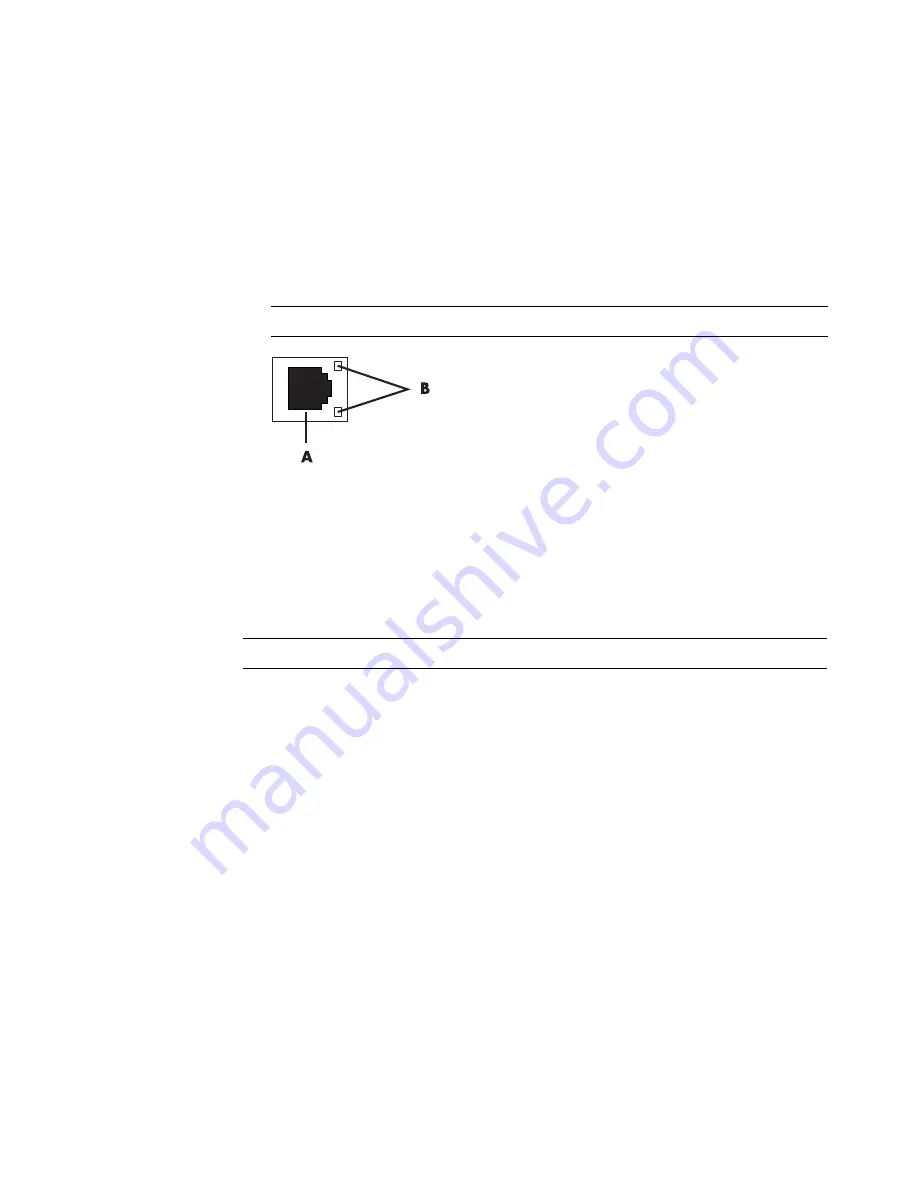
8
Getting Started
Setting Up a Wired (Ethernet) Connection
The
Ethernet
connection, which may be called network interface adapter, Network
Interface Card, or NIC, provides a high-speed or broadband connection to an Ethernet
(10BaseT) or Fast Ethernet (100BaseT) network. After you connect this interface to a
network, such as a LAN, you can connect to the Internet through the network.
1
Connect an Ethernet cable to the Ethernet connector (
A
) on the back of the computer,
and to the network router or LAN device.
A
Ethernet connector (RJ-45 port)
B
Ethernet indicator lights
2
With the computer turned on, check the indicator lights (
B
) next to the Ethernet
connector for the status:
ACTIVITY —
Lit yellow during network data transfer activity
LINK —
Lit green when there is a valid network connection
Integrated Wireless Devices
Wireless technology transfers data across radio waves instead of wires. Your computer
may be equipped with one or more of the following integrated wireless devices:
Wireless local area network (WLAN) devices
connect the computer to
wireless local area networks (commonly referred to as wireless networks, wireless
LANs, or WLANs) in corporate offices, your home, and public areas such as airports
and restaurants. In a WLAN, each mobile wireless device communicates with a
wireless access point, which can be several hundred feet away.
Computers with WLAN devices may support one or more of the three IEEE physical
layer industry standards: 802.11b, 802.11g, or 802.11a.
Bluetooth devices
create a personal area network (PAN) to connect other
Bluetooth-enabled devices such as computers, phones, printers, headsets, speakers,
and cameras. In a PAN, each device communicates directly with the other devices,
and the devices must be relatively close together — within 33 feet (10 meters) of each
other.
NOTE:
Your computer may not come with an Ethernet connector.
NOTE:
Your Ethernet connector may have only one indicator light.
Summary of Contents for A6200n - Pavilion - 2 GB RAM
Page 1: ...Getting Started ...
Page 6: ...vi Getting Started ...
Page 18: ...12 Getting Started ...
Page 42: ...36 Getting Started ...
Page 60: ...54 Getting Started ...















































