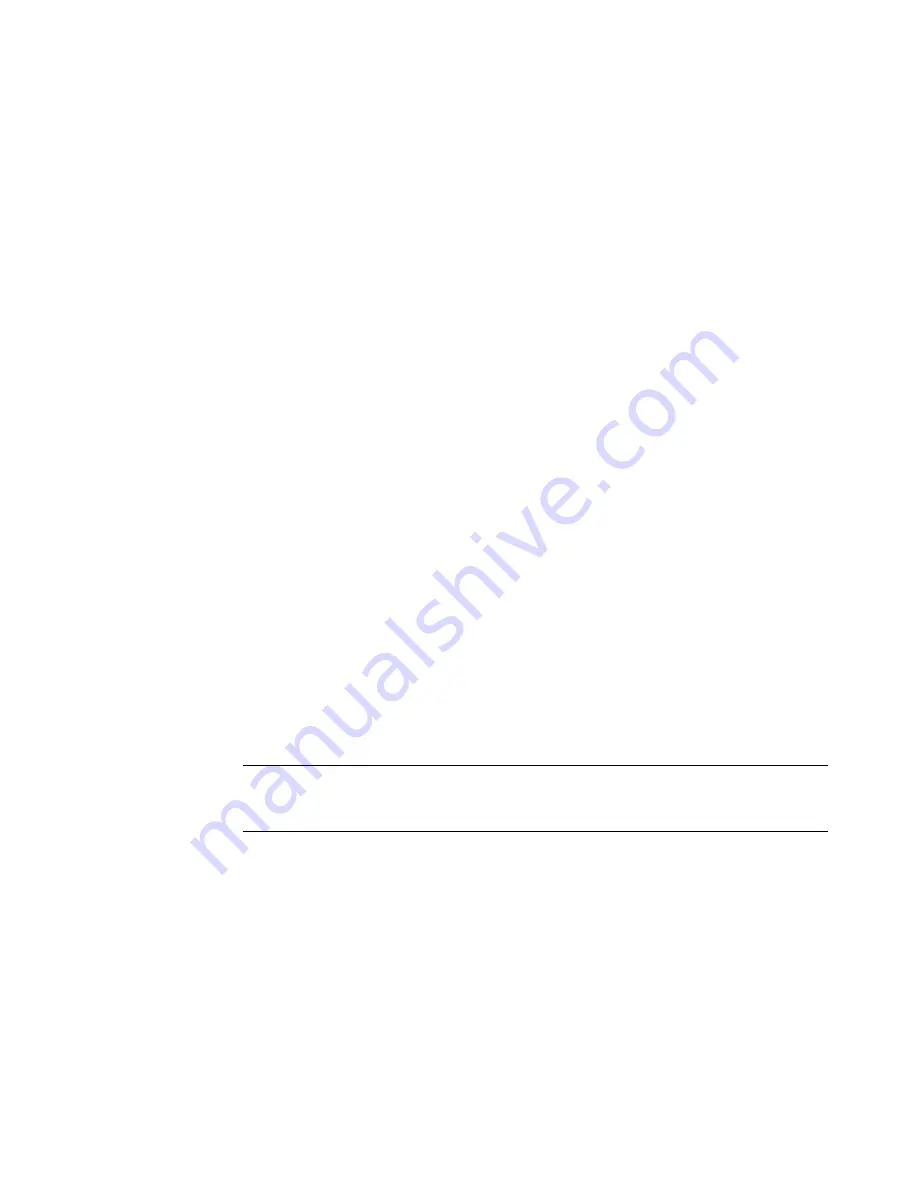
Introducing Your Computer Software
47
Restricting Internet content
The Internet provides you with a wide variety of information, but some information may
not be suitable for every viewer. With Content Advisor (a feature of Internet Explorer),
you can:
Set up a password.
Control Internet access.
Set up a list of Web sites that people who use your computer cannot view.
Adjust the type of content people can view with and without your permission.
Once you set up restricted rating levels in Content Advisor, users can view Web sites and
other pages that you have specified under the rating setup. However, to view unrated
Web sites or pages, they must enter the Content Advisor password that you have set. This
means that any unrated page, even Help and Support or Internet Explorer, is not viewable
if the user does not know the password. To allow access to an unrated site or page you
approve of, open it and, when the password window appears, select the
always allow
viewing
or
allow viewing only this time
option.
To enable Content Advisor:
1
Click the
Windows Start Button
on the taskbar.
2
Click
All Programs
.
3
Click
Internet Explorer
.
4
Click
Tools
, and then click
Internet Options
.
5
Click the
Content
tab.
6
In the Content Advisor area, click
Enable
.
7
Click the
General
tab, click
Create Password
, and type a password.
8
Click
OK
, and then click
OK
again.
Sending and Receiving E-Mail
E-mail enables you to send and receive letters, pictures, postcards, and even music and
video clips.
Your computer comes with an e-mail program from Microsoft called Windows Mail (select
models only). You may also use e-mail programs from other vendors. Some ISPs provide
their own e-mail programs. You use an e-mail program to send, receive, and organize your
messages. You can organize, read, and create new messages even when you are offline
(not connected to the Internet).
NOTE:
E-mail may contain a virus in the message itself or as an attachment. To protect
your computer, do not open any message that originates from an unfamiliar source or that
appears suspect to you. Instead, delete such messages.
Summary of Contents for A6200n - Pavilion - 2 GB RAM
Page 1: ...Getting Started ...
Page 6: ...vi Getting Started ...
Page 18: ...12 Getting Started ...
Page 42: ...36 Getting Started ...
Page 60: ...54 Getting Started ...






























