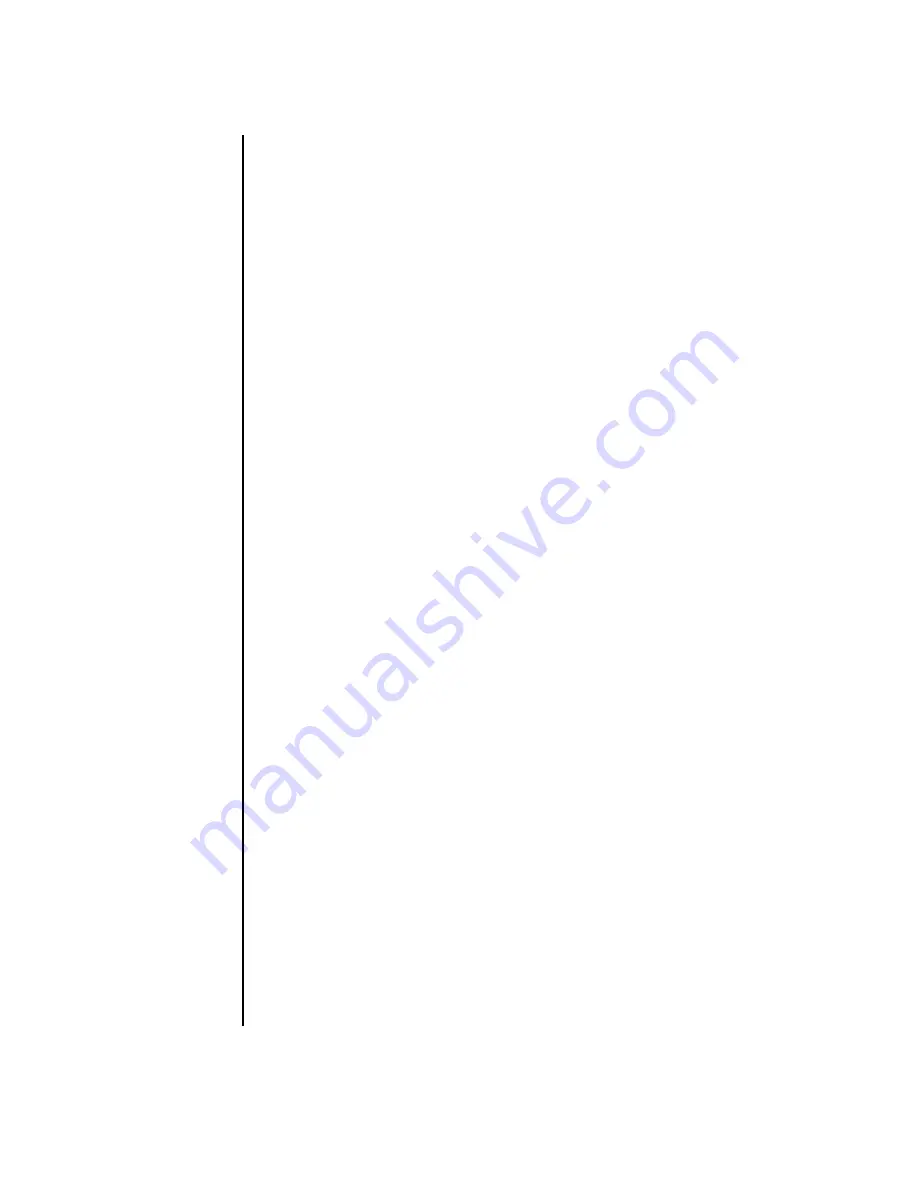
44
Getting Started Guide
Selecting Recording Devices
(Type 6 connectors only)
To select a sound recording device:
1
Click
Start
on the taskbar.
2
Choose
Control Panel
.
3
Click
Sounds and Audio Devices
(or
Sounds, Speech, and Audio
Devices
). The Sounds and Audio Devices window opens.
4
Click the
Audio
tab. The window opens.
5
In Sound Recording, select a recording device.
6
Click
OK
.
7
Close the window.
Resolving Sound Issues
If you don’t have sound from your speakers, check the following:
•
Check volume and mute settings.
•
Use active, powered speakers, or speakers with an amplifier.
•
Verify cable connections.
•
Make sure the software program and sound software are configured.
•
Some programs may result in low volume, even when the Volume knob is turned
to the maximum position. If this is the case, double-click the
Volume
icon on
the taskbar, and increase the volume.
•
Reconfigure the sound software for surround sound.
•
Reinstall the sound card drivers by using HP or Compaq Application Recovery.
See “Application Recovery” in the
PC Troubleshooting and Maintenance
Guide
.
Summary of Contents for A1210n - Pavilion - 512 MB RAM
Page 1: ...Getting Started Getting Started Guid Guide ...
Page 20: ...14 Getting Started Guide ...
Page 68: ...62 Getting Started Guide ...
Page 72: ...66 Getting Started Guide ...
Page 96: ...90 Getting Started Guide ...
Page 120: ......






























