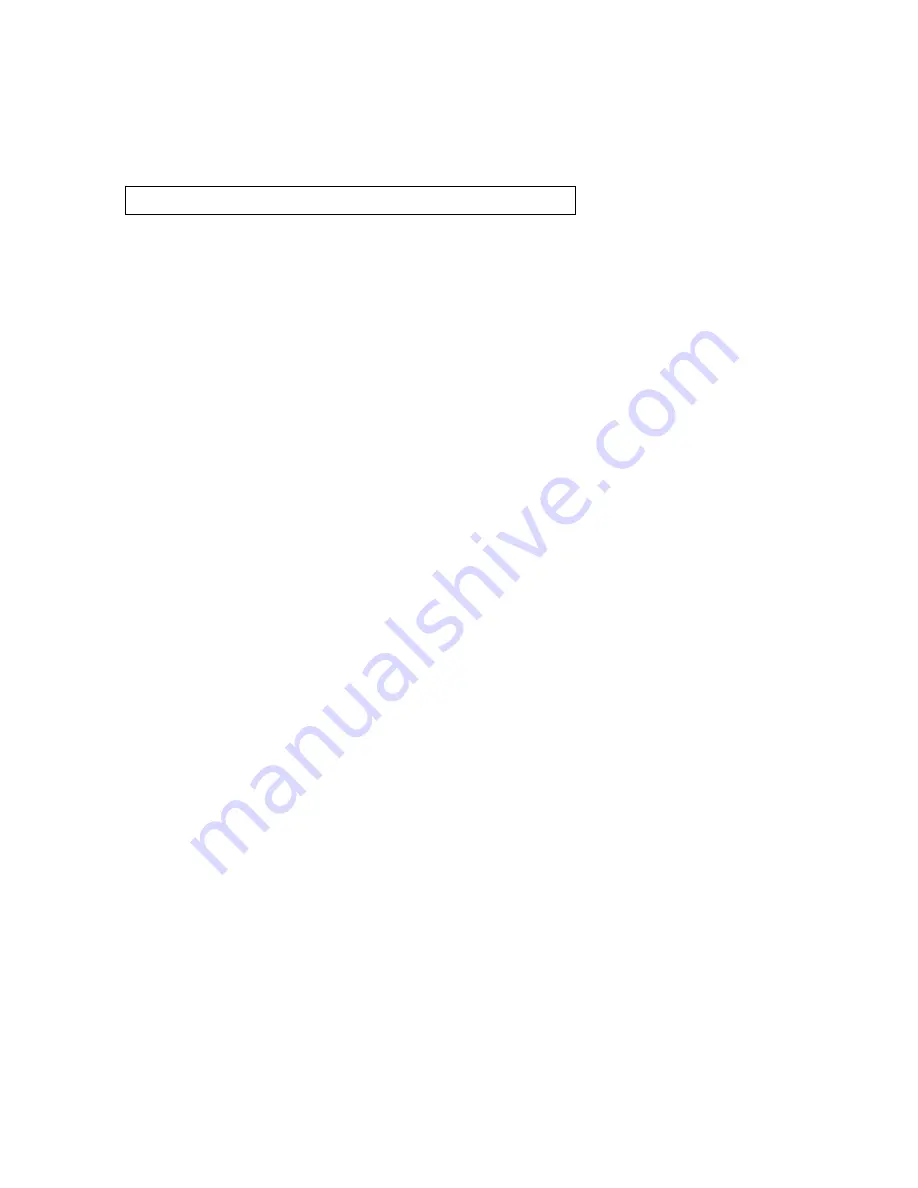
Operating the 9840 Tape Drive
9840 Tape Drive Operations Guide— 429596-002
3 -4
Starting or Stopping a Tape Drive
STATUS TAPE Command
This subsection describes the STATUS TAPE command. The command syntax
is
:
Examples using STATUS TAPE
These are examples show the STATUS TAPE command:
•
To display the summary status of all tape drives starting with $TAPE:
-> STATUS TAPE $TAPE*
•
To display the detailed status of the tape $TAPE0:
-> STATUS $TAPE0, DETAIL
Starting or Stopping a Tape Drive
Taking a Tape Drive Online or Offline
1. If taking the tape drive offline from the host, change the drive to offline for all host
paths to the drive.
2. Press the
Menu
switch. The display shows the current state of the drive as either
“Online” or “Offline.”
3. To change the current state, press the
Select
switch once. Observe the display:
a. “Offl Pend” means offline is pending (wait for the system response).
b. “Onl Pend” means online is pending (waiting for the diagnostics completion).
c.
“IPL Pend” means the IPL will start within one second.
d. A display of “Online” or “Offline” means the transition was successful. This is
the new state of the drive.
4. If the drive is now online, exit the Menu mode by pressing
Menu
until “Exit Menu?”
is displayed, and then press
Select
to exit.
5. If the drive is now offline, proceed to the other menus by pressing
Menu
.
6. If the drive is being taken online from the host, change the drive to online for all
host paths to the drive.
Starting a Tape Device using SCF
Use the SCF START command to initiate the operation of an object (make a stopped
device accessible to user processes). Successful completion of the START command
leaves the object in a STARTED state.
STATUS TAPE $tape name
Summary of Contents for 9840
Page 8: ...Contents 9840 Tape Drive Operations Guide 429596 002 vi ...
Page 12: ...About This Manual 9840 Tape Drive Operations Guide 429596 002 x Change Bar Notation ...
Page 28: ...9840 Operator Panel 9840 Tape Drive Operations Guide 429596 002 2 12 Operator Panel Display ...
Page 122: ...Index 9840 Tape Drive Operations Guide 429596 002 Index 4 Special Characters ...






























