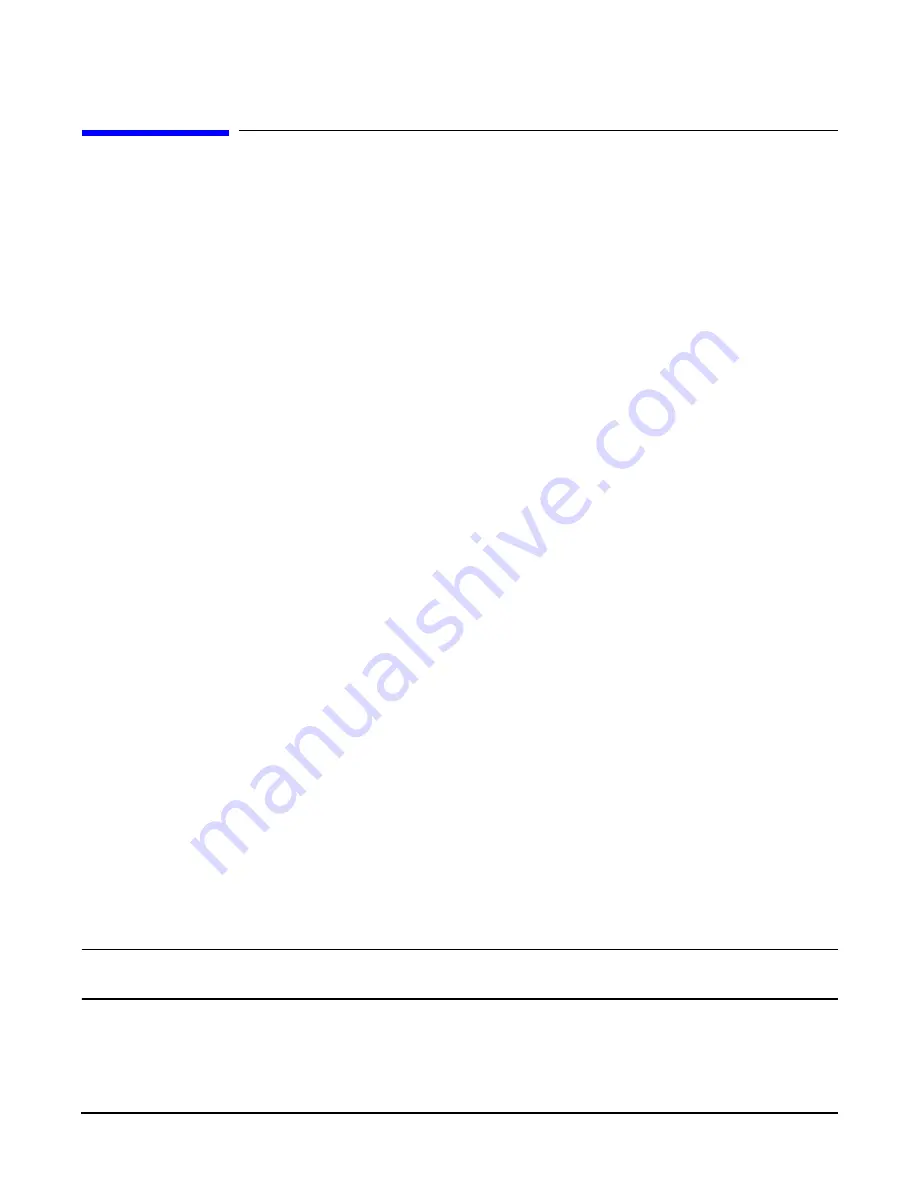
Installing the System
Booting the Operating System
Chapter 3
134
Booting the Operating System
This section covers procedures for booting and shutting down an operating system on the server.
Supported Operating System
The only supported operating system on the HP 9000 rp4410 and rp4440 servers is HP-UX 11i Version 1 (and
higher HP-UX versions that support PA-RISC systems.)
Booting and Shutting Down HP-UX
This section describes booting and shutting down HP-UX on the HP 9000 rp4410 and rp4440 servers.
•
To boot HP-UX, follow these steps:
— “Standard HP-UX Booting Using Boot Console Handler” on page 134 describes the standard way to
boot HP-UX. Typically this results in booting HP-UX in multi-user mode.
— “Booting HP-UX in Single-User Mode” on page 134 describes how to boot HP-UX in single-user mode.
— “Booting HP-UX in LVM Maintenance Mode” on page 135 describes how to boot HP-UX in Logical
Volume Management (LVM) maintenance mode.
•
To shut down the HP-UX operating system, see “Shutting Down HP-UX” on page 135.
Standard HP-UX Booting Using Boot Console Handler
To the autoboot function is enabled, the server boots to the installed operating system. If autoboot is not
enabled, the server enters the boot console handler (BCH). The BCH enables you to control the server’s
booting environment.
To set the boot path if HP-UX is at a path other than the primary path, follow these steps:
To boot HP-UX, follow these steps:
Step 1.
At the BCH
Main Menu
, enter
Menu> co
.
Step 2.
From the
COnfiguration Menu
> prompt, enter
pa pri xx/xx/xx
.
Step 3.
From the
COnfiguration Menu
> prompt, enter
ma
.
To boot HP-UX once you have set the primary path, follow these steps:
Step 1.
At the BCH
Main Menu
, enter
Menu> bo pri
. The following prompt displays:
Do you wish to stop at the ISL prompt prior to booting (y/n)?
Step 2.
Enter
n
.
NOTE
If the server fails to boot, you may be required to boot from a DVD that contains the operating
system and other necessary software.
Booting HP-UX in Single-User Mode
To boot to HP-UX in single-user mode, follow these steps:






























