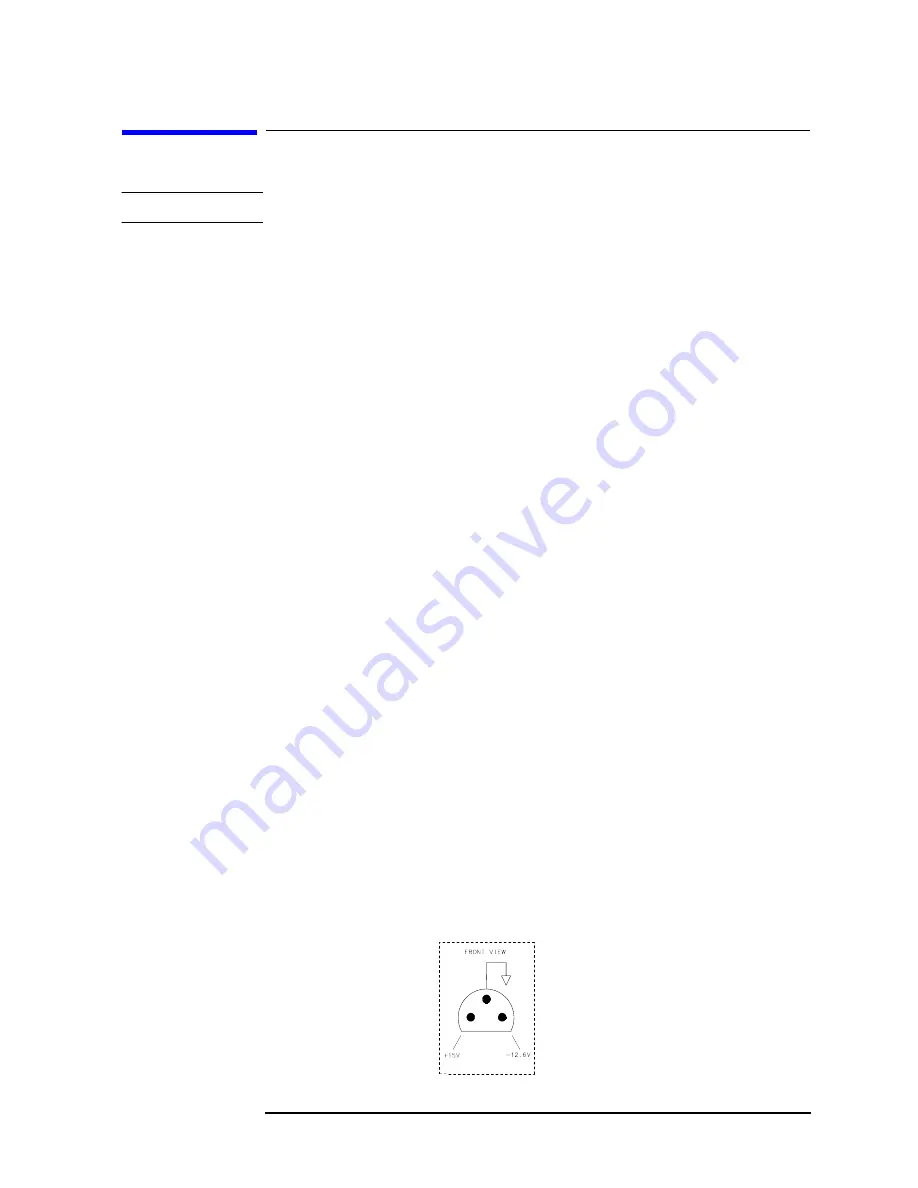
Chapter 12
621
Display/Power Supply Section
Troubleshooting the LCD Display
Troubleshooting the LCD Display
NOTE
There are no adjustments for intensity or contrast of the LCD.
Blank Display
1. If the LED above the front-panel LINE switch is lit, most of the A6
power supply is functioning properly.
2. Carefully check the voltages on the front-panel PROBE POWER
jack. Be careful to avoid shorting the pins together. See
3. Check that the fan is operating. If the PROBE POWER voltages are
correct, and the fan is turning, the A6 power supply is probably
working properly.
4. If all of the power supply indicators along the outside edge of the A2
controller assembly are lit, the A6 power supply is probably working
properly.
5. Connect a VGA monitor to the VGA port on the rear of the
instrument. If the display is still blank, suspect the A2 controller, a
loose cable, or the display driver.
6. If the LED is not lit, or the fan is not working, or the probe power
voltages are not correct, or the power supply indicators on the edge
of the A2 controller assembly are not working properly, proceed to
the section on troubleshooting the power supply on
7. Open the left side of the instrument (see procedure A2 on
). Make voltage measurements at pins 1, 2, 3, 4, 5, 41, 42, 43, 44,
and 45 on J8 of the A2 controller (see
These pins should measure 5V
±
0.25V. If any of these measurements
is out of tolerance suspect the A2 controller board or the power
supply. If the voltages for these pins are correct, make the same
measurements at the identical pins on J1 of the A17 display driver
board. If these measurements are correct, suspect the A18 LCD
assembly or the A17A1 inverter board. If these measurements are
not correct, suspect the A17 LCD driver or A17A1 inverter board.
Figure 12-2
Probe Power Socket
Summary of Contents for 8560E
Page 17: ...16 Contents ...
Page 24: ...23 1 General Information ...
Page 49: ...48 Chapter1 General Information Sales and Service Offices ...
Page 50: ...49 2 Adjustment Procedures ...
Page 132: ...131 2a Adjustment Procedures HP 3335A Source not Available ...
Page 146: ...145 3 Assembly Replacement ...
Page 224: ...223 4 Replaceable Parts ...
Page 251: ...250 Chapter4 Replaceable Parts Firmware Dependent Part Numbers ...
Page 253: ...252 Chapter4 Replaceable Parts Firmware Dependent Part Numbers ...
Page 255: ...254 Chapter4 Replaceable Parts Firmware Dependent Part Numbers ...
Page 257: ...256 Chapter4 Replaceable Parts Firmware Dependent Part Numbers ...
Page 259: ...258 Chapter4 Replaceable Parts Firmware Dependent Part Numbers ...
Page 261: ...260 Chapter4 Replaceable Parts Firmware Dependent Part Numbers ...
Page 263: ...262 Chapter4 Replaceable Parts Firmware Dependent Part Numbers ...
Page 265: ...264 Chapter4 Replaceable Parts Firmware Dependent Part Numbers ...
Page 267: ...266 Chapter4 Replaceable Parts Firmware Dependent Part Numbers ...
Page 268: ...267 5 Major Assembly and Cable Locations ...
Page 279: ...278 Chapter5 Major Assembly and Cable Locations Introduction Figure 5 9 Front End ...
Page 281: ...280 Chapter5 Major Assembly and Cable Locations Introduction ...
Page 282: ...281 6 General Troubleshooting ...
Page 285: ...284 Chapter6 General Troubleshooting Introduction Figure 6 1 Assembly Test Points ...
Page 286: ...Chapter 6 285 General Troubleshooting Introduction Figure 6 2 Ribbon Cable Connections 1 of 3 ...
Page 287: ...286 Chapter6 General Troubleshooting Introduction Figure 6 3 Ribbon Cable Connections 2 of 3 ...
Page 290: ...Chapter 6 289 General Troubleshooting Introduction Figure 6 5 Service Cal Data Menu ...
Page 331: ...330 Chapter6 General Troubleshooting Block Diagram Description Figure 6 6 Functional Sections ...
Page 343: ...342 Chapter6 General Troubleshooting Block Diagram Description ...
Page 345: ...344 Chapter6 General Troubleshooting Block Diagram Description ...
Page 347: ...346 Chapter6 General Troubleshooting Block Diagram Description ...
Page 349: ...348 Chapter6 General Troubleshooting Block Diagram Description ...
Page 351: ...350 Chapter6 General Troubleshooting Block Diagram Description ...
Page 353: ...352 Chapter6 General Troubleshooting Block Diagram Description ...
Page 354: ...353 7 ADC Interface Section ...
Page 406: ...405 8 IF Section ...
Page 436: ...Chapter 8 435 IF Section A5 IF Assembly Figure 8 3 IF Adjust Signature ...
Page 437: ...436 Chapter8 IF Section A5 IF Assembly Figure 8 4 Detailed IF Adjust Signature 1 ...
Page 438: ...Chapter 8 437 IF Section A5 IF Assembly Figure 8 5 Detailed IF Adjust Signature 2 ...
Page 439: ...438 Chapter8 IF Section A5 IF Assembly Figure 8 6 Detailed IF Adjust Signature 3 ...
Page 440: ...Chapter 8 439 IF Section A5 IF Assembly Figure 8 7 Detailed IF Adjust Signature 4 ...
Page 441: ...440 Chapter8 IF Section A5 IF Assembly Figure 8 8 Detailed IF Adjust Signature 5 ...
Page 443: ...442 Chapter8 IF Section A5 IF Assembly Figure 8 9 Noisy Signature ...
Page 444: ...Chapter 8 443 IF Section A5 IF Assembly Figure 8 10 Noise with Correct Shape ...
Page 445: ...444 Chapter8 IF Section A5 IF Assembly Figure 8 11 Region B Amplitude Variation ...
Page 447: ...446 Chapter8 IF Section A5 IF Assembly Figure 8 13 Faulty Crystal Short ...
Page 463: ...462 Chapter8 IF Section Cal Oscillator Assembly P O A4 ...
Page 465: ...464 Chapter8 IF Section Cal Oscillator Assembly P O A4 ...
Page 467: ...466 Chapter8 IF Section Cal Oscillator Assembly P O A4 ...
Page 469: ...468 Chapter8 IF Section Cal Oscillator Assembly P O A4 ...
Page 470: ...469 9 Controller Section ...
Page 486: ...Chapter 9 485 Controller Section Display Problems 8560E Figure 9 10 Delta Y Waveform ...
Page 503: ...502 Chapter9 Controller Section Keyboard Problems ...
Page 505: ...504 Chapter9 Controller Section Keyboard Problems ...
Page 506: ...505 10 Synthesizer Section ...
Page 577: ...576 Chapter10 Synthesizer Section A21 OCXO ...
Page 579: ...578 Chapter10 Synthesizer Section A21 OCXO ...
Page 581: ...580 Chapter10 Synthesizer Section A21 OCXO ...
Page 582: ...581 11 RF Section ...
Page 598: ...Chapter 11 597 RF Section A14 Frequency Control Assembly Figure 11 2 A7 LODA Drive ...
Page 617: ...616 Chapter11 RF Section A10 Tracking Generator Option 002 ...
Page 618: ...617 12 Display Power Supply Section ...
Page 651: ...650 Chapter12 Display Power Supply Section A6 Power Supply Assembly ...
Page 653: ...652 Chapter12 Display Power Supply Section A6 Power Supply Assembly ...
Page 654: ...653 13 Component Level Information Packets ...
Page 660: ...Chapter 13 659 Component Level Information Packets Introduction ...
















































