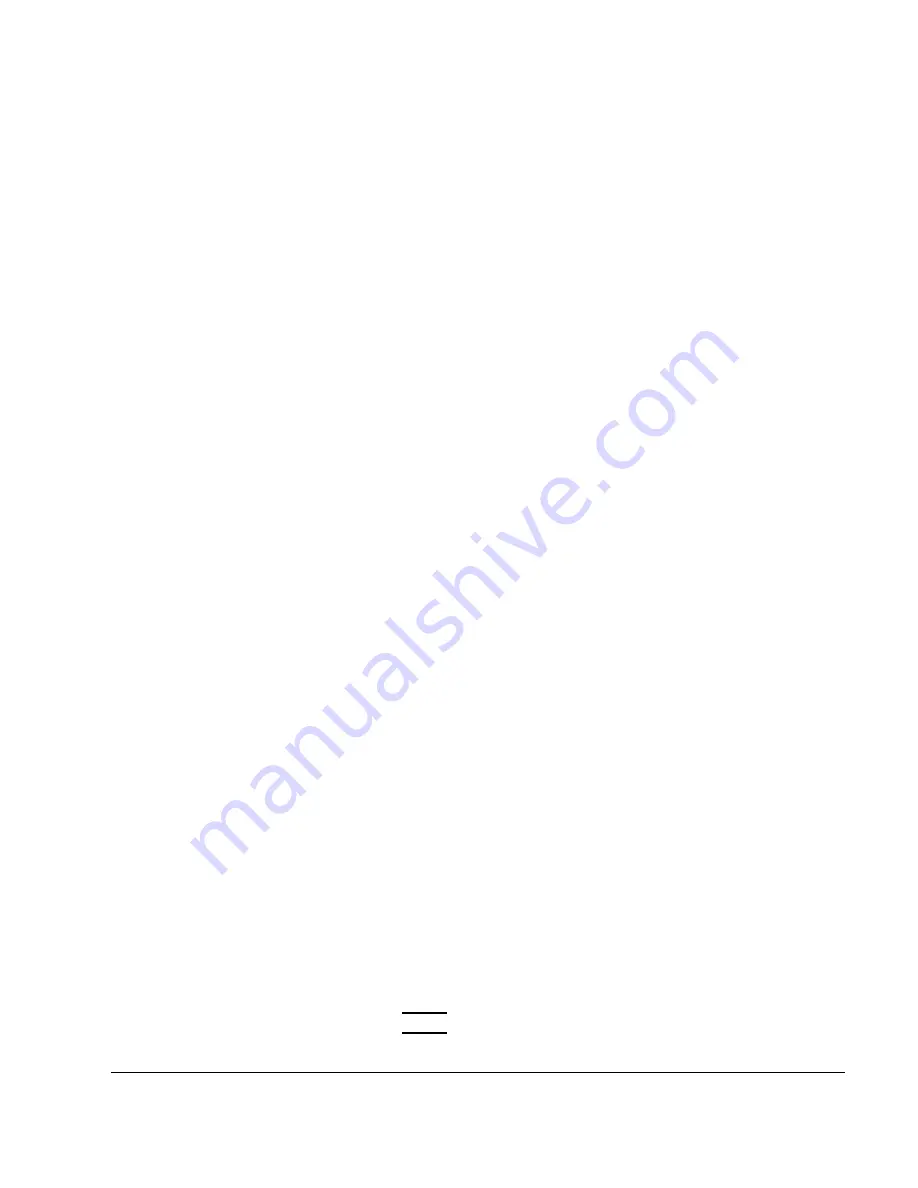
7-23
Using Mass Storage Devices
Operating the DDS Tape Drive
Verifying the DDS Tape Drive Operation
To verify that your workstation can communicate with the DDS-format tape
drive, enter the following:
/usr/sbin/ioscan -d stape (for HP-UX 10.x)
/etc/ioscan -d stape (for HP-UX 9.x)
After a few moments the ioscan utility returns a message similar to the fol-
lowing:
H/W Path Class Description
============================================
bc
8 bc I/O Adapter
8/16 ba Core I/O Adapter
8/16/5 ext_bus Built-in SCSI
8/16/5.3 target
8/16/5.3.0 tape HP HP35480A
If ioscan does not see your tape drive, it will return the following message:
ioscan: No hardware found
If you receive this message, go to Chapter 10 “Dealing With Problems.”
Using Device Files
Device files are special files that tell your system which system hardware
pathway to use when communicating with a specific device, and what kind
of device it is.
To determine what device files are available for use with your tape drive, use
the following procedure:
1
In a terminal window, enter the following command:
sam Enter
Summary of Contents for 748 Series
Page 10: ...x Contents ...
Page 11: ...xi Preface ...
Page 16: ...xvi ...
Page 17: ...1 1 1 Product Description ...
Page 24: ...1 8 Product Description Conversion Cables ...
Page 25: ...2 1 2 Power Budget ...
Page 26: ...2 2 Power Budget This chapter discusses the power budgeting for the Model 748 workstation ...
Page 37: ...3 1 3 VME Card Installation ...
Page 44: ...3 8 VME Card Installation Installing VME Accessory Card Hardware ...
Page 45: ...4 1 4 EISA Card Installation ...
Page 52: ...4 8 EISA Card Installation Hardware Installation ...
Page 53: ...5 1 5 PCI Card Installation ...
Page 62: ...5 10 PCI Card Installation Hardware Installation ...
Page 63: ...6 1 6 Installing and Configuring Mass Storage Devices ...
Page 76: ...6 14 Installing and Configuring Mass Storage Devices Configuring for a Hard Disk Drive ...
Page 77: ...7 1 7 Using Mass Storage Devices ...
Page 112: ...7 36 Using Mass Storage Devices Ordering Information ...
Page 113: ...8 1 8 Connecting Cables ...
Page 116: ...8 4 Connecting Cables ...
Page 117: ...9 1 9 Power On Power Off ...
Page 121: ...10 1 10 Dealing With Problems ...
Page 132: ...10 12 Dealing With Problems Dealing with Network Failures ...
Page 133: ...A 1 A Safety and Regulatory Statements ...
Page 135: ...A 3 Safety and Regulatory Statements Declaration of Conformity Declaration of Conformity ...
Page 143: ...A 11 Safety and Regulatory Statements Warnings and Cautions Warnings and Cautions ...
Page 144: ...A 12 Safety and Regulatory Statements Warnings and Cautions ...
















































