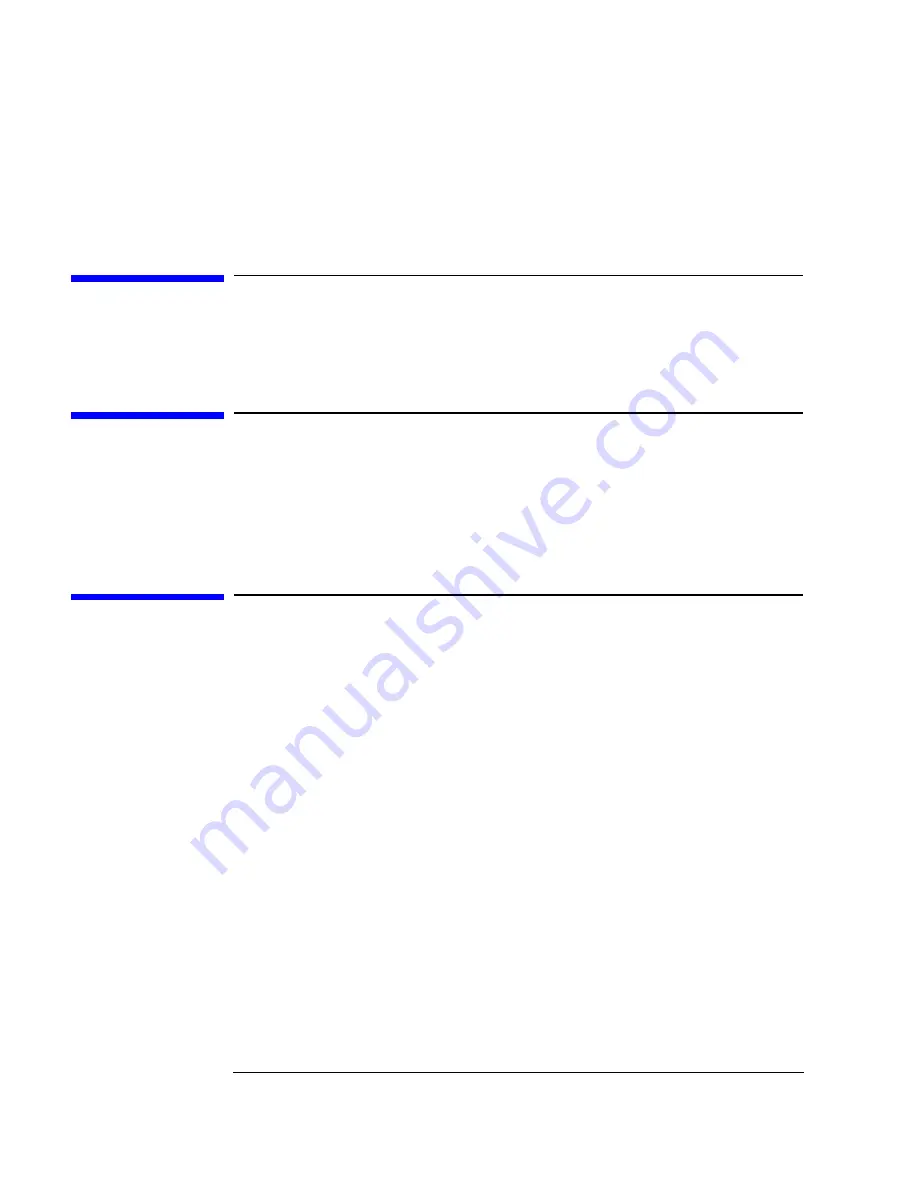
xii
This owner’s guide describes how to install and use the Model 748 worksta-
tion.
Audience
This guide is intended for Model 748 workstation users.
Release Document(s)
Please refer to the Release Document(s) you received with your system or
system software for additional information that we may not have been able
to include in this guide at the time of its publication.
Related Manuals
Refer to the following manuals for more information:
•
Model 743 Owner’s Guide (A2636-90603)
•
Model 744 Owner’s Guide (A4511-90606)
•
HP-UX 9.05 VME Configuration and Driver Development Guide (A236-90020)
•
VME Services for HP-UX 10 (A4412-90022)
•
Using Your HP Workstation (A2615-90003)
•
Installing and Updating UP-UX (B2355-90050)
•
Configuring HP-UX for Peripherals (B2355-90053)
To order manuals, please contact your local sales office.
Summary of Contents for 748 Series
Page 10: ...x Contents ...
Page 11: ...xi Preface ...
Page 16: ...xvi ...
Page 17: ...1 1 1 Product Description ...
Page 24: ...1 8 Product Description Conversion Cables ...
Page 25: ...2 1 2 Power Budget ...
Page 26: ...2 2 Power Budget This chapter discusses the power budgeting for the Model 748 workstation ...
Page 37: ...3 1 3 VME Card Installation ...
Page 44: ...3 8 VME Card Installation Installing VME Accessory Card Hardware ...
Page 45: ...4 1 4 EISA Card Installation ...
Page 52: ...4 8 EISA Card Installation Hardware Installation ...
Page 53: ...5 1 5 PCI Card Installation ...
Page 62: ...5 10 PCI Card Installation Hardware Installation ...
Page 63: ...6 1 6 Installing and Configuring Mass Storage Devices ...
Page 76: ...6 14 Installing and Configuring Mass Storage Devices Configuring for a Hard Disk Drive ...
Page 77: ...7 1 7 Using Mass Storage Devices ...
Page 112: ...7 36 Using Mass Storage Devices Ordering Information ...
Page 113: ...8 1 8 Connecting Cables ...
Page 116: ...8 4 Connecting Cables ...
Page 117: ...9 1 9 Power On Power Off ...
Page 121: ...10 1 10 Dealing With Problems ...
Page 132: ...10 12 Dealing With Problems Dealing with Network Failures ...
Page 133: ...A 1 A Safety and Regulatory Statements ...
Page 135: ...A 3 Safety and Regulatory Statements Declaration of Conformity Declaration of Conformity ...
Page 143: ...A 11 Safety and Regulatory Statements Warnings and Cautions Warnings and Cautions ...
Page 144: ...A 12 Safety and Regulatory Statements Warnings and Cautions ...













































