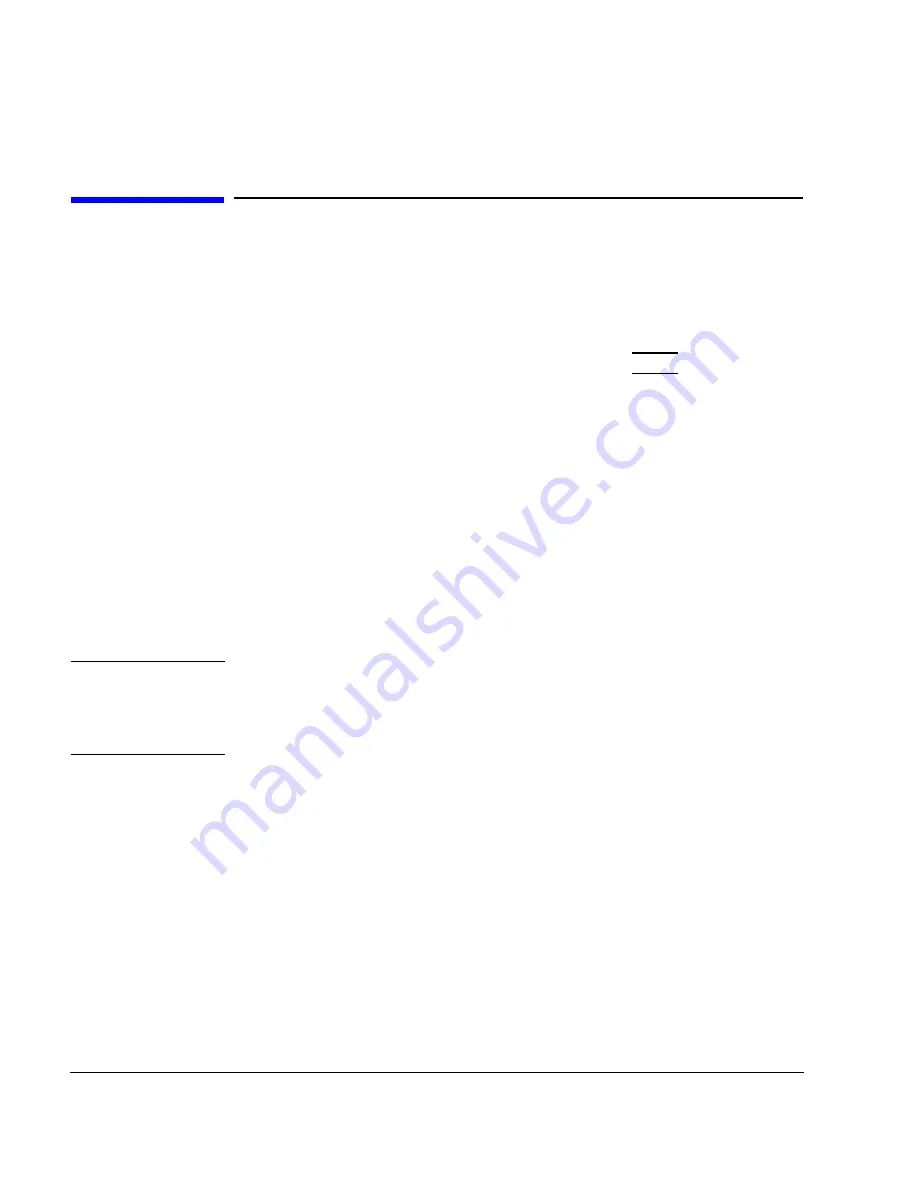
6-6
Installing and Configuring Mass Storage Devices
Installing Mass Storage Devices
Installing Mass Storage Devices
Removing the Mass Storage Module
1 Determine what SCSI bus addresses are in use by following the procedure
in the previous section. Be sure to write down this information.
2 Shut down your system by typing shutdown -h 0 Enter and responding
to the confirmation message.
3 Turn off the power to the Model 748i VMEbus chassis.
4 Unplug the power cables to the Model 748i.
5 Unplug the external SCSI cable from the board computer.
6 Inside each handle for the mass storage module is a slotted captive screw.
Unscrew each of the two screws about 7 turns (until it pops out).
7 Pull the mass storage module all the way out and place it on a clean, se-
cure, and static-free surface.
Removing a Device from the Mass Storage Module
CAUTION:
Hard disk drives are vulnerable to physical shock. Dropping a hard disk drive
from even a small height will damage its heads and platters. Always handle
hard disk drives with extreme caution. Do not place a hard disk drive upside
down on any surface.
Follow these steps to remove a drive.
1 Unplug power and SCSI cables for the drive.
2 Loosen the screws for that drive underneath the mass storage module.
3 Slide the drive back in its mounting keyhole slots about 12 mm (0.5-in.)
to free the screws. Then lift the drive up and out of the module.
4 Repeat this procedure, as needed, if you are removing additional devices.
Summary of Contents for 748 Series
Page 10: ...x Contents ...
Page 11: ...xi Preface ...
Page 16: ...xvi ...
Page 17: ...1 1 1 Product Description ...
Page 24: ...1 8 Product Description Conversion Cables ...
Page 25: ...2 1 2 Power Budget ...
Page 26: ...2 2 Power Budget This chapter discusses the power budgeting for the Model 748 workstation ...
Page 37: ...3 1 3 VME Card Installation ...
Page 44: ...3 8 VME Card Installation Installing VME Accessory Card Hardware ...
Page 45: ...4 1 4 EISA Card Installation ...
Page 52: ...4 8 EISA Card Installation Hardware Installation ...
Page 53: ...5 1 5 PCI Card Installation ...
Page 62: ...5 10 PCI Card Installation Hardware Installation ...
Page 63: ...6 1 6 Installing and Configuring Mass Storage Devices ...
Page 76: ...6 14 Installing and Configuring Mass Storage Devices Configuring for a Hard Disk Drive ...
Page 77: ...7 1 7 Using Mass Storage Devices ...
Page 112: ...7 36 Using Mass Storage Devices Ordering Information ...
Page 113: ...8 1 8 Connecting Cables ...
Page 116: ...8 4 Connecting Cables ...
Page 117: ...9 1 9 Power On Power Off ...
Page 121: ...10 1 10 Dealing With Problems ...
Page 132: ...10 12 Dealing With Problems Dealing with Network Failures ...
Page 133: ...A 1 A Safety and Regulatory Statements ...
Page 135: ...A 3 Safety and Regulatory Statements Declaration of Conformity Declaration of Conformity ...
Page 143: ...A 11 Safety and Regulatory Statements Warnings and Cautions Warnings and Cautions ...
Page 144: ...A 12 Safety and Regulatory Statements Warnings and Cautions ...






























