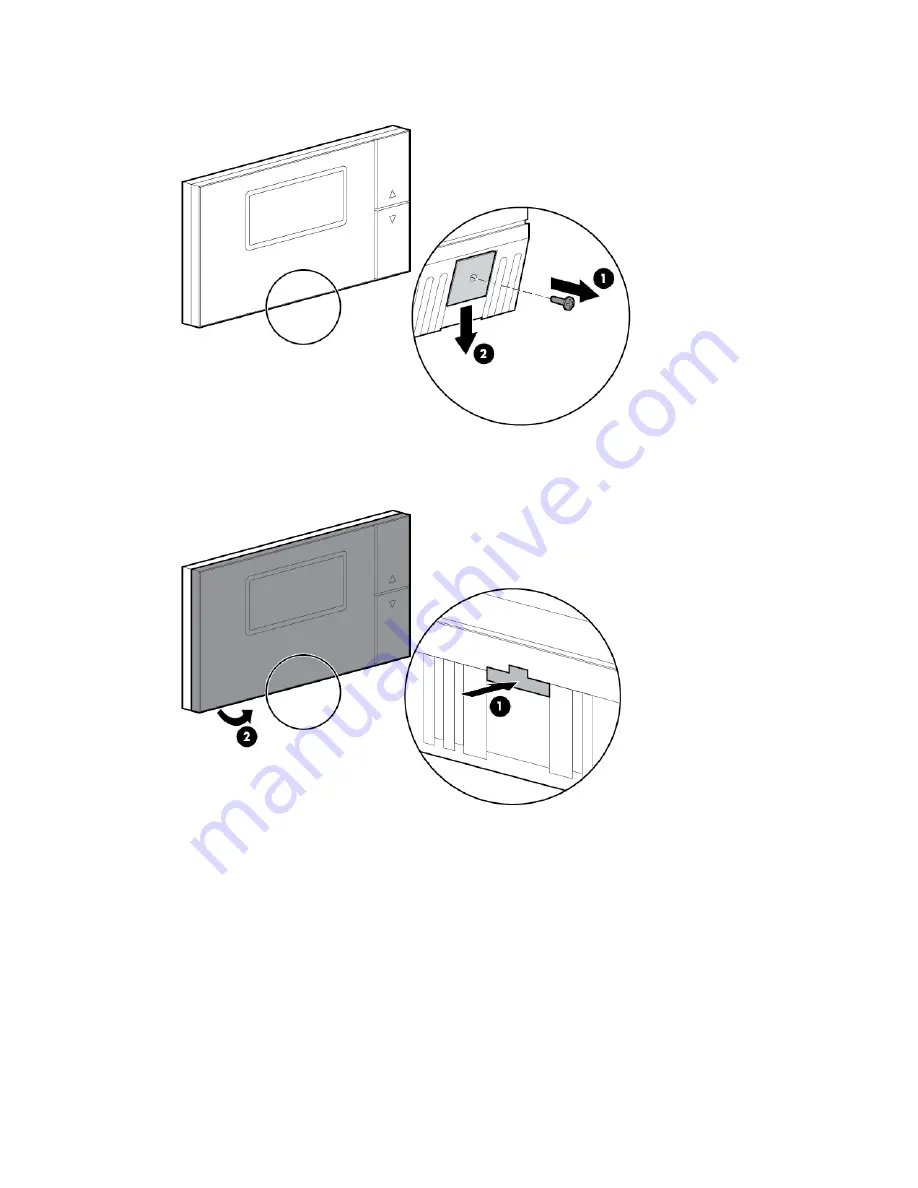
Removal and replacement procedures 49
a.
Remove the screw securing the tab in the opening (1), and then slide the tab to the open position (2).
b.
Use a flathead screwdriver to the press the release button (1), and then pull the front panel from the
bottom to detach the panel (2). The two parts remain connected by a flat cable.
2.
Secure the mounting base to the wall using the screws provided.
3.
Squeeze the two terminal cover fins to remove the terminal covers.
4.
Make the required connections by running the connection cables through the center hole in the bottom
of the mounting base and connecting the cables to the terminal block.
5.
Separate the connection and control cables from the relay cables.
6.
Attach the front panel.
7.
Close the associated circuit breaker in the ECS cabinet.
8.
Press the power button on the outside of the humidifier to power up the humidifier.
















































