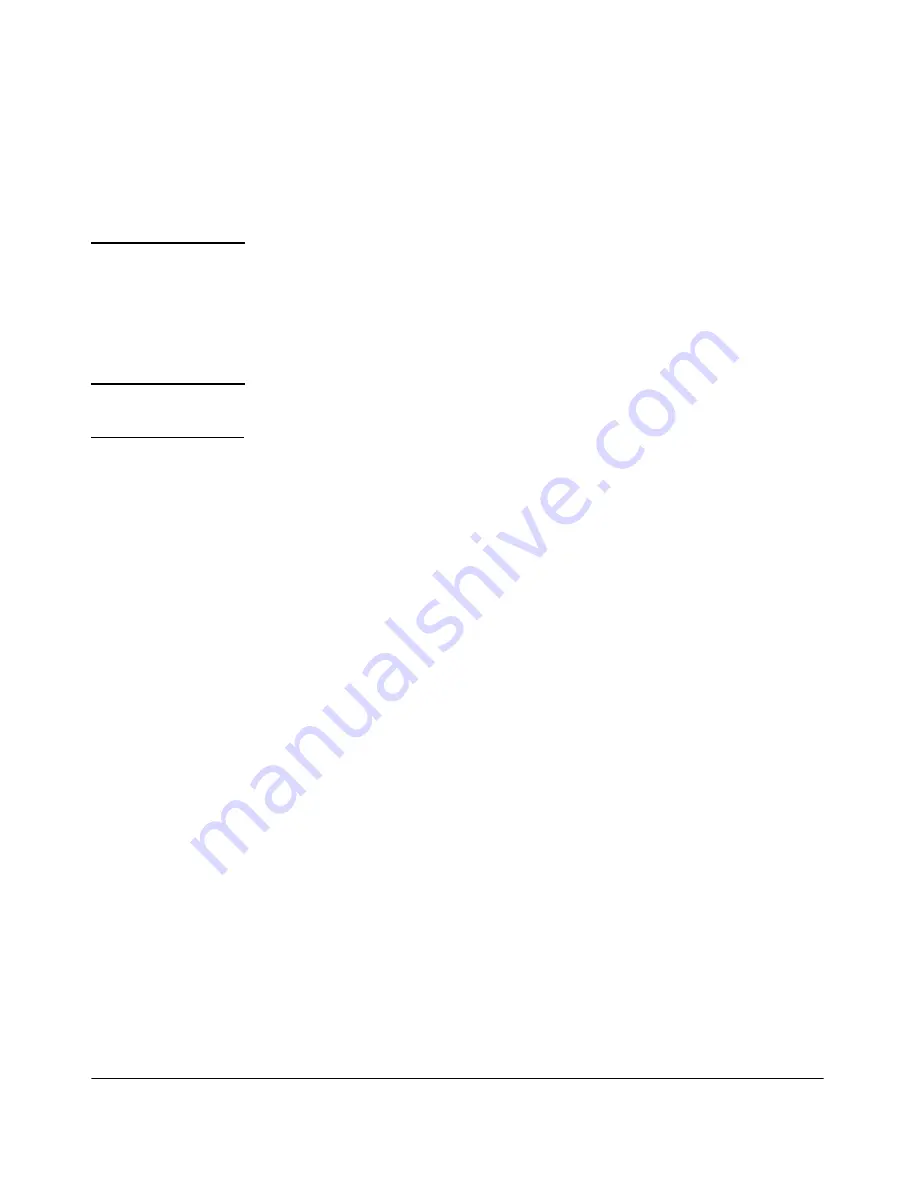
8-19
Special Features
Wireless Distribution System (WDS) and Spanning Tree Protocol (STP)
STP is supported with WDS to manage loops that might be formed in the
network through configuration of multiple WDS links. Enabling STP is recom-
mended whenever you configure WDS links, unless you are assured that
network loops cannot occur in your WDS configuration.
N o t e
When using WDS, be sure to configure WDS settings identical for both access
points participating in a WDS link.
The security option for a WDS link is determined by the security option
configured for WLAN 1 and is limited to a specific set of choices. See
“Estab-
lishing Security” on page 7-16.
I m p o r t a n t
Both access points participating in the WDS link must be on the same radio
channel and must use the same IEEE 802.11(802.11a/b/g) mode.
Web: Configuring WDS Parameters
The WDS screen, shown in Figure 8-6, enables you to modify the following
wireless parameters:
■
Spanning Tree Protocol Status:
Enables/disables STP capabilities on
the access point. (The default is Enabled.)
■
Link (1–6):
Enables/disables WDS link (1–6) capabilities on the access
point. You can set up to six links on the access point. (The default is
Disabled.) When a link is enabled, the following parameters are enabled
for that link:
•
Radio:
Selects a radio for the WDS link. (The default is Radio 2.)
•
Local Address:
Populates the local MAC address for the access
point.
•
Remote Address:
Enters remote MAC address or selects MAC
address from drop-down (if AP detection is enabled).
•
Security Mode:
Displays preconfigured security mode based on the
configured WLAN 1 security. See
“WLAN 1 and WDS Security Configuration”
on page 7-17
.
Depending on the type of WLAN security selected, the following
parameters are enabled:
WDS WEP Security
(see Figure 8-7)
–
WEP:
Enables/disables WEP security for the WDS link. If
enabled, the key length, type, and characters are defaulted for the
WDS screen.
–
Key Length:
Establishes length of the key as either 64 bits or 128
bits.
Summary of Contents for 530 - Notebook PC
Page 1: ...Management and Configuration Guide www procurve com ProCurve Wireless Access Point 530 ...
Page 2: ......
Page 3: ...ProCurve Wireless Access Point 530 Management and Configuration Guide ...
Page 21: ...1 1 1 Getting Started ...
Page 29: ...2 1 2 Selecting a Management Interface ...
Page 35: ...3 1 3 Using the Command Line Interface CLI ...
Page 51: ...4 1 4 Using the ProCurve Web Browser Interface ...
Page 85: ...5 1 5 General System Configuration ...
Page 152: ...5 68 General System Configuration Managing Group Configuration ...
Page 194: ...6 42 Wireless Interface Configuration Managing Multiple WLAN BSS SSID Interfaces ...
Page 195: ...7 1 7 Wireless Security Configuration ...
Page 270: ...7 76 Wireless Security Configuration Web Authentication for Mobile Users ...
Page 271: ...8 1 8 Special Features ...
Page 308: ...8 38 Special Features Identity Driven Management This page is intentionally unused ...
Page 309: ...9 1 9 Command Line Reference ...
Page 476: ...9 168 Command Line Reference Spanning Tree Protocol STP This page is intentionally unused ...
Page 477: ...A 1 A File Uploads Downloads and Resets ...
Page 498: ...A 22 File Uploads Downloads and Resets Disabling the Access Point Push Buttons ...
Page 499: ...B 1 B Defaults ...
Page 512: ...B 14 Defaults Wireless Distribution System WDS This page is intentionally unused ...
Page 513: ...C 1 C Adaptive Tx Power Control Use Cases ...
Page 523: ...D 1 D Open Source Licenses ...
Page 556: ...D 34 Open Source Licenses ...
Page 561: ......






























