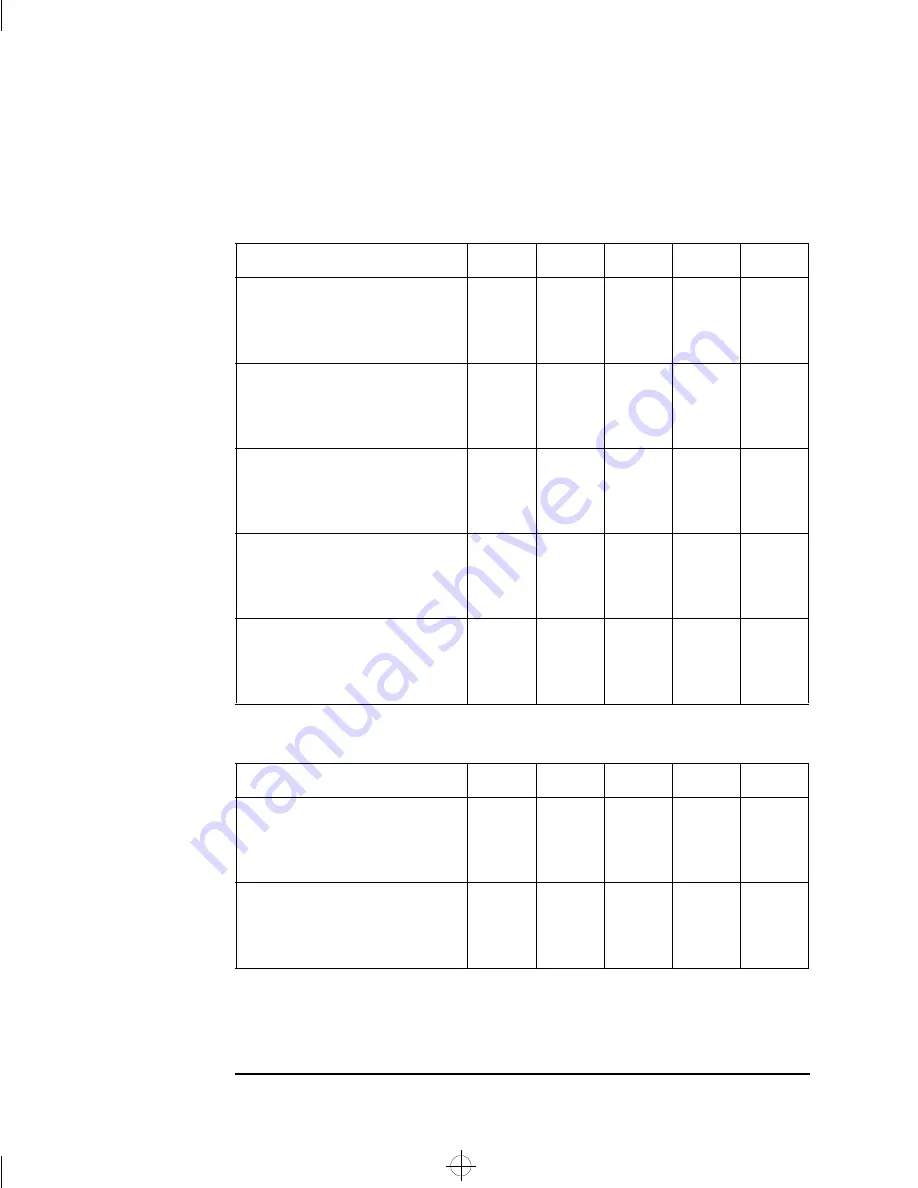
6 Technical Information
System Board Connectors and Switches
96
English
The settings for different processors at different speeds are a
combination of the settings of switches 1, 2, 3, 4 and 7.
The following processor speeds have been announced by Intel.
Pentium processor
Switch1
Switch 2
Switch 3
Switch 4
Switch 7
CPU Frequency 75 MHz
CPU bus Frequency 50 MHz
PCI Frequency 25 MHz
AT Frequency 8.33 MHz
Closed
Closed
Open
Open
Open
CPU Frequency 90 MHz
CPU bus Frequency 60 MHz
PCI Frequency 30 MHz
AT Frequency 7.5 MHz
Closed
Open
Open
Open
Closed
CPU Frequency 100 MHz
CPU bus Frequency 66 MHz
PCI Frequency 33 MHz
AT Frequency 8.25 MHz
Open
Closed
Open
Open
Closed
CPU Frequency 120 MHz
CPU bus Frequency 60 MHz
PCI Frequency 30 MHz
AT Frequency 7.5 MHz
Closed
Open
Closed
Open
Closed
CPU Frequency 133 MHz
CPU bus Frequency 66 MHz
PCI Frequency 33 MHz
AT Frequency 8.25 MHz
Open
Closed
Closed
Open
Closed
Pentium processor
Switch 1
Switch 2
Switch 3
Switch 4
Switch 7
CPU Frequency 150 MHz
CPU bus Frequency 60 MHz
PCI Frequency 30 MHz
AT Frequency 7.5 MHz
Closed
Open
Closed
Closed
Closed
CPU Frequency 166 MHz
CPU bus Frequency 66 MHz
PCI Frequency 33 MHz
AT Frequency 8.25 MHz
Open
Closed
Closed
Closed
Closed
uno.bk : uno6_tec.fb4 Page 96 Monday, July 21, 1997 12:46 PM
Summary of Contents for 5/xx Series 4
Page 1: ...User s Guide HP Vectra VL 5 xx Series 4 uno bk 1bookf fb4 Page 1 Monday July 21 1997 12 46 PM ...
Page 3: ...User s Guide uno bk title fb4 Page iii Monday July 21 1997 12 46 PM ...
Page 6: ...vi Francais uno bk title fb4 Page vi Monday July 21 1997 12 46 PM ...
Page 132: ...120 Index uno bk uno ix Page 120 Monday July 21 1997 12 46 PM ...
Page 133: ...Regulatory Information and Warranty uno bk bckmttr fb4 Page 121 Monday July 21 1997 12 46 PM ...
















































