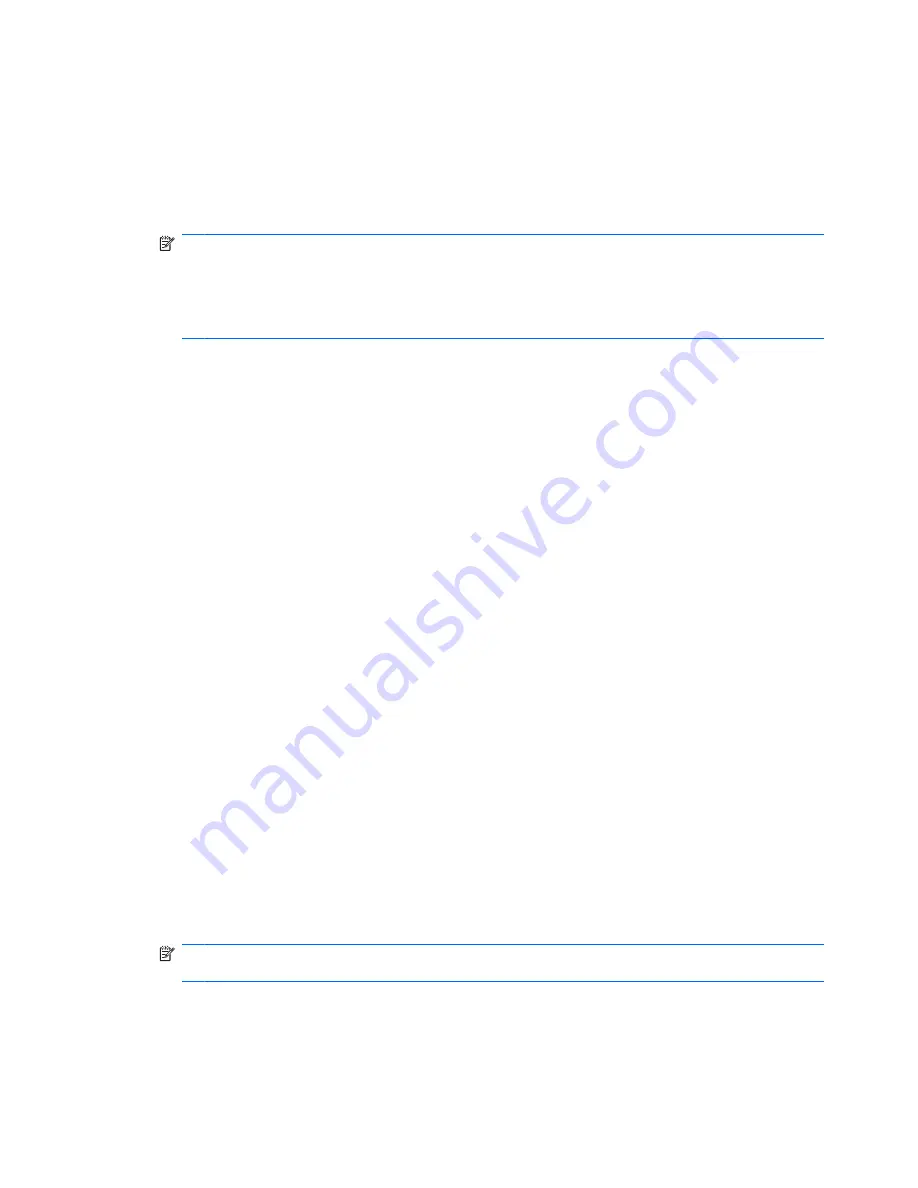
The Phone and Modem Options window is displayed.
9.
Do one of the following:
●
To set your new location setting as the current location, click
OK
.
●
To select another location setting as the current location setting, select your preference from
the settings in the
Location
list, and then click
OK
.
NOTE:
You must commit these changes in order for them to be saved. Refer to Chapter 2, “HP
Write Filters,” for additional information.
NOTE:
You can use the preceding procedure to add location settings for places within your own
country or region as well as in other countries or regions. For example, you could add a setting
named “Work” that includes dialing rules for accessing an outside line.
Solving travel connection problems
If you experience modem connection problems when using the computer outside of the country or region
in which you purchased it, try the following suggestions.
●
Check the telephone line type.
The modem requires an analog, not a digital, telephone line. A line described as a PBX line is
usually a digital line. A telephone line described as a data line, fax machine line, modem line, or
standard telephone line is usually an analog line.
●
Check for pulse or tone dialing.
An analog telephone line supports one of 2 dialing modes: pulse dialing or tone dialing. These
dialing mode options are selected in the Phone and Modem Options settings. The dialing mode
option selected must match the dialing mode supported by the telephone line in your location.
To determine the dialing mode supported by a telephone line, dial a few digits on the telephone,
and then listen for clicks (pulses) or tones. Clicks indicate that the telephone line supports pulse
dialing. Tones indicate that the telephone line supports tone dialing.
To change the dialing mode in your current modem location setting, follow these steps:
1.
Select
Start
>
Control Panel
>
Printers and Other Hardware
>
Phone and Modem
Options
.
2.
Then click the
Dialing Rules
tab.
3.
Select your modem location setting.
4.
Click
Edit
.
5.
Click either
Tone
or
Pulse
.
6.
Click
OK
twice.
NOTE:
You must commit these changes in order for them to be saved. Refer to Chapter 2, “HP
Write Filters,” for additional information.
●
Check the telephone number you are dialing and the response of the remote modem.
54
Chapter 9 Modem and LAN
Summary of Contents for 4410t - Mobile Thin Client
Page 1: ...HP 4410t Mobile Thin Client Administrator Reference Guide ...
Page 4: ...iv Safety warning notice ...
Page 104: ......






























