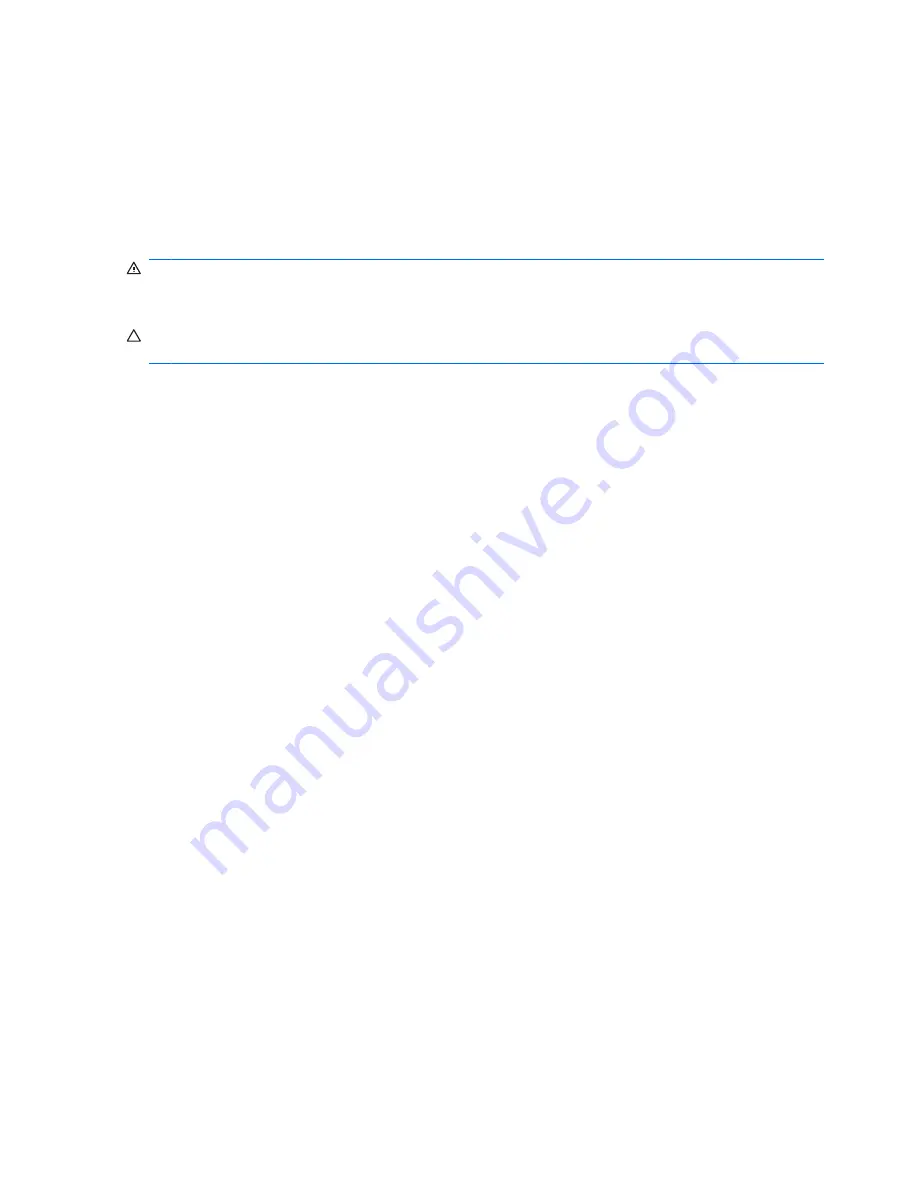
Using the audio-in (microphone) jack
The computer is equipped with a stereo (dual-channel) microphone jack that supports an optional stereo
array or monaural microphone. Using sound recording software with external microphones allows for
stereo recordings.
When connecting a microphone to the microphone jack, use a microphone with a 3.5-mm plug.
Using the audio-out (headphone) jack
WARNING!
To reduce the risk of personal injury, adjust the volume before putting on headphones,
earbuds, or a headset. For additional safety information, refer to the
Regulatory, Safety and
Environmental Notices
. These notices are located in the printed
Getting Started
guide.
CAUTION:
To prevent possible damage to an external device, do not plug a single sound channel
(monaural) connector into the headphone jack.
In addition to connecting headphones, the headphone jack is used to connect the audio-out function of
an audio device such as external powered speakers or a stereo system.
When connecting a device to the headphone jack, use only a 3.5-mm stereo plug.
When a device is connected to the headphone jack, the speakers are disabled.
Adjusting the volume
You can adjust the volume using the following controls:
●
Hotkeys:
◦
To mute or restore speaker sound, press
fn+f9
◦
To decrease speaker sound, press
fn+f11
. Hold down the hotkey to decrease speaker sound
incrementally.
◦
To increase speaker sound, press
fn+f12
. Hold down the hotkey to increase speaker sound
incrementally.
●
Windows® volume control:
a.
Click the
Volume
icon in the notification area, at the far right of the taskbar.
b.
Increase or decrease the volume by moving the slider up or down. Select the
Mute
check box
to mute the volume.
– or –
a.
Double-click the
Volume
icon in the notification area.
b.
In the Master Volume column, increase or decrease the volume by moving the
Volume
slider
up or down. You can also adjust the balance or mute the volume.
44
Chapter 7 Multimedia
Summary of Contents for 4410t - Mobile Thin Client
Page 1: ...HP 4410t Mobile Thin Client Administrator Reference Guide ...
Page 4: ...iv Safety warning notice ...
Page 104: ......














































