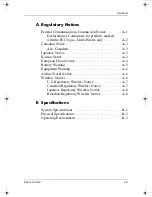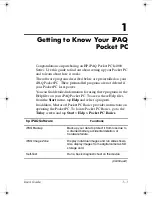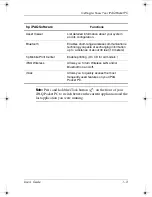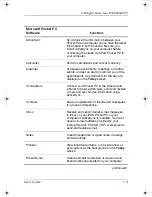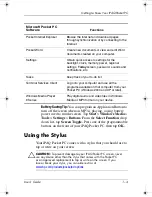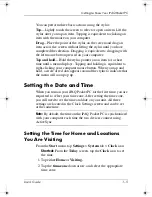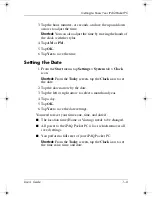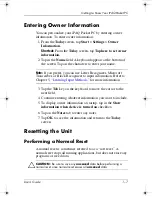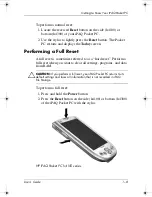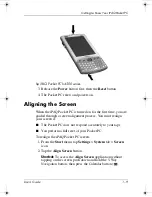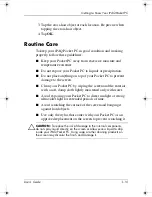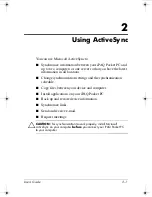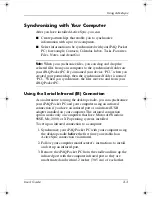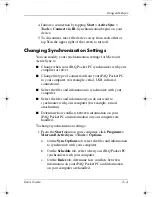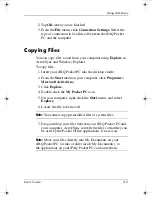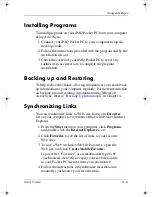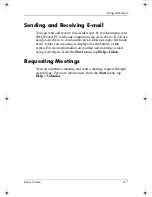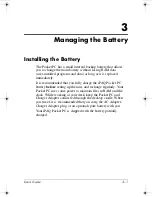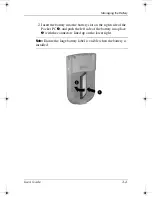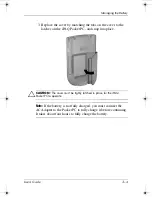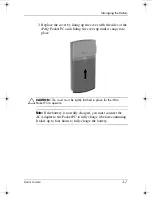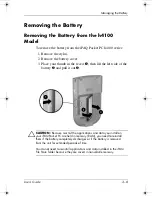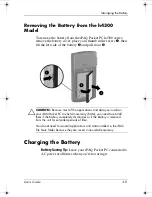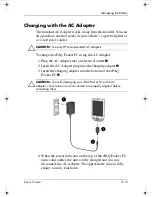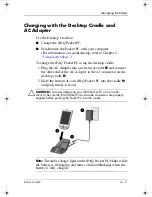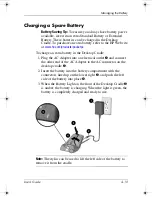User’s Guide
2–4
Using ActiveSync
4. Initiate a connection by tapping
Start
>
ActiveSync
>
Tools
>
Connect via IR.
Synchronization begins on your
device.
5. To disconnect, move the devices away from each other or
tap
X
in the upper right of the screen to turn off.
Changing Synchronization Settings
You can modify your synchronization settings for Microsoft
ActiveSync to:
■
Change when your iPAQ Pocket PC synchronizes with your
computer or server.
■
Change the type of connection from your iPAQ Pocket PC
to your computer (for example, serial, USB, infrared
connections).
■
Select the files and information to synchronize with your
computer.
■
Select the files and information you do not want to
synchronize with your computer (for example, e-mail
attachments).
■
Determine how conflicts between information on your
iPAQ Pocket PC and information on your computer are
handled.
To change synchronization settings:
1. From the
Start
menu on your computer, click
Programs
>
Microsoft ActiveSync
>
Tools
>
Options.
a.
On the
Sync Options
tab, select the files and information
to synchronize with your computer.
b.
On the
Schedule
tab, select when your iPAQ Pocket PC
synchronizes with your computer.
c.
On the
Rules
tab, determine how conflicts between
information on your iPAQ Pocket PC and information
on your computer are handled.
343434-001.book Page 4 Tuesday, September 9, 2003 12:56 PM