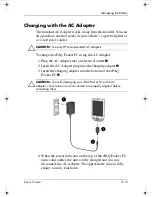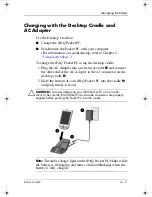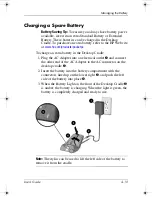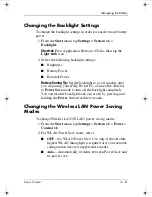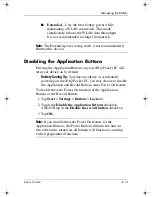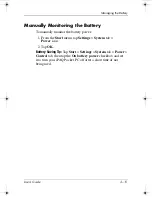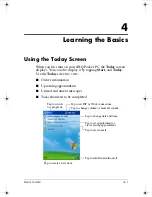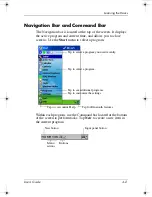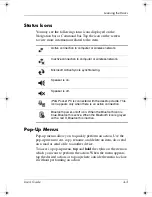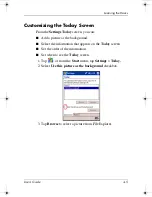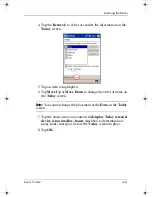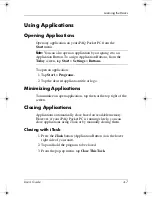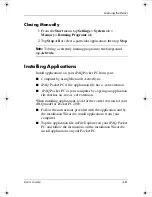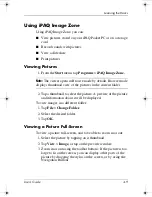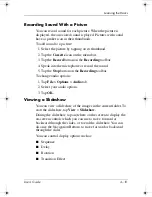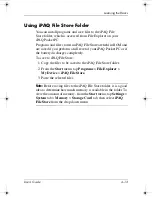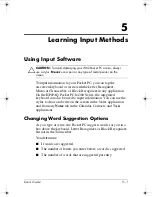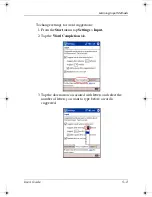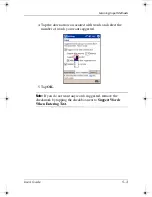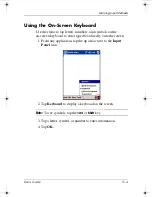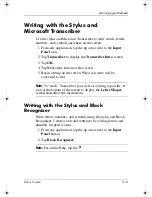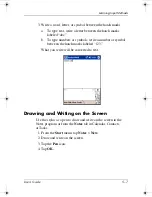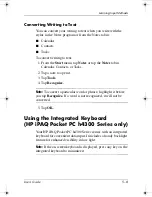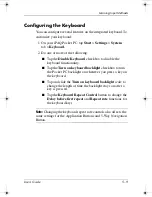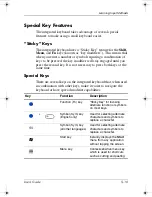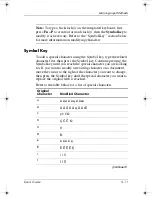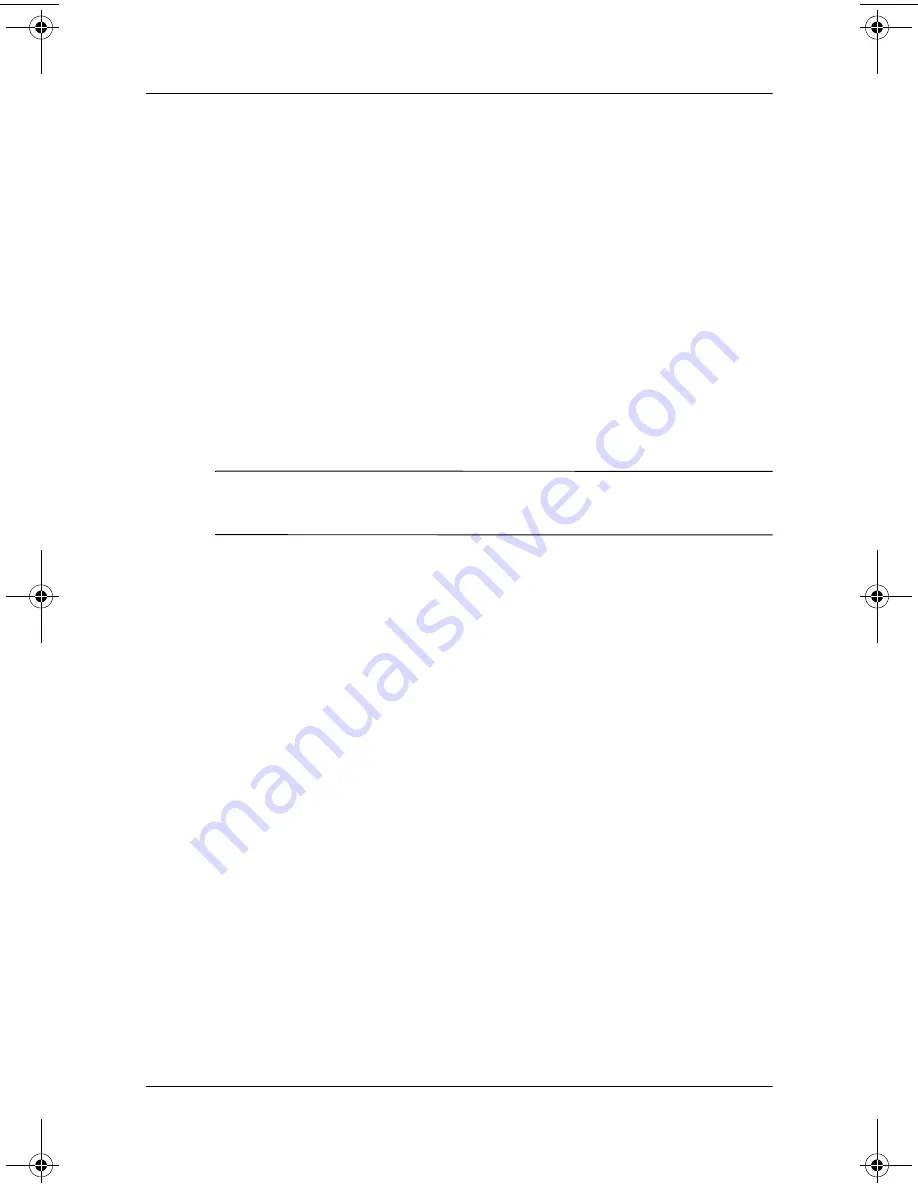
Learning the Basics
User’s Guide
4–9
Using iPAQ Image Zone
Using iPAQ Image Zone, you can:
■
View pictures stored on your iPAQ Pocket PC or on a storage
card
■
Record sounds with pictures
■
View a slideshow
■
Print pictures
Viewing Pictures
1. From the
Start
menu, tap
Programs
>
iPAQ Image Zone.
Note:
The viewer opens in Browse mode by default. Browse mode
displays thumbnail view of the pictures in the current folder.
2. Tap a thumbnail to select the picture. A preview of the picture
and information about it will be displayed.
To view images in a different folder:
1. Tap
File
>
Change Folder.
2. Select the desired folder.
3. Tap
OK.
Viewing a Picture Full-Screen
To view a picture full-screen, and to be able to zoom in or out:
1. Select the picture by tapping on it thumbnail.
2. Tap
View
>
Image,
or tap on the preview window.
3. Zoom in or out using the toolbar buttons. If the picture is too
large to fit on the screen, you can display other parts of the
picture by dragging the stylus on the screen, or by using the
Navigation Buttons.
343434-001.book Page 9 Tuesday, September 9, 2003 12:56 PM