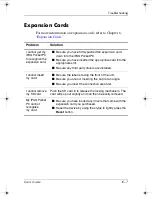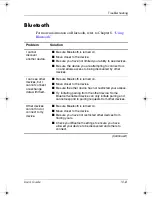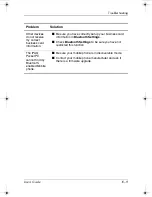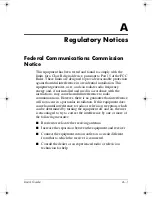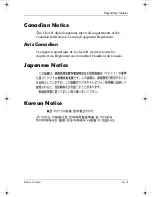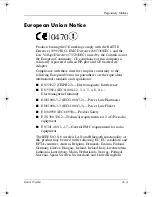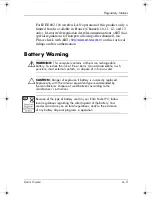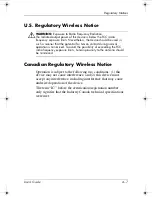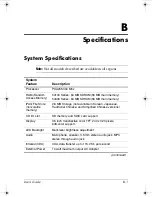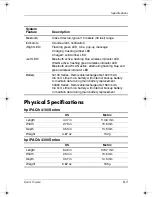User’s Guide
A–8
Regulatory Notices
Japanese Regulatory Wireless Notice
Brazilian Regulatory Wireless Notice
Este equipamento opera em caráter secundário, isto é, não tem
direito a proteção contra interferência prejudicial, mesmo de
estações do mesmo tipo, e não pode causar interferência a
sistemas operando em caráter primário.
343434-001.book Page 8 Tuesday, September 9, 2003 12:56 PM