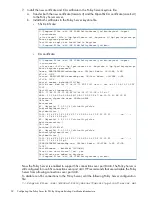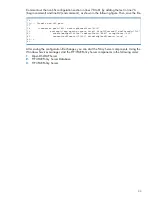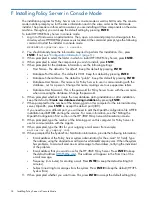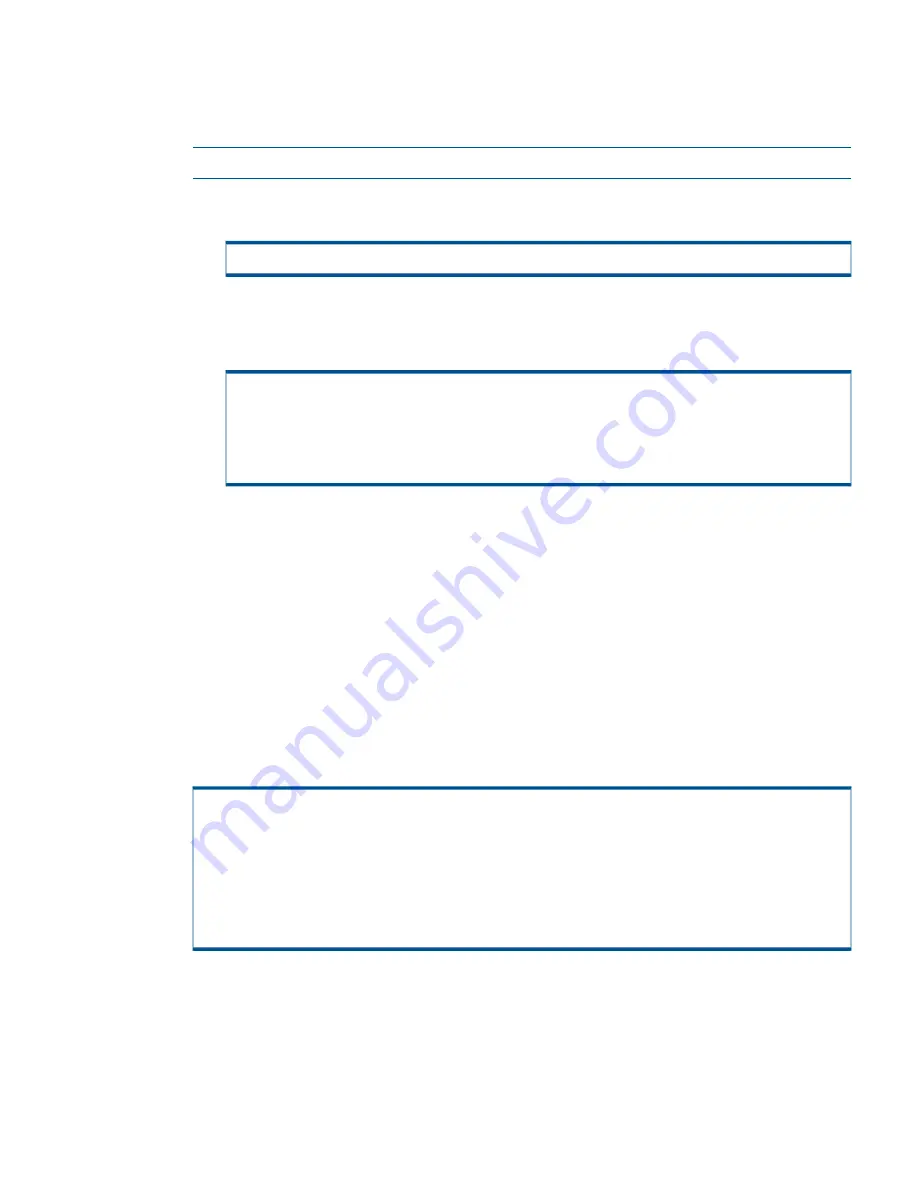
Changing the LDAP Directory Administrator Password
1.
Stop the HP 3PAR Policy Server.
2.
On the server that is running HP 3PAR Policy Server, open a command prompt, and then use
the following procedure to change the LDAP Directory Administrator’s password.
NOTE:
The LDAP Directory Server does not need to be stopped.
a.
Change to the C:\Program Files (x86)\HP 3PAR\PolicyServer\OpenDS-1.0.0\bat
directory:
C:\> cd C:\Program Files (x86)\HP 3PAR\PolicyServer\OpenDS-1.0.0\bat
b.
Using the
ldappasswordmodify.bat
command, change the password of the admin
user (specify the current password by using the
–w
option and the new password by using
the
–n
option):
C:\Program Files (x86)\HP 3PAR\PolicyServer\OpenDS-1.0.0\bat>
ldappasswordmodify.bat -h localhost --authzID "dn:cn=directory manager,cn=root
dns,cn=config" -n secret -A -D "cn=directory manager,cn=root dns,cn=config"
-w admin
The LDAP password modify operation was successful
3.
Update the Policy Server configuration file with the new password. To do this, edit the following
file:
C:\Program Files (x86)\HP 3PAR\PolicyServer\Tomcat6\aps\conf\
server.xml
In this file, update the setting for “connectionPassword” with the new password that was set
in step 2:
connectionPassword="mySecretPassword"
4.
Start Policy Server.
Changing the HP 3PAR Policy Server Database Administrator Password
1.
Stop the HP 3PAR Policy Server.
2.
Open a command prompt, and then run the following commands:
C:\> "C:\Program Files (x86)\HP 3PAR\PolicyServer\jre\bin\java" -jar "c:\Program
Files (x86)\HP 3PAR\PolicyServer\hsqldb\lib\sqltool.jar"
SqlTool v. 4141.
SqlFile processor v. 4351.
…
sql> \j ADMIN admin jdbc:hsqldb:hsql://localhost:9001/apm
sql> alter user ADMIN set PASSWORD 'secret';
sql> \q
3.
Open the following file in a text editor:
C:\Program Files (x86)\HP
3PAR\PolicyServer\Tomcat6\aps\common\classes\
PolicyManager.properties
4.
Modify the
com.axeda.apm.jdbc.password
entry in this file with the new password that
was created in step 2:
com.axeda.apm.jdbc.password=secret
Changing the LDAP Directory Administrator Password
27