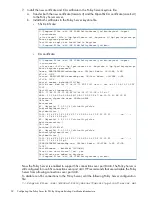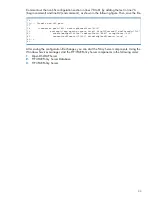Updating Policy Server Policies
Now that the Policy Server is up and running, the policies must be updated. To update the policies,
use a supported web browser and connect to port 8443 by using the following URL:
https://<policy_server_host>:8443
When you are connected to the Policy Server, you will be presented with a login screen. Sign in
as the
admin
user. The default password is
admin
.
NOTE:
For information about how to change the default passwords, see
“Changing Default
Passwords” (page 26)
.
Using the Policy Editor, modify the following entries to match what is shown in the following figures.
NOTE:
These settings are strongly recommended to allow normal service functions to occur.
However, you can modify certain parameters based on the requirements of your particular
installation.
Figure 3 Set Data Item Values
Figure 4 Gateway Provisioning
NOTE:
This policy is new for HP 3PAR Policy Server.
Figure 5 File Download
For the File Download policy, right-click
Default file download permissions
, and then configure as
shown.
Figure 6 File Upload
For the File Upload policy, right-click
Default file upload permissions
, and then configure as shown.
Figure 7 Package
18
Post-Installation Tasks