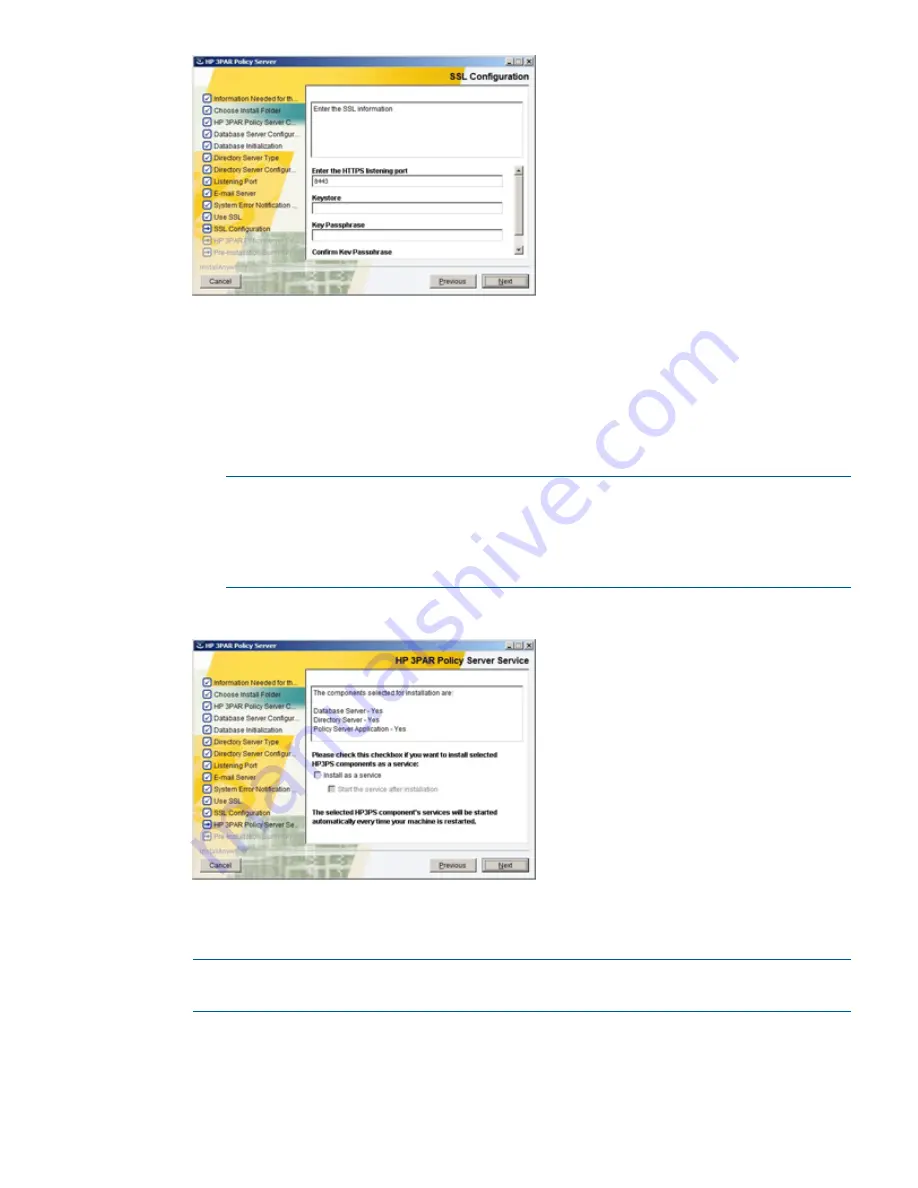
12. In the
SSL Configuration
screen, do the following:
•
In the
Enter the HTTPS listening port
field, keep the default HTTPS listening port (8443).
•
In the
Keystore
field, type the path to the certificate keystore file on the machine. For
example, type
c:\hp-3par\keystore-ps
.
•
In the
Key PassPhrase
and
Confirm Key PassPhrase
fields, enter the passphrase that you
created for the certificate keystore.
NOTE:
The keystore file and directory are not created during installation. The directory
holding the keystore file must be created manually if it does not already exist. The keystore
file will be created when you use the
keytool.exe
command in the
“Enabling SSL for
the Policy Server” (page 17)
section. Use the passphrase that you enter here when you
use the
keytool.exe
command later.
13. Click
Next
to display the
HP 3PAR Policy Server Service
screen, shown in the following figure:
14. In the
HP 3PAR Policy Server Service
screen, ensure that all three components have "Yes" next
to them. Then, click to select the
Install as a service
check box.
NOTE:
Do not click to select
Start the service after installation
. Additional post-installation
tasks are required before you can start the Policy Server.
15. Click
Next
to display the
Pre-Installation Summary
screen, shown in the following figure:
Installing Policy Server Using the GUI-Mode Installer
15






























