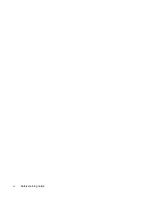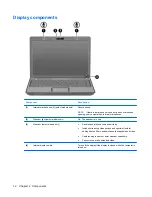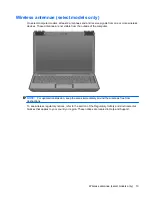Display components
Component
Description
(1)
Internal microphones (2) (select models only)
Record sound.
NOTE:
If there is a microphone icon next to each microphone
opening, your computer has internal microphones.
(2)
Webcam light (select models only)
On: The webcam is in use.
(3)
Webcam (select models only)
●
Records and plays back webcam video.
●
Includes streaming video options and special effects for
adding frames, filters, and emoticons to snapshots and video.
●
Captures single frame or burst webcam snapshots.
●
Connects to e-mail photos and video.
(4)
Internal display switch
Turns off the display if the display is closed while the computer is
turned on.
12
Chapter 2 Components
Summary of Contents for 3930 - Deskjet Color Inkjet Printer
Page 1: ...Notebook Tour User Guide ...
Page 4: ...iv Safety warning notice ...
Page 6: ...vi ...
Page 24: ......