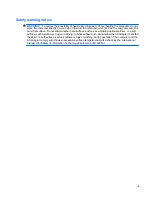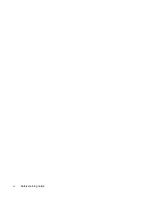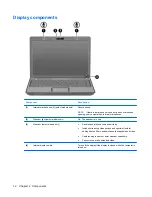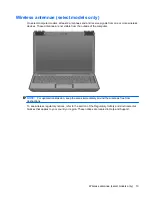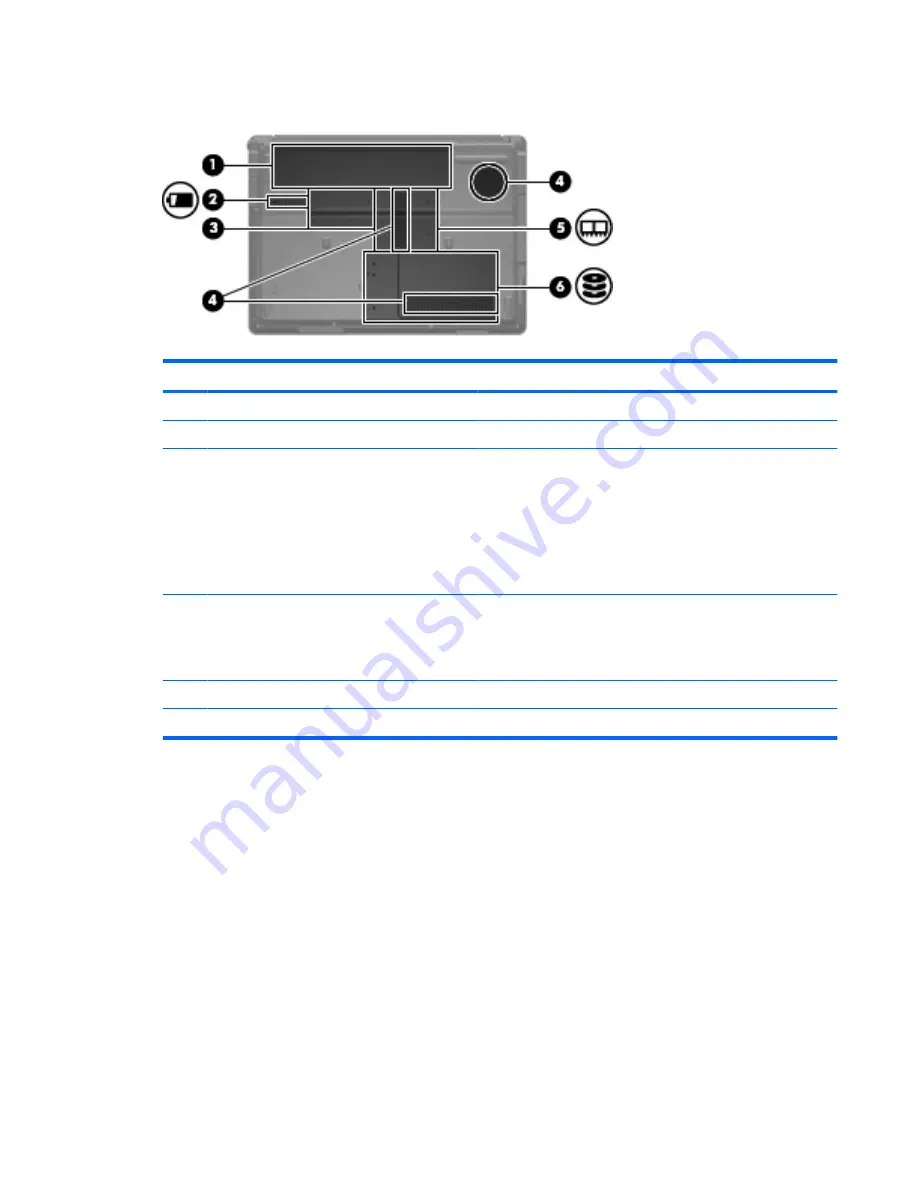
Bottom components
Component
Description
(1)
Battery bay
Holds the battery.
(2)
Battery release latch
Releases the battery from the battery bay.
(3)
Wireless module compartment (select models
only)
Holds a wireless LAN device.
CAUTION:
To prevent an unresponsive system, replace the
wireless module only with a wireless module authorized for use in
the computer by the governmental agency that regulates wireless
devices in your country or region. If you replace the module and
then receive a warning message, remove the module to restore
computer functionality, and then contact technical support through
Help and Support.
(4)
Vents (3)
Enable airflow to cool internal components.
NOTE:
The computer fan starts up automatically to cool internal
components and prevent overheating. It is normal for the internal
fan to cycle on and off during routine operation.
(5)
Memory module compartment
Contains the memory module slots.
(6)
Hard drive bay
Holds the hard drive.
Bottom components
11
Summary of Contents for 3930 - Deskjet Color Inkjet Printer
Page 1: ...Notebook Tour User Guide ...
Page 4: ...iv Safety warning notice ...
Page 6: ...vi ...
Page 24: ......