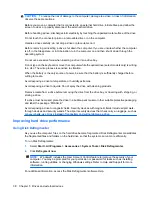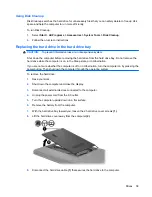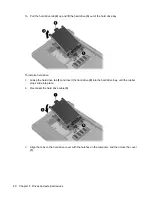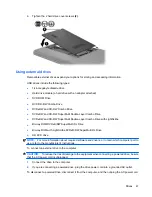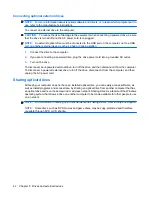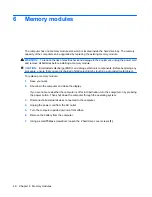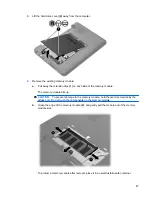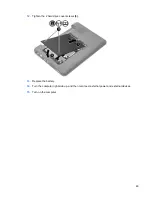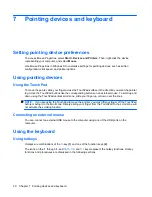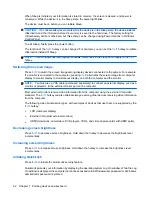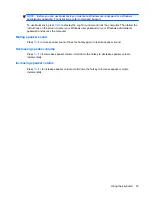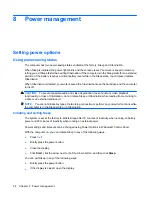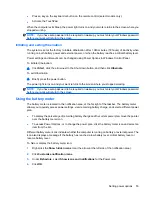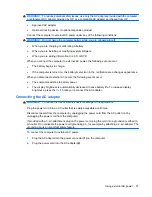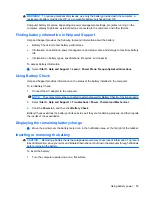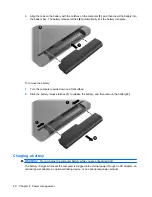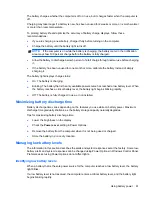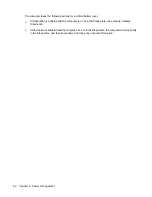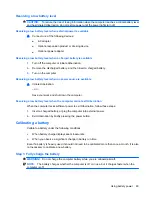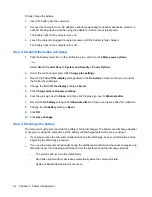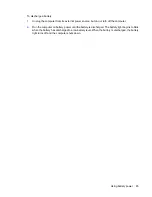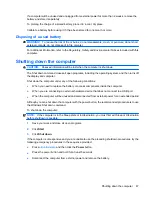When Sleep is initiated, your information is stored in memory, the screen is cleared, and power is
conserved. While the device is in the Sleep state, the power light blinks.
The device must be on before you can initiate Sleep.
CAUTION:
If a critical battery level occurs while the device is in the Sleep state, the device initiates
Hibernation and the information stored in memory is saved to the hard drive. The factory setting for
critical battery action is Hibernate, but this setting can be changed using Power Options in Windows
Control Panel.
To exit Sleep, briefly press the power button.
The function of the
fn+f1
hotkey can be changed. For example, you can set the
fn+f1
hotkey to initiate
Hibernation instead of Sleep.
NOTE:
In all Windows operating system windows, references to the
sleep button
apply to the
fn+f1
hotkey.
Switching the screen image
Press
fn+f2
to switch the screen image among display devices connected to the system. For example,
if a monitor is connected to the computer, pressing
fn+f2
alternates the screen image from computer
display to monitor display to simultaneous display on both the computer and the monitor.
NOTE:
You must use a VGA cable (purchased separately) to connect an external display, such as a
monitor or projector, to the external monitor port on the computer.
Most external monitors receive video information from the computer using the external VGA video
standard. The
fn+f2
hotkey can also alternate images among other devices receiving video information
from the computer.
The following video transmission types, with examples of devices that use them, are supported by the
fn+f2
hotkey:
●
LCD (computer display)
●
External VGA (most external monitors)
●
HDMI (televisions, camcorders, DVD players, VCRs, and video capture cards with HDMI ports)
Decreasing screen brightness
Press
fn+f3
to decrease screen brightness. Hold down the hotkey to decrease the brightness level
incrementally.
Increasing screen brightness
Press
fn+f4
to increase screen brightness. Hold down the hotkey to increase the brightness level
incrementally.
Initiating QuickLock
Press
fn+f6
to initiate the QuickLock security feature.
QuickLock protects your information by displaying the operating system Log On window. While the Log
On window is displayed, the computer cannot be accessed until a Windows user password or a Windows
administrator password is entered.
52
Chapter 7 Pointing devices and keyboard