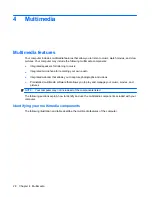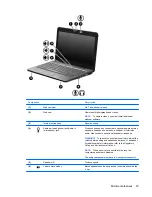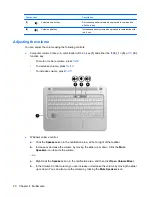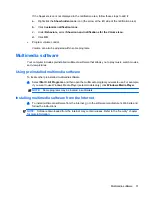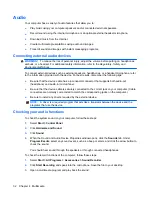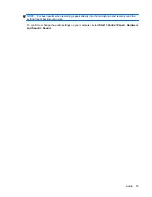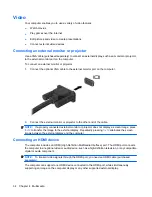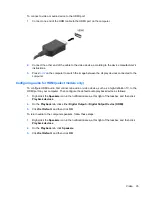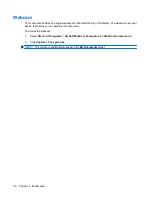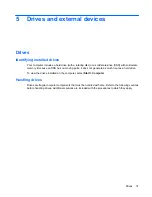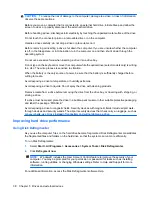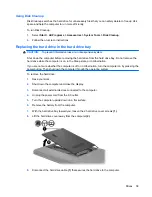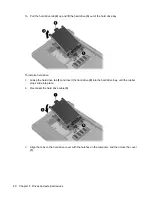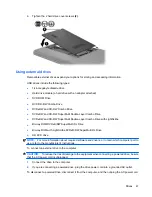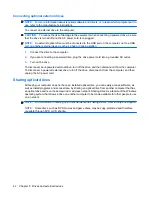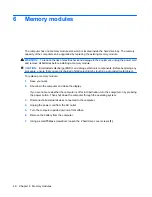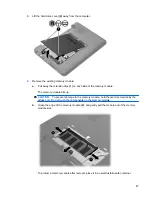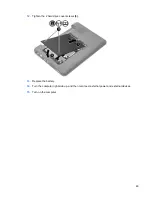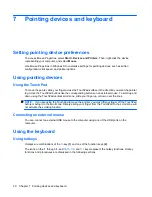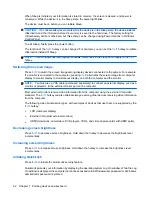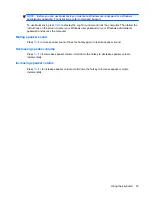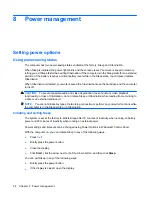Using Disk Cleanup
Disk Cleanup searches the hard drive for unnecessary files that you can safely delete to free up disk
space and help the computer to run more efficiently.
To run Disk Cleanup:
1.
Select
Start
>
All Programs
>
Accessories
>
System Tools
>
Disk Cleanup
.
2.
Follow the on-screen instructions.
Replacing the hard drive in the hard drive bay
CAUTION:
To prevent information loss or an unresponsive system:
Shut down the computer before removing the hard drive from the hard drive bay. Do not remove the
hard drive while the computer is on, in the Sleep state, or in Hibernation.
If you are not sure whether the computer is off or in Hibernation, turn the computer on by pressing the
power button. Then shut down the computer through the operating system.
To remove the hard drive:
1.
Save your work.
2.
Shut down the computer and close the display.
3.
Disconnect all external devices connected to the computer.
4.
Unplug the power cord from the AC outlet.
5.
Turn the computer upside down on a flat surface.
6.
Remove the battery from the computer.
7.
With the hard drive bay toward you, loosen the 2 hard drive cover screws
(1)
.
8.
Lift the hard drive cover away from the computer
(2)
.
9.
Disconnect the hard drive cable
(1)
that secures the hard drive to the computer.
Drives
39