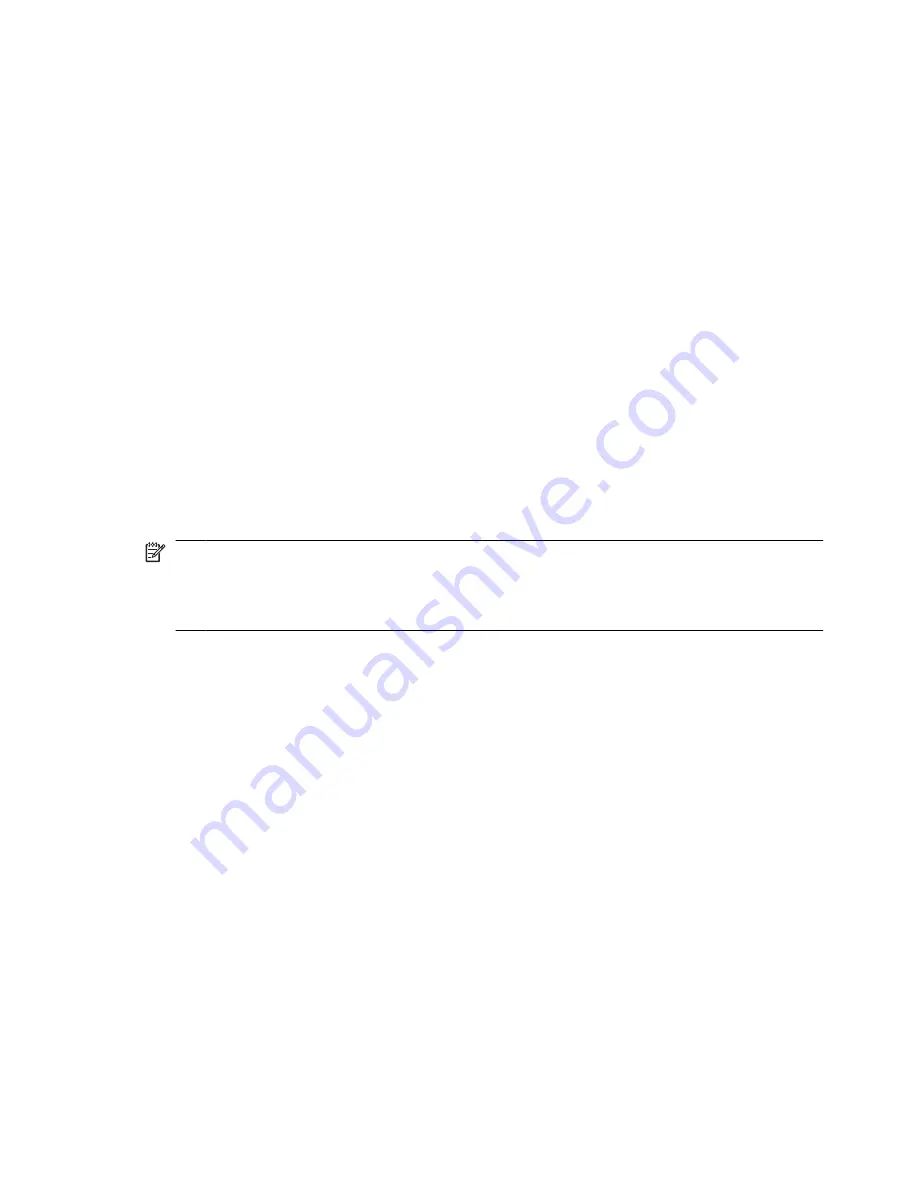
Backup suggestions
●
Create a set of recovery discs using HP Backup and Recovery Manager.
●
Create system recovery points using HP Backup and Recovery Manager, and
periodically copy them to disc.
●
Store personal files in the My Documents folder and back up these folders periodically.
●
Back up templates stored in their associated programs.
●
Save customized settings in a window, toolbar, or menu bar by taking a screen shot of
your settings.
The screen shot can be a time saver if you have to reset your preferences.
To copy the screen and paste it into a word-processing document:
a.
Display the screen.
b.
Copy the screen.
To copy only the active window, press alt+fn+prt sc.
To copy the entire screen, press fn+prt sc.
c.
Open a word-processing document, and then select
Edit > Paste
.
NOTE:
Before you can perform backup and recovery procedures, the computer must be
connected to external power.
NOTE:
Drivers, utilities, and programs installed by HP can be copied to a CD or to a DVD
using HP Backup and Recovery Manager.
Backing up your information
37
Summary of Contents for 2710p - Compaq Business Notebook
Page 1: ...HP Notebook PC Getting Started Enhanced for Accessibility ...
Page 4: ...iv Product notice ...
Page 14: ...Chapter 1 First time setup 8 ...
Page 40: ...34 Chapter 5 Troubleshooting ...
Page 48: ...42 Appendix A Backup and recovery ...
Page 57: ......
Page 58: ......






























