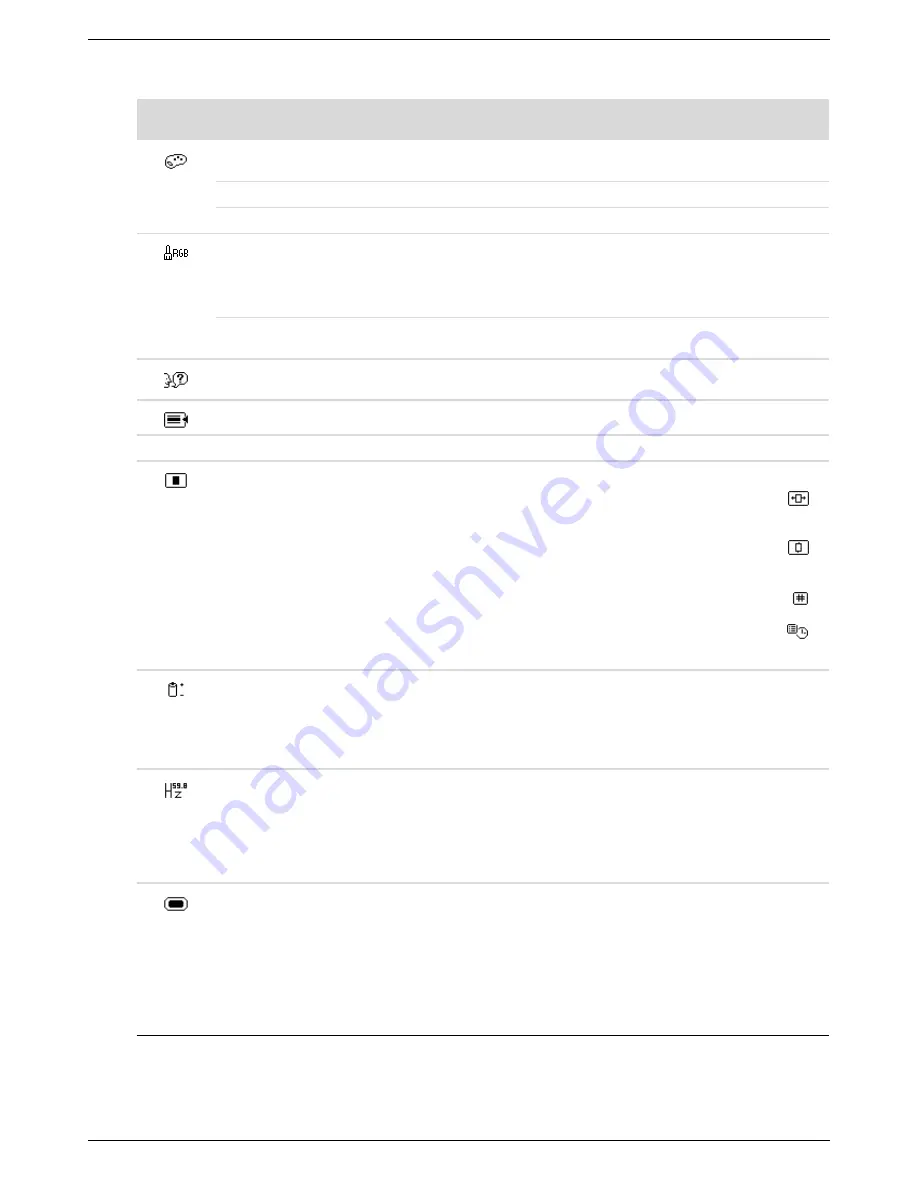
Operating the Monitor
User’s Guide
4–5
Color
Selects the screen color. The factory default is 6500 K or
Custom Color, depending on the model.
9300 K
Changes to slightly blueish white.
6500 K
Changes to slightly reddish white.
Custom Color
Selects and adjusts your own color scales:
R — Sets your own red color levels.
G — Sets your own green color levels.
B — Sets your own blue color levels.
sRGB
Sets your screen colors to adapt to the color standards used in
the image technology industry.
Language
Selects the language in which the OSD menu is displayed. The
factory default is English.
Management
Selects the power-management features of the monitor.
Volume
Adjusts the volume level.
OSD Control
Adjusts the position of the OSD menu on the screen.
Horizontal OSD Position — Changes the viewing
position of the OSD menu to the left or right area of the
screen. The factory default range is 50.
Vertical OSD Position — Changes the viewing position
of the OSD menu to the top or bottom area of the
screen. The factory default range is 50.
OSD Transparency — Adjust to view the background
information through the OSD.
OSD Timeout — Sets the time in seconds that the OSD
is visible after the last button is pressed. The factory
default is 30 seconds.
Power Saver
Enables the power saving feature (see “Power-Saver Feature”
in this chapter). Select:
On
Off
The factory default is On.
Mode Display
Displays the resolution, refresh rate, and frequency information
on the screen each time the OSD Main Menu is accessed.
Select:
On
Off
The factory default is On or Off, depending on the model.
Power-On Status
Display
Displays the operating status of the monitor each time the
monitor is powered on. Select the location to which to display
the status:
Top
Middle
Bottom
Off
The factory default is Top or Off, depending on the model.
Icon
Main Menu
Options
Submenu Options
Description (Continued)
Summary of Contents for 1859M
Page 1: ...User s Guide 1859m 2009m v f 2159m v 2309m v ...
Page 4: ...iv Features may vary by model User s Guide ...
Page 30: ...Preparing the Monitor for Shipping 5 2 Features may vary by model User s Guide ...
Page 34: ...Troubleshooting A 4 Features may vary by model User s Guide ...
Page 46: ...Agency Regulatory Notices C 6 Features may vary by model User s Guide ...















































