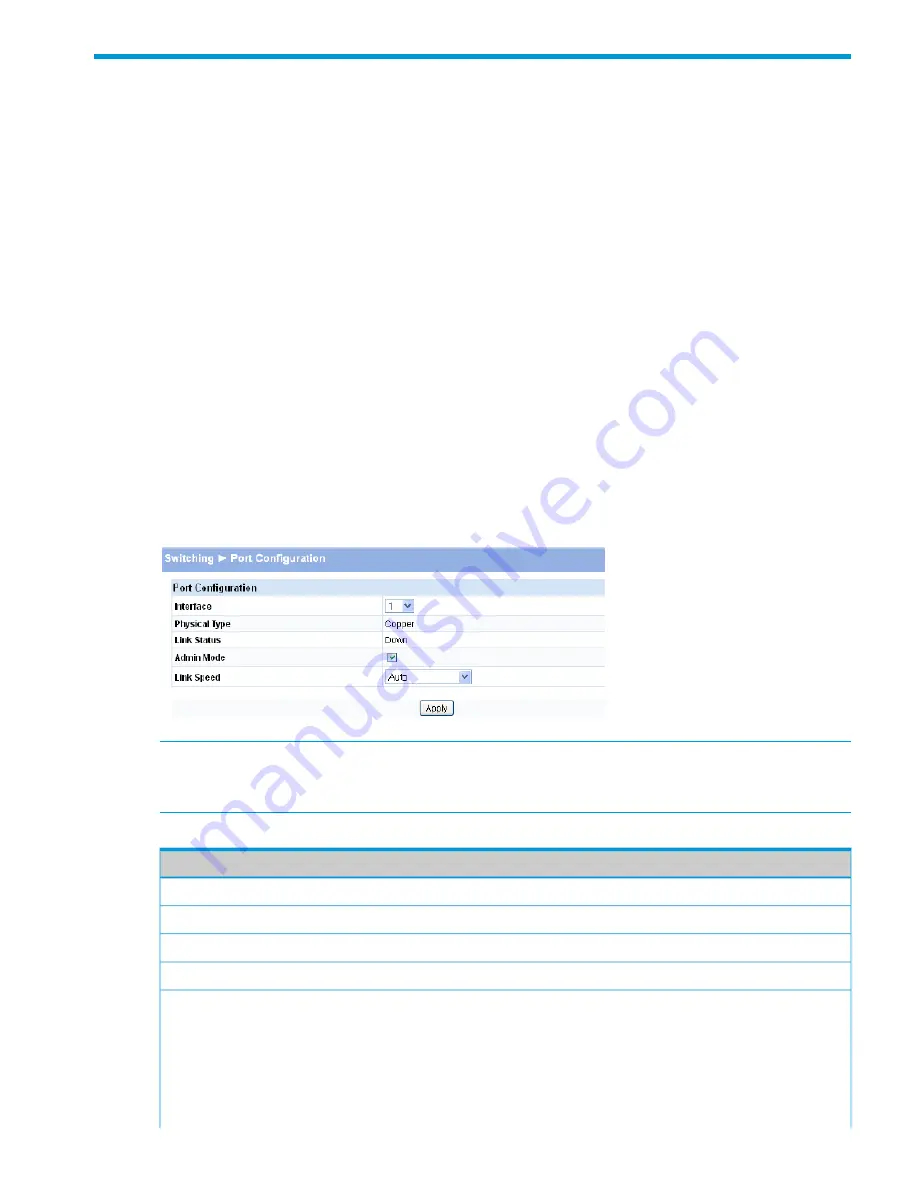
4 Switching Pages
You can use the Switching Pages to configure port operation and capabilities.
Port Configuration
Use the Port Configuration page to view and configure the Admin mode and link speed setting for
each port on the switch. It is also used to display the link status and physical type of each switch
port.
The Admin mode is enabled by default and the default link speed is set to auto so that the duplex
mode and speed is set by the auto-negotiation process, and the port's maximum capability (full
duplex and 1000 Mbps in the case of Gigabit ports) is advertised.
When the mini GBIC fiber transceivers are used, the link speed can be configured as
100/1000Mbps Full-Duplex depending on the transceiver capability.
Auto Detect and Configure Fiber Modules
The auto detect and configure feature detects the type of fiber module inserted in a fiber port and
automatically configures it with the appropriate settings. When a fiber module is inserted or
changed, the link speed menu shows the available speed options.
To display the Port Configuration page, click
Switching > Port Configuration
in the navigation
pane.
Figure 19 Port Configuration Page
NOTE:
The display and the content of this page changes based on the physical port selected.
For example, if the selected port is an optional copper/fiber port and fiber is being used, then the
Link Speed selections will display only valid options for that port.
Table 16 Port Configuration Fields
Description
Field
Select the interface to configure.
Interface
Describes the port type (i.e., Copper or Fiber).
Physical Type
Displays
Up
or
Down
to indicate operational status.
Link Status
Enable access to the port on the network. Clear to disable the port.
Admin Mode
Configure the duplex mode and transmission rate for the selected port. (These options
may change depending on the port type.)
Link Speed
•
Auto—
The rates and duplex mode will be auto-negotiated.
•
10HDX—
10Mbps, half-duplex
•
100HDX—
100Mbps, half-duplex
•
10FDX—
10Mbps, full-duplex
Port Configuration
31






























