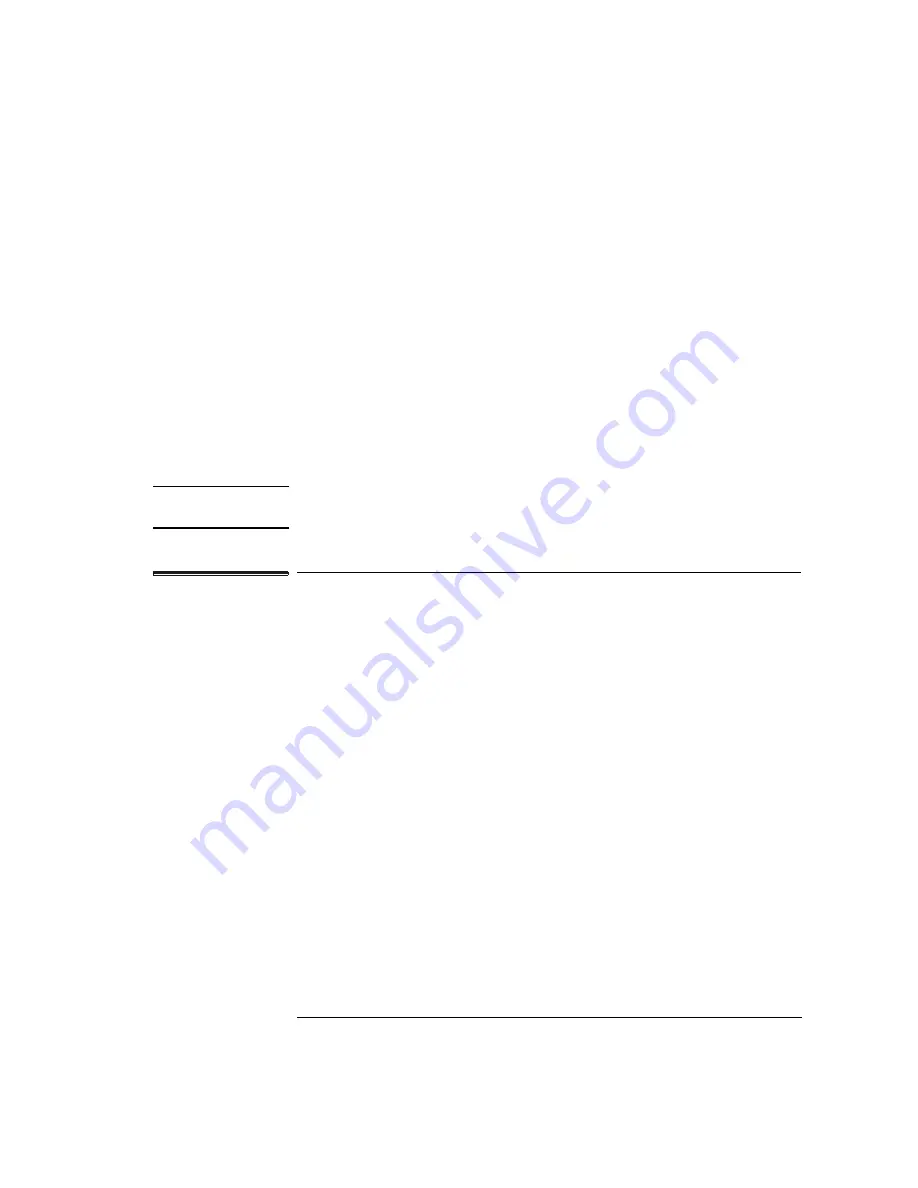
29
Chapter 1: Installing the Emulation Probe
Connecting the Emulation Probe to a LAN
When switch S7 is set to ON, the LAN port operates at standard 10BASE-T
levels. A maximum of 100 meters of UTP cable can be used.
•
If your network doesn’t support Link Beat integrity checking or if the
emulation probe is connected to a non 10BASE-T network (such as
StarLAN) set this switch to LINK BEAT OFF (0 or OPEN).
In normal mode (switch S8 set to ON), a link integrity pulse is transmitted
every 15 milliseconds in the absence of transmitted data. It expects to
receive a similar pulse from the remote MAU. This is the standard link
integrity test for 10BASE-T networks. If your network doesn’t support the
Link Beat integrity checking or if the emulation probe is used on a non
10BASE-T network (such as StarLAN) set this switch to LINK BEAT OFF
(OFF).
NOTE:
Setting switch S8 to OFF when Link Beat integrity checking is required by
your network will cause the remote MAU to disable communications.
To verify LAN communications
1
Verify your emulation probe is now active and on the network by
issuing a telnet to the IP address.
This connection will give you access to the emulation probe’s built-in
terminal interface.
2
To view the LAN parameters, enter the lan command at the
terminal interface prompt.
3
To exit from this telnet session, type Ctrl-d at the prompt.
The best way to change the emulation probe’s IP address, once it has
already been set, is to telnet to the emulation probe and use the
terminal interface lan command to make the change.
Remember, after making your changes, you must cycle power or enter
a terminal interface init -p command before the changes take effect.
Doing this will break the connection and end the telnet session.
Summary of Contents for 16610A
Page 13: ...Contents 11 Glossary Index ...
Page 14: ...12 Contents ...
Page 15: ...13 1 Installing the Emulation Probe ...
Page 44: ...42 Chapter 1 Installing the Emulation Probe Updating Emulation Probe Firmware ...
Page 45: ...43 2 Installing the Emulation Module ...
Page 64: ...62 Chapter 2 Installing the Emulation Module Preparing for a Debugger ...
Page 65: ...63 3 Connecting to a Target System ...
Page 74: ...72 Chapter 3 Connecting to a Target System Making the Target System Connection ...
Page 76: ...74 Chapter 3 Connecting to a Target System Making the Target System Connection ...
Page 77: ...75 4 Configuring the Emulation Probe Module ...
Page 91: ...89 5 Using Debuggers ...
Page 119: ...117 6 Solving Problems ...
Page 149: ...147 7 Specifications and Characteristics ...
Page 153: ...151 8 Service Information ...
Page 166: ...164 Index ...






























