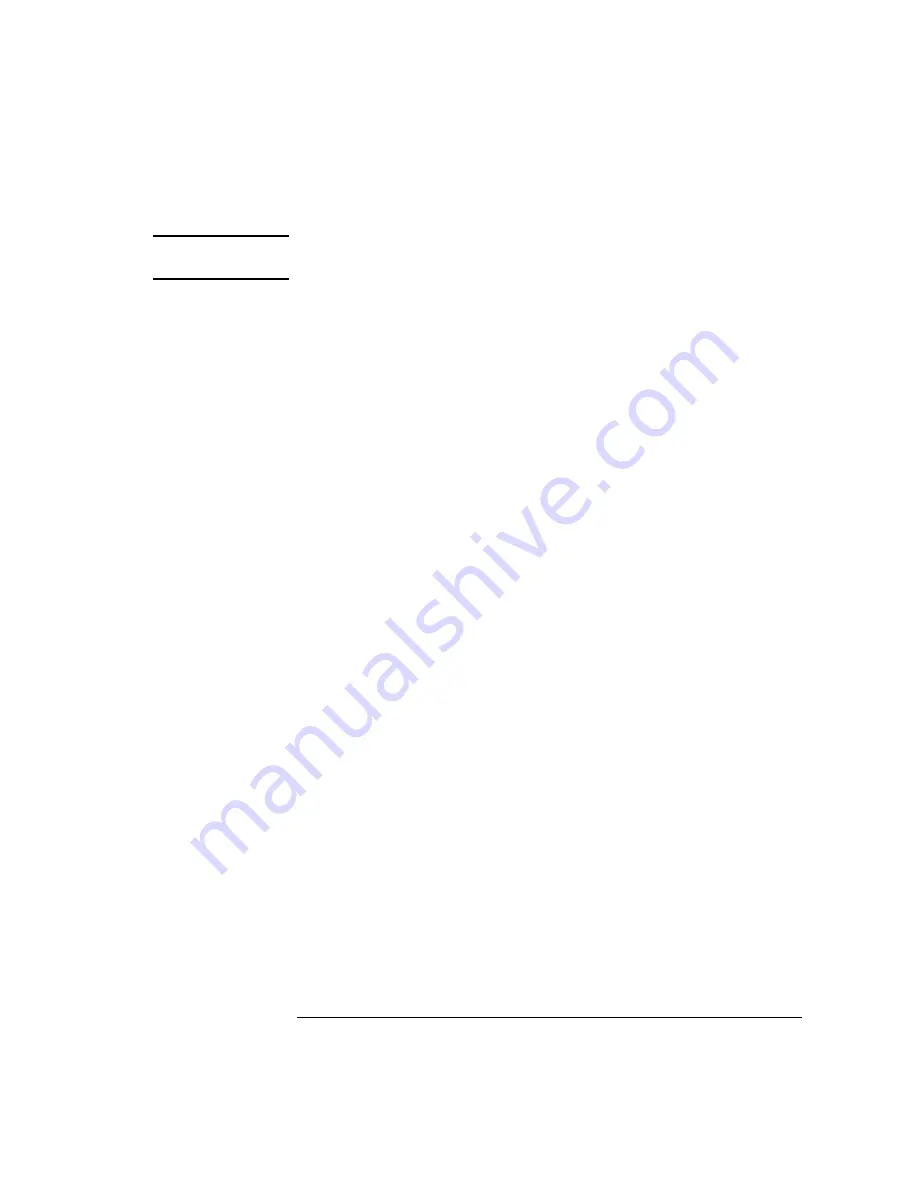
105
Chapter 5: Using Debuggers
Using the Microtec Research Debugger
NOTE:
You must start up XRAY from scratch after gtw.brd is modified for the changes
you have made in gtw.brd to be recognized by XRAY.
2
Start XRAY.
After modifying gtw.brd, bring up the XRAY debugger. When XRAY
comes up, the Managers dialog will be highlighted. (If the dialog is not
present, the Managers dialog can be brought up from the Output
Logging Window by selecting Managers->Connection Manager).
Using the Managers dialog, set up the connection to your HP emulation
probe/module by selecting the Connect tab, clicking on your emulation
probe/module name in the lower Available Connections table and click
on the connect button. You should see your emulation probe/module
name appear in the Active Connections table in the top half of the
dialog. At this point, you are connected to the emulation probe/module
and the initialization commands specified in the gtw.brd file have been
sent to your emulation probe/module. If you look in the Output Logging
Window, you can verify that the connection and initialization did in fact
take place.
3
Download the application code.
In the Managers dialog, select the Debug tab, then select Execution-
>Load File to Target or Control->Load File to Target. This will open the
“Load File To Target” dialog. (Alternatively, you may select the Files
tab and select Load->Load File to Target.)
Use the Load File To Target dialog to choose the file you would like to
download. When the file you want is listed in the center window, you
may double click on it to start the load.
When the load is complete, you will see the file you loaded appear in
the Active Files window of the File tab and in the Active Processes
window of the Debug tab. You are now ready to debug your application
code.
Summary of Contents for 16610A
Page 13: ...Contents 11 Glossary Index ...
Page 14: ...12 Contents ...
Page 15: ...13 1 Installing the Emulation Probe ...
Page 44: ...42 Chapter 1 Installing the Emulation Probe Updating Emulation Probe Firmware ...
Page 45: ...43 2 Installing the Emulation Module ...
Page 64: ...62 Chapter 2 Installing the Emulation Module Preparing for a Debugger ...
Page 65: ...63 3 Connecting to a Target System ...
Page 74: ...72 Chapter 3 Connecting to a Target System Making the Target System Connection ...
Page 76: ...74 Chapter 3 Connecting to a Target System Making the Target System Connection ...
Page 77: ...75 4 Configuring the Emulation Probe Module ...
Page 91: ...89 5 Using Debuggers ...
Page 119: ...117 6 Solving Problems ...
Page 149: ...147 7 Specifications and Characteristics ...
Page 153: ...151 8 Service Information ...
Page 166: ...164 Index ...






























