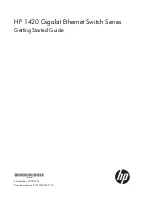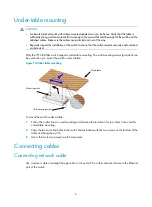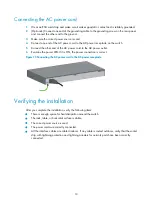Reviews:
No comments
Related manuals for 1420 Series

1582-225L2
Brand: Cross Technologies Pages: 20

MagSwitch
Brand: Tecsis Pages: 2

ZigBee Z815B
Brand: netvox Pages: 14

JTECH-HD4X48
Brand: J-Tech Digital Pages: 28

004635-3
Brand: Generac Power Systems Pages: 20

PS04PGE+1PD
Brand: Videosec Pages: 5

708M12
Brand: N-Tron Pages: 169

1260-X121
Brand: Racal Instruments Pages: 33

105-C09 Series
Brand: Allen-Bradley Pages: 2

ANI-MINI601HD
Brand: A-Neuvideo Pages: 15

ZSE1 Series
Brand: SMC Networks Pages: 6

852-1111
Brand: WAGO Pages: 36

VS-211X
Brand: Kramer Pages: 2

S9820-64H
Brand: H3C Pages: 39

Palert PX-01 Series
Brand: JenLogix Pages: 48

Plug in Digital Time Switch
Brand: Grasslin Pages: 88

DICROMAT+
Brand: Orbis Pages: 2

MMX3232-N
Brand: Woxcon Pages: 51