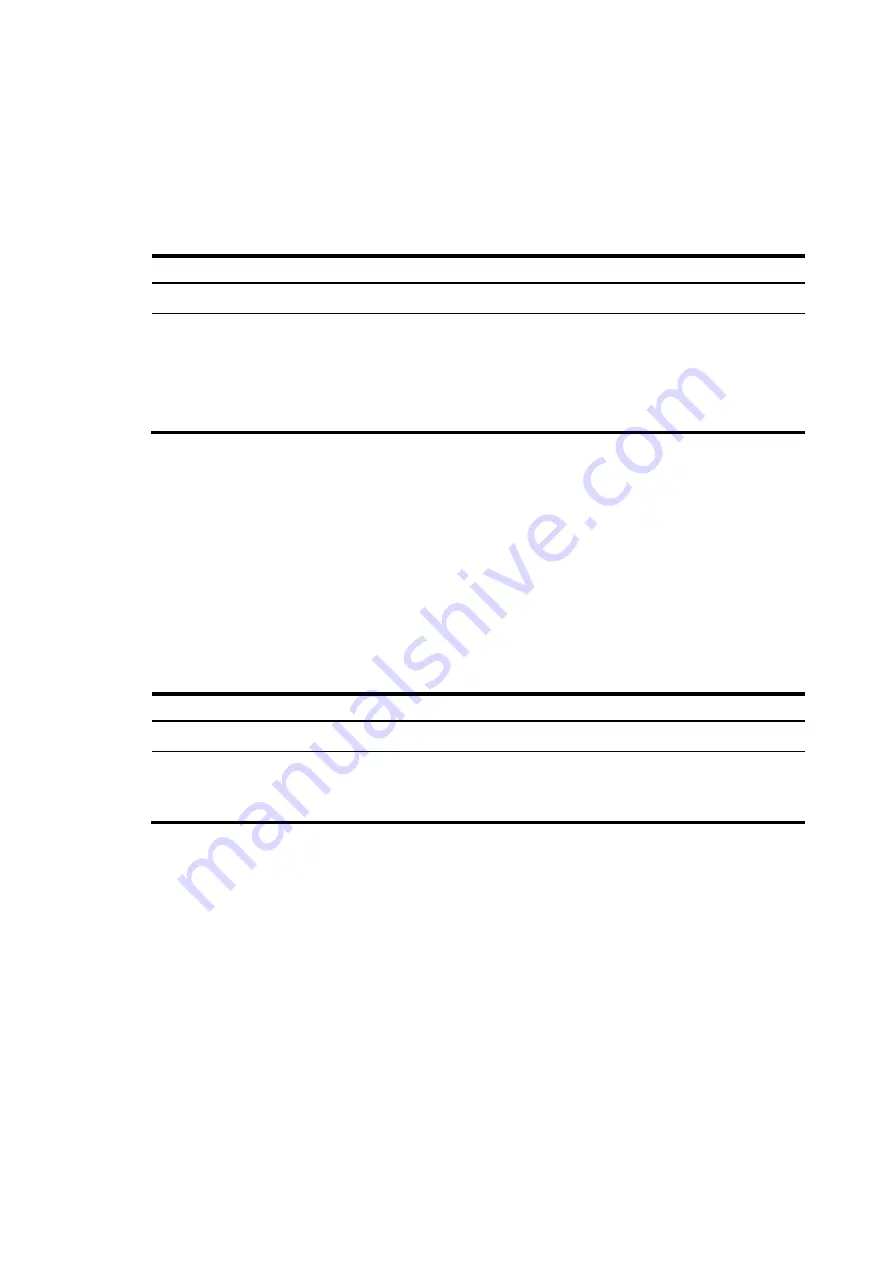
69
•
You can use the
display device
command to view whether a card is isolated, or, whether the card
is in the offline state.
•
Do not perform other configurations on the isolated card.
Configuration procedure
To isolate a card:
Step Command
Remarks
1.
Enter system view.
system-view
N/A
2.
Isolate the specified
card.
•
In standalone mode:
board-offline slot
slot-number
•
In IRF mode:
board-offline chassis
chassis-number
slot
slot-number
No card is isolated by default.
Configuring hardware failure detection and
protection
Specifying the actions to be taken for hardware failures
The device automatically detects hardware failures on components, cards, and the forwarding plane.
You can specify the actions to be taken in response to detected failures.
To specify the actions to be taken in response to hardware failures:
Step Command
Remarks
1.
Enter system view.
system-view
N/A
2.
Specify the action to be taken
in response to a type of
hardware failures.
hardware-failure-detection
{
board
|
chip
|
forwarding
} {
off
|
isolate
|
reset
|
warning
}
By default, the system takes the
action of
warning
(sending traps)
in response to hardware failures.
Enabling hardware failure protection for interfaces
After you enable hardware failure protection on an interface, the system automatically shuts down the
interface when it detects a hardware failure on the interface. An interface shut down this way is in
Protect
Down
state.
Before enabling hardware failure protection on an interface, make sure a backup link is available for
uninterrupted services.
After the failure on an interface is removed, bring the interface up using the
undo shutdown
command.
To enable hardware failure protection for an interface:
Summary of Contents for 12500 Series
Page 36: ...30 Figure 28 Installing an upper expansion cable management bracket 1 2 3 4 5 6 7 ...
Page 98: ...92 Figure 70 Replacing a card for the 12504 A Card to be removed B Card to be installed ...
Page 128: ...122 Figure 81 Loopback operation on an optical transceiver ...
Page 143: ...137 Figure 96 Example of a device label ...
Page 146: ...140 Cable management examples Figure 100 Network cable management ...






























