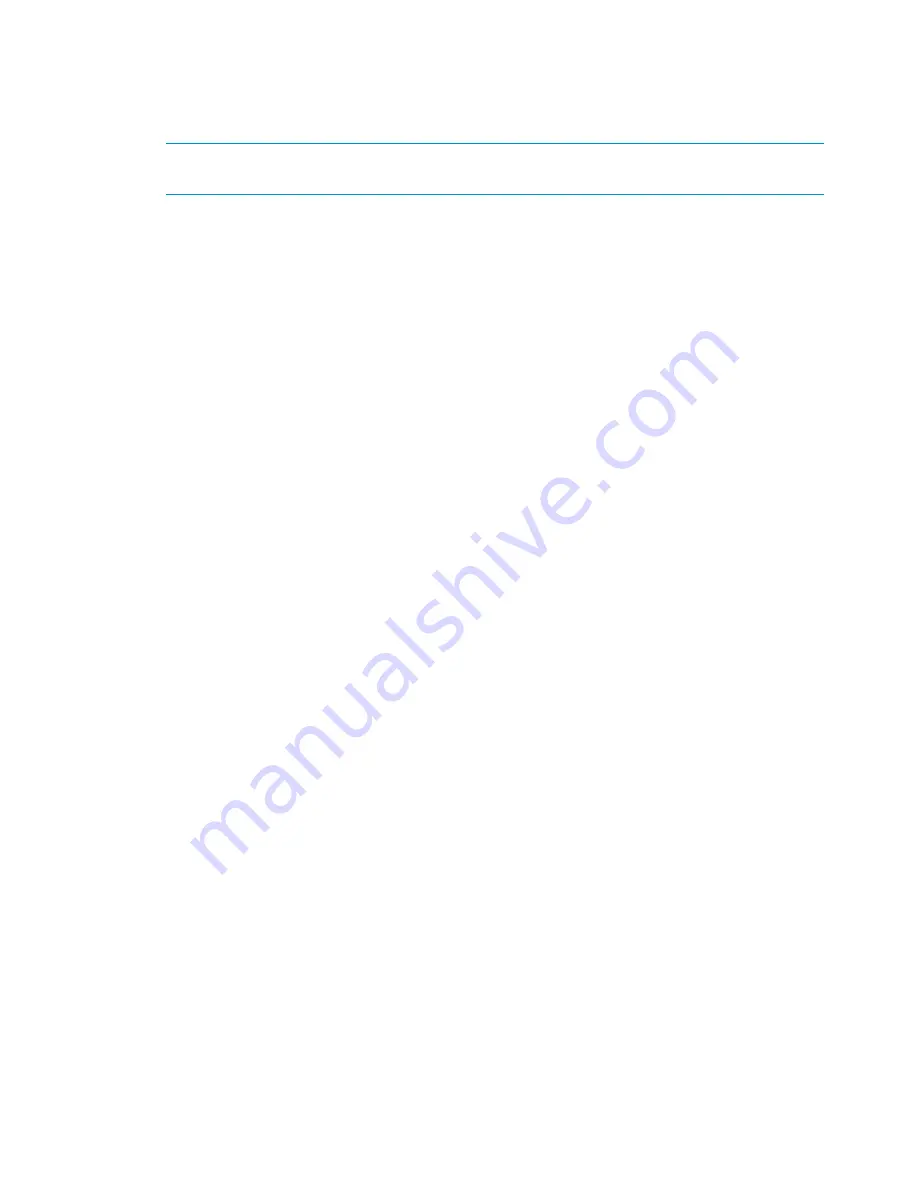
6.
If you did not select your library from the navigation tree, select the library on which you want
to add the target from the
Local Library
menu.
The Available Slot Ranges section indicates the slots that are available on the library you just
selected.
NOTE:
If you selected your library from the navigation tree, this pull-down field does not
appear because you have already selected the appropriate library.
7.
Enter a start slot and an end slot for the copy pool from within the available ranges.
8.
Enter the number of maximum simultaneous transfers permitted.
This allows you to limit the replication activity on that target. This field defaults to the maximum
number of transfers allowed by the VLS.
9.
The Maximum TCP/IP Bandwidth for this replication target defaults to Unlimited; enter a value
in Mb/second if you want to limit the bandwidth.
Adding a limit restricts the total bandwidth used by this replication target regardless of the
number of jobs running or on which nodes the jobs are executing. For example, if one job is
running it uses the total bandwidth allowed; if two jobs are running they split the total bandwidth
allowed. It is possible to set the total bandwidth limit to a value greater than what your network
supports. In this case, the behavior is the same as if the Maximum TCP/IP Bandwidth is set to
Unlimited.
10. Select a Compress option from the pull-down field.
The options are Global Setting, Yes (compression is on), and No (compression is off). See
“Setting the Global LAN/WAN Replication Target Configuration” (page 63)
to set the global
default.
11. Enter a registration password, and then retype it in the next field.
12. Select
Add Availability Windows
to open a new screen.
This takes you to a new screen.
13. In the Add Availability Window section of the screen, select the day and enter the time the
replication process should begin.
14. Enter the allowable duration of the replication jobs in hours and minutes.
Replication jobs can only begin during the availability window. When the availability window
ends, any replication jobs currently in progress will continue until they complete. No replication
jobs can begin until the next availability window opens.
15. Click
Add
.
The window refreshes, and the availability window you just added is moved to the Current
Availability Windows section of the screen.
Repeat steps 12 through 14 for as many availability windows as you need.
16. Click
Submit
.
The screen returns to the selected library's list of LAN/WAN replication targets.
17. Assign the LAN/WAN replication target to the source library. See
“Managing a LAN/WAN
Replication Library” (page 37)
.
62
Automigration/Replication
Summary of Contents for 12200
Page 10: ...Japanese Battery Notice 192 Spanish Battery Notice 193 Glossary 194 Index 199 10 Contents ...
Page 183: ... Please recycle waste batteries Four in one recycling symbol Taiwanese Notices 183 ...
Page 185: ...German Laser Notice Italian Laser Notice Japanese Laser Notice Laser Compliance Notices 185 ...
Page 187: ...Danish Notice Dutch Notice Estonian Notice Finnish Notice French Notice Recycling Notices 187 ...
Page 191: ...French Battery Notice German Battery Notice Battery Replacement Notices 191 ...
Page 192: ...Italian Battery Notice Japanese Battery Notice 192 Regulatory Compliance Notices ...
Page 193: ...Spanish Battery Notice Battery Replacement Notices 193 ...






























