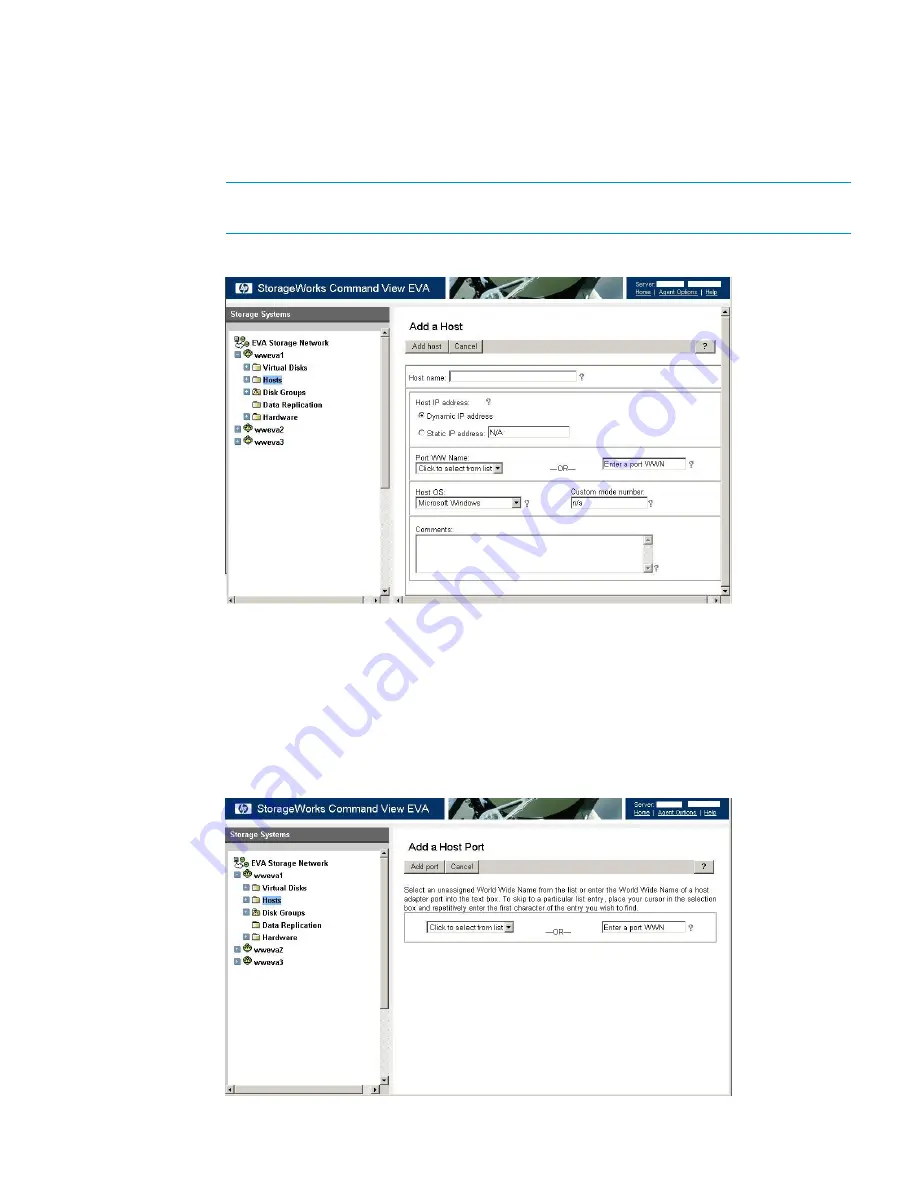
b.
From the Storage tab navigation tree, select the EVA storage system that will be used for
the VLS Gateway, then
Hosts
.
c.
In the status pane, click
Add Host
to display the
Add a Host
screen.
d.
Enter the
Host name
(preferably the VLS hostname), enter or select one of the WWPNs
(noted in the previous step) in the
Port WW Name
box on the VLS Gateway, and select
Linux
for the
Host OS
(
Figure 3 (page 25)
).
NOTE:
If a WWPN is not in the
Port WW Name
box, there may be a zoning error.
After creating the host entries, verify that your zoning is correctly configured.
Figure 3 Add a Host window
e.
Click on
Add Host
.
f.
From the Storage tab navigation tree, select the host you just added.
g.
Click on the
Ports
tab in the status pane.
h.
Click on
Add port
, select one of the VLS Gateway WWPNs (noted in the previous step)
from the pull-down list or type one of the appropriate WWPNs, then click
Add port
(
Figure 4 (page 25)
).
Figure 4 Add a Host Port window
Establishing Communication Between the VLS12200 Gateway and the EVA
25
Summary of Contents for 12200
Page 10: ...Japanese Battery Notice 192 Spanish Battery Notice 193 Glossary 194 Index 199 10 Contents ...
Page 183: ... Please recycle waste batteries Four in one recycling symbol Taiwanese Notices 183 ...
Page 185: ...German Laser Notice Italian Laser Notice Japanese Laser Notice Laser Compliance Notices 185 ...
Page 187: ...Danish Notice Dutch Notice Estonian Notice Finnish Notice French Notice Recycling Notices 187 ...
Page 191: ...French Battery Notice German Battery Notice Battery Replacement Notices 191 ...
Page 192: ...Italian Battery Notice Japanese Battery Notice 192 Regulatory Compliance Notices ...
Page 193: ...Spanish Battery Notice Battery Replacement Notices 193 ...






























