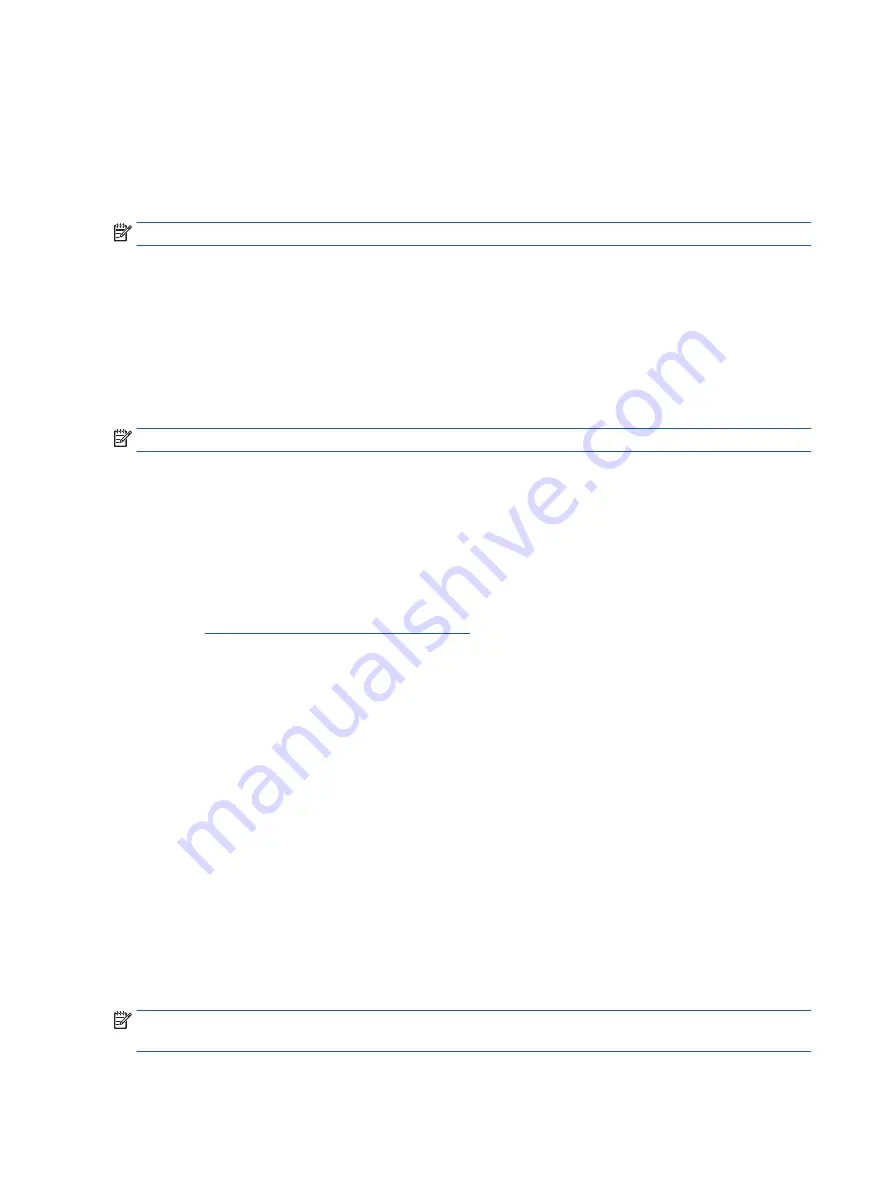
Select the question mark icon in the taskbar.
2.
Select Fixes & Diagnostics.
3.
Select Run hardware diagnostics, and then select Launch.
4.
When the tool opens, select the type of diagnostic test that you want to run, and then follow the on-
screen instructions.
NOTE:
To stop a diagnostic test, select Cancel.
Accessing HP PC Hardware Diagnostics Windows from the Start menu (select products only)
After HP PC Hardware Diagnostics Windows is installed, follow these steps to access it from the Start menu.
1.
Select the Start button, and then select All apps.
2.
Select HP PC Hardware Diagnostics Windows.
3.
When the tool opens, select the type of diagnostic test that you want to run, and then follow the on-
screen instructions.
NOTE:
To stop a diagnostic test, select Cancel.
Downloading HP PC Hardware Diagnostics Windows
The HP PC Hardware Diagnostics Windows downloading instructions are provided in English only. You must
use a Windows computer to download this tool because only .exe files are provided.
Downloading the latest HP PC Hardware Diagnostics Windows version from HP
To download HP PC Hardware Diagnostics Windows from HP, follow these steps.
1.
Go to
http://www.hp.com/go/techcenter/pcdiags
. The HP PC Diagnostics home page is displayed.
2.
Select Download HP Diagnostics Windows, and then select the specific Windows diagnostics version to
download to your computer or a USB flash drive.
The tool downloads to the selected location.
Downloading the HP PC Hardware Diagnostics Windows from the Microsoft Store
You can download the HP PC Hardware Diagnostics Windows from the Microsoft Store.
1.
Select the Microsoft Store app on your desktop or select the Search icon in the taskbar, and then type
Microsoft Store
in the search box.
2.
Enter
HP PC Hardware Diagnostics Windows
in the Microsoft Store search box.
3.
Follow the on-screen directions.
The tool downloads to the selected location.
Downloading HP Hardware Diagnostics Windows by product name or number (select products
only)
You can download HP PC Hardware Diagnostics Windows by product name or number.
NOTE:
For some products, you might have to download the software to a USB flash drive by using the
product name or number.
54
Chapter 8 Using HP PC Hardware Diagnostics
Summary of Contents for 11-be0 Series
Page 4: ...iv Safety warning notice ...











































