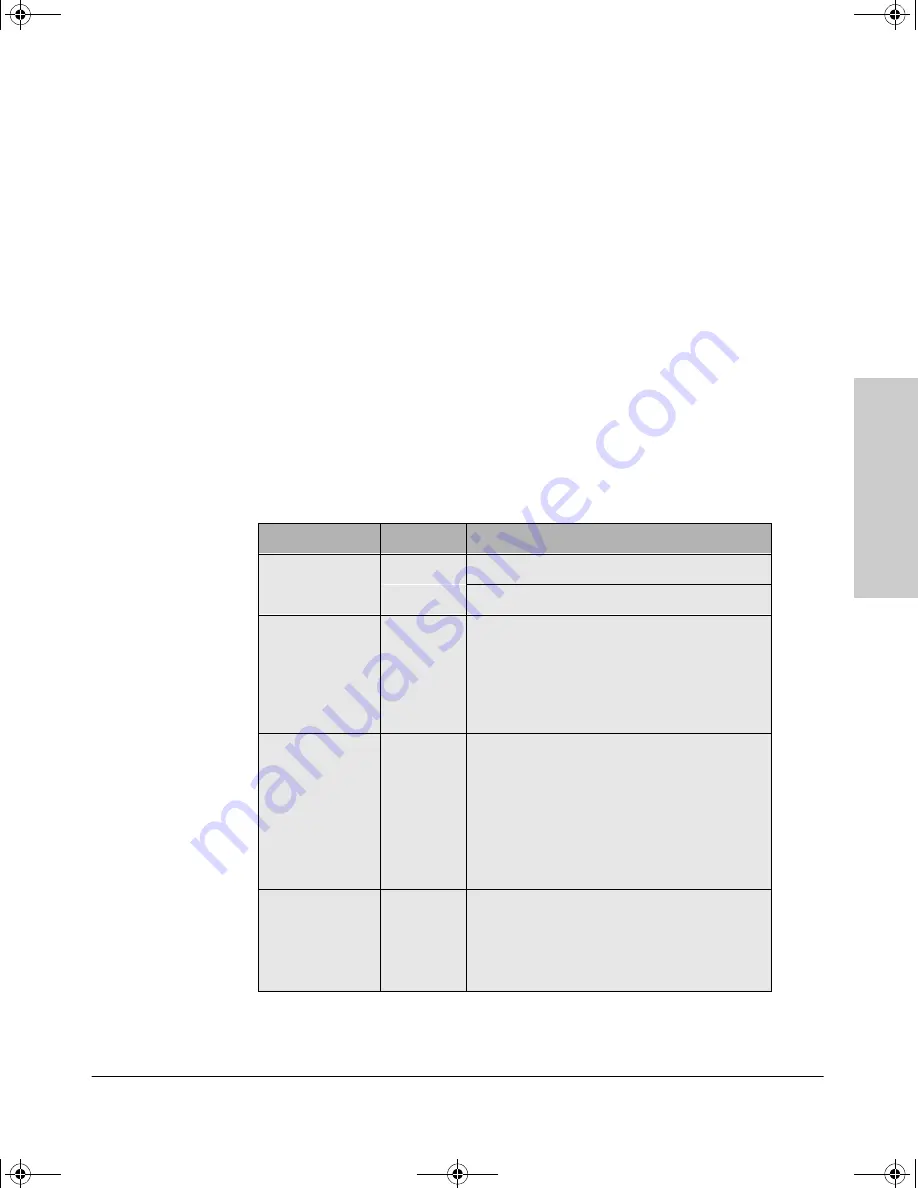
2-3
Troubleshooting
T
rou
bl
esh
o
ot
in
g
Most problems with the hub can be diagnosed using the LEDs on its front
panel. The following section describes the normal LED pattern during self-
test, and LED patterns that indicate error conditions on the hub.
Interpreting LED Status
Two types of LEDs exist on the hub. They are:
■
Hub Status LEDs. These LEDs reflect certain conditions that exist on the
hub at large and are not explicitly referring to a given port.
■
Port Status LEDs. These LEDs reflect basic conditions (for example, Link
Beat being enabled) that exist on a specific port.
Status information for both are described in the following tables.
Interpreting Hub Status LEDs
The hub status LEDs indicate whether the hub is functioning properly.
LED
LED Color
Meaning of LED
Power
Green
On
indicates the hub is receiving power.
Off
indicates the hub is not receiving power.
Activity
Green
Flickering
(rapid flashing) indicates a packet is
being transmitted to or from a port. Normally, the
LED appears to flicker. In heavy traffic, it may
appear on all the time.
Off
indicates no packet is being transmitted to or
from a port.
Fault
Orange
On
indicates an error has been detected on the
hub.
Off
indicates no error has been detected on the
hub.
Port LED Flash
on for.75 seconds and turn off
for.75 seconds, indicating the port is partitioned.
The Fault LED does NOT illuminate when ports are
partitioned.
Collision
Orange
On
indicates a collision is detected. If it appears
on continuously (with no flicker), it is a possible
indicator of a network fault or an improperly
terminated cable.
Off
indicates no collision has been detected.
,QVWDOOEN3DJH0RQGD\2FWREHU30
















































