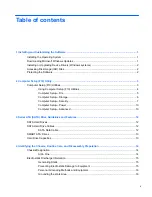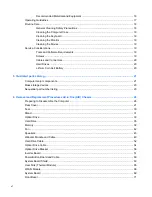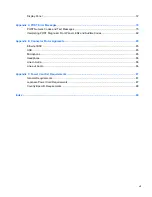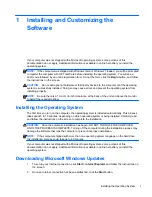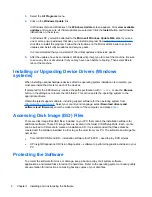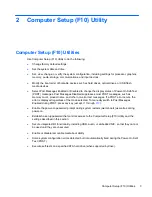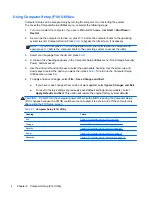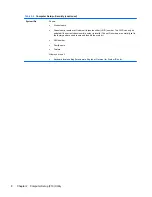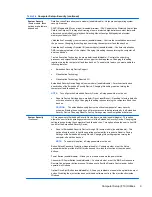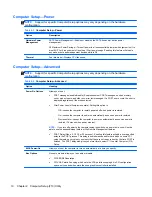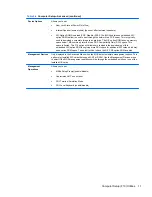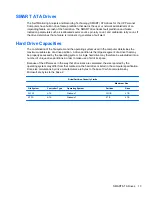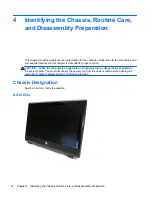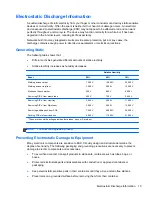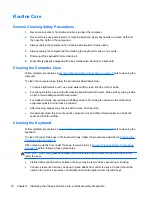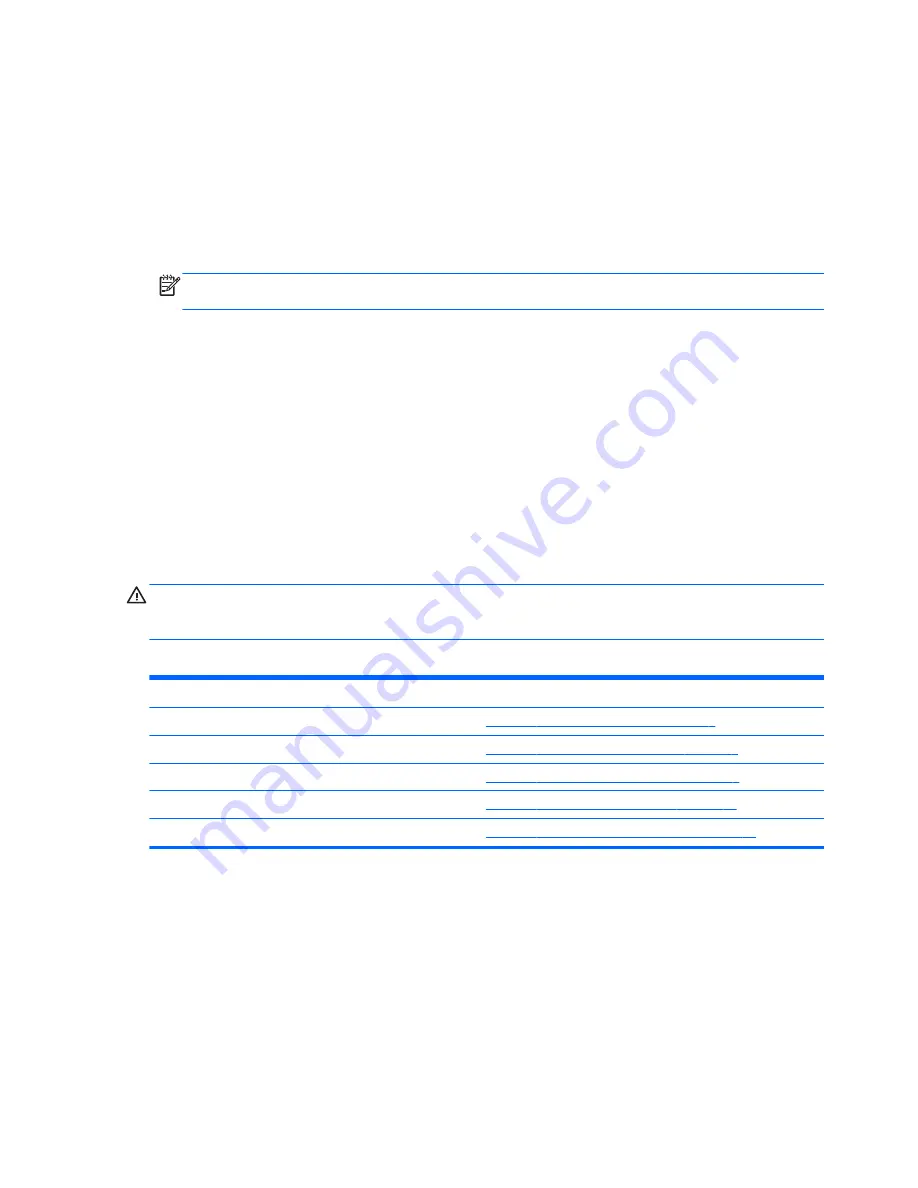
Using Computer Setup (F10) Utilities
Computer Setup can be accessed only by turning the computer on or restarting the system.
To access the Computer Setup Utilities menu, complete the following steps:
1.
Turn on or restart the computer. If you are in Microsoft Windows, click
Start
>
Shut Down
>
Restart
.
2.
As soon as the computer is turned on, press
F10
before the computer boots to the operating
system to enter Computer Setup. Press
Enter
to bypass the title screen, if necessary.
NOTE:
If you do not press
F10
at the appropriate time, you must restart the computer and
again press
F10
before the computer boots to the operating system to access the utility.
3.
Select your language from the list and press
Enter
.
4.
A choice of five headings appears in the Computer Setup Utilities menu: File, Storage, Security,
Power, and Advanced.
5.
Use the arrow (left and right) keys to select the appropriate heading. Use the arrow (up and
down) keys to select the option you want, then press
Enter
. To return to the Computer Setup
Utilities menu, press
Esc
.
6.
To apply and save changes, select
File
>
Save Changes and Exit
.
●
If you have made changes that you do not want applied, select
Ignore Changes and Exit
.
●
To reset to factory settings or previously saved default settings (some models), select
Apply Defaults and Exit
. This option will restore the original factory system defaults.
CAUTION:
Do NOT turn the computer power OFF while the BIOS is saving the Computer Setup
(F10) changes because the CMOS could become corrupted. It is safe to turn off the computer only
after exiting the F10 Setup screen.
Table 2-1
Computer Setup (F10) Utility
Heading
Table
File
Table 2-2 Computer Setup—File on page 5
Storage
Table 2-3 Computer Setup—Storage on page 6
Security
Table 2-4 Computer Setup—Security on page 7
Power
Table 2-5 Computer Setup—Power on page 10
Advanced
Table 2-6 Computer Setup—Advanced on page 10
4
Chapter 2 Computer Setup (F10) Utility
Summary of Contents for 100B - All-in-One PC
Page 1: ...Maintenance Service Guide HP 100B All in One PC ...
Page 4: ...iv About This Book ...
Page 8: ...viii ...