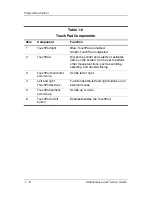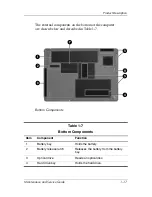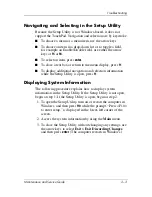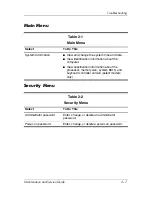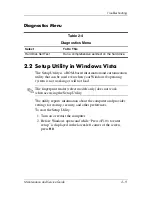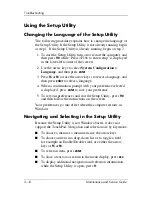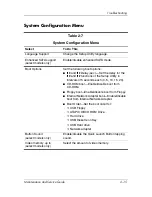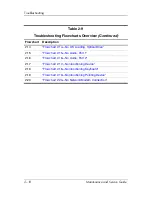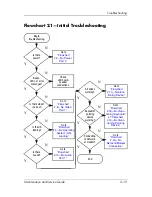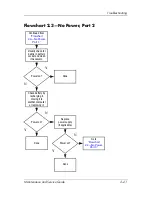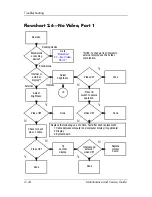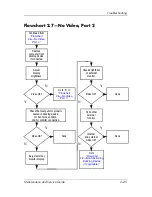2–10
Maintenance and Service Guide
Troubleshooting
Using the Setup Utility
Changing the Language of the Setup Utility
The following procedure explains how to change the language of
the Setup Utility. If the Setup Utility is not already running, begin
at step 1. If the Setup Utility is already running, begin at step 2.
1. To start the Setup Utility, turn on or restart the computer, and
then press
f10
while “Press <F10> to enter setup” is displayed
in the lower-left corner of the screen.
2. Use the arrow keys to select
System Configuration >
Language
, and then press
enter
.
3. Press
f5
or
f6
(or use the arrow keys) to select a language, and
then press
enter
to select a language.
4. When a confirmation prompt with your preference selected
is displayed, press
enter
to save your preference.
5. To set your preferences and exit the Setup Utility, press
f10
and then follow the instructions on the screen.
Your preferences go into effect when the computer restarts in
Windows.
Navigating and Selecting in the Setup Utility
Because the Setup Utility is not Windows-based, it does not
support the TouchPad. Navigation and selection are by keystroke.
■
To choose a menu or a menu item, use the arrow keys.
■
To choose an item in a drop-down list or to toggle a field,
for example an Enable/Disable field, use either the arrow
keys or
f5
or
f6
.
■
To select an item, press
enter
.
■
To close a text box or return to the menu display, press
esc
.
■
To display additional navigation and selection information
while the Setup Utility is open, press
f1
.
Summary of Contents for Compaq Presario,Presario V3000T
Page 68: ...3 4 Maintenance and Service Guide Illustrated Parts Catalog Computer Major Components ...
Page 70: ...3 6 Maintenance and Service Guide Illustrated Parts Catalog Computer Major Components ...
Page 72: ...3 8 Maintenance and Service Guide Illustrated Parts Catalog Computer Major Components ...
Page 74: ...3 10 Maintenance and Service Guide Illustrated Parts Catalog Computer Major Components ...
Page 76: ...3 12 Maintenance and Service Guide Illustrated Parts Catalog Computer Major Components ...
Page 78: ...3 14 Maintenance and Service Guide Illustrated Parts Catalog Computer Major Components ...
Page 80: ...3 16 Maintenance and Service Guide Illustrated Parts Catalog Computer Major Components ...