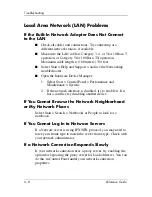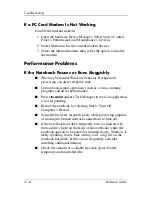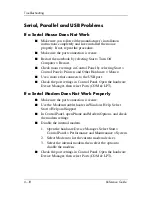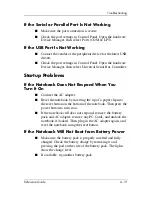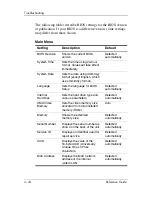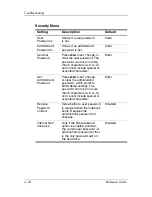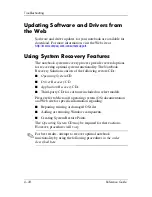6–18
Reference Guide
Troubleshooting
Serial, Parallel and USB Problems
If a Serial Mouse Does Not Work
■
Make sure you followed the manufacturer’s installation
instructions completely and have installed the mouse
properly. If not, repeat the procedure.
■
Make sure the port connection is secure.
■
Restart the notebook by selecting Start > Turn Off
Computer > Restart.
■
Check mouse settings in Control Panel by selecting Start >
Control Panel > Printers and Other Hardware > Mouse.
■
Use a mouse that connects to the USB port.
■
Check the port settings in Control Panel. Open the hardware
Device Manager, then select Ports (COM & LPT).
If a Serial Modem Does Not Work Properly
■
Make sure the port connection is secure.
■
Use the Modem troubleshooter in Windows Help. Select
Start > Help and Support.
■
In Control Panel, open Phone and Modem Options, and check
the modem settings.
■
Disable the internal modem:
1. Open the hardware Device Manager. Select Start >
Control Panel > Performance and Maintenance > System.
2. Select Modem to list the current modem devices.
3. Select the internal modem, then select the option to
disable the modem.
■
Check the port settings in Control Panel. Open the hardware
Device Manager, then select Ports (COM & LPT).
Summary of Contents for Compaq 370698-001
Page 2: ......
Page 4: ......
Page 20: ...1 12 Reference Guide Getting Started with Your Notebook ...
Page 38: ...2 18 Reference Guide Basic Operation ...
Page 56: ...4 10 Reference Guide Modem and Network Connections ...