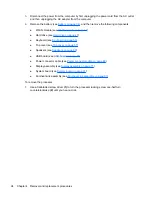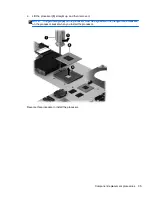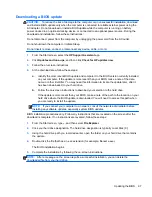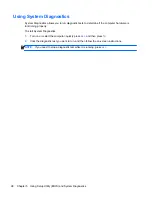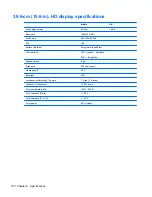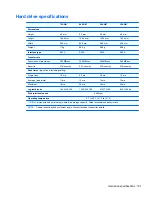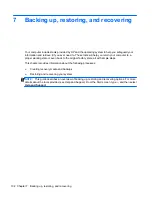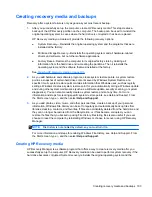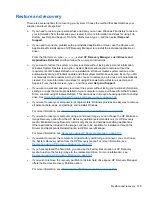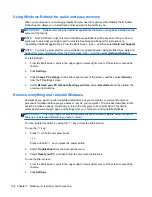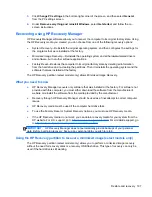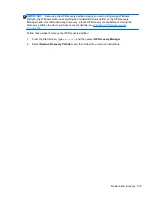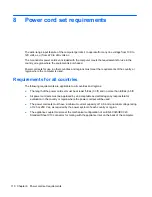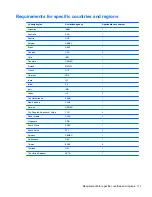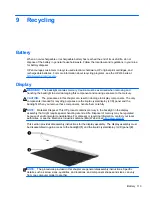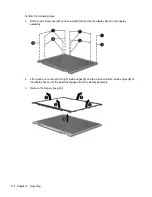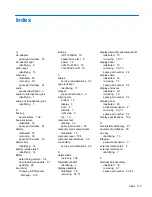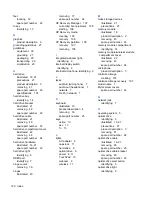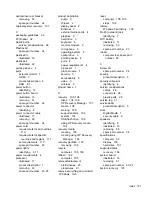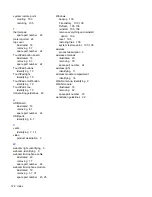To start HP Recovery Manager from the HP Recovery partition:
1.
Press
f11
while the computer boots.
– or –
Press and hold
f11
as you press the power button.
2.
Select
Troubleshoot
from the boot options menu.
3.
Select
HP Recovery Manager
, and follow the on-screen instructions.
Using HP Recovery media to recover
You can use HP Recovery media to recover the original system. This method can be used if your
system does not have an HP Recovery partition or if the hard drive is not working properly.
1.
If possible, back up all personal files.
2.
Insert the first HP Recovery disc you created into the optical drive on your computer or into an
optional external optical drive, and then restart the computer.
– or –
Insert the HP Recovery USB flash drive you created into a USB port on your computer, and then
restart the computer.
NOTE:
If the computer does not automatically restart in HP Recovery Manager, change the
computer boot order. See
Changing the computer boot order on page 108
.
3.
Follow the on-screen instructions.
Changing the computer boot order
If computer does not restart in HP Recovery Manager, you can change the computer boot order,
which is the order of devices listed in BIOS where the computer looks for startup information. You can
change the selection for an optical drive or a USB flash drive.
To change the boot order:
1.
Insert the HP Recovery media you created.
2.
Restart the computer.
3.
Press and hold
esc
while the computer is restarting, and then press
f9
for boot options.
4.
Select the optical drive or USB flash drive you want to boot from.
5.
Follow the on-screen instructions.
Removing the HP Recovery partition
HP Recovery Manager software allows you to remove the HP Recovery partition to free up hard drive
space.
108 Chapter 7 Backing up, restoring, and recovering
Summary of Contents for 2000
Page 1: ...HP 2000 Notebook PC Compaq Presario CQ58 Notebook PC Maintenance and Service Guide ...
Page 4: ...iv Safety warning notice ...
Page 22: ...3 Illustrated parts catalog Computer major components Computer major components 15 ...
Page 43: ...4 Remove the display bezel 3 36 Chapter 4 Removal and replacement procedures ...
Page 45: ...b Disconnect the module cable from the module 38 Chapter 4 Removal and replacement procedures ...
Page 82: ...d Disconnect the module cable 3 from the module Component replacement procedures 75 ...