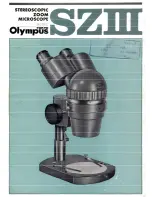LCD ZOOM MICROSCOPE
1. CONTENTS
1. Contents
2. Specifications
2.1. Brief introduction
2.2. LCD monitor
2.3. Optics
2.4. LED ring light, brightness adjustable.
2.5. Optical Data (1/3” CCD, 8” monitor, 0.5x CCD Coupler)
3. Packing list
4. Installation
5. Adjustment and operating instructions
5.1. Adjustment of optic unit
5.2. Adjust and calibrate the position of laser pointer
5.3. Rotate 3D attachment to view the object to be inspected.
5.4. Lighting Adjustment
5.5. Auto White Balance
5.6. Video Out
5.7.
LCD Adjustment
6. Troubleshooting
7. Safety Guide
INSTRUCTION MANUAL
2