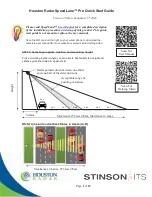Page
2
of
12
The SpeedLane Pro can support a maximum of 16 lanes, with each lane moving in any
direction. The far edge of the farthest lane should be no more than 255 feet (78m) away.
Try to select a location with at least 20 feet (8m) setback if possible. However, the unit
will work with as little as 6 feet (2m) setback. But in this case, you should not mount it
higher than about 18 feet (6m).
STEP2: Prepare to install the SpeedLane™ Pro
Ensure you have 0.75” (19 mm) (or narrower) wide steel banding straps to attach
the SpeedLane to the pole.
Locate the provided 3/16” Allen key to loosen the clamp brackets enough so that
the tube can be easily rotated by hand. This will allow you to make pitch
adjustments to align the up/down pointing of the radar as recommended in the
mounting chart in Step 1 above.
The clamps are designed to tightly grip the tube
without crushing it when tightened all the way down.
The SpeedLane has an onboard sighting video camera that will be used for
alignment purposes. You must prepare to power up the SpeedLane during
installation and connect to it from our PC based StatsAnalyzer software.
o
If you are planning to power the device via 12VDC, locate the
12 pin
M12
cable shown below and connect it to the connector on the right side of the
radar (side away from camera window).
Hand tighten
completely.
The device may be powered either by pin 1 (+) and pin 5 (ground) on the DB9
connector or via the provided DC jack connector.
The striped (black/white) wire
on the DC jack connector is (+). If you purchased a RS485 surge protector
junction box, the SpeedLane M12 cable may be provided with loose wires. Refer
to the wiring diagram in the box for wiring instructions.
The SpeedLane can also be powered via the DB9 cable if it has a built in battery
and the external power will be used to charge the battery.