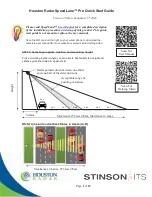Page
3
of
12
SpeedLane Pro RS232/RS485 Serial, VDC and 100Mbps Ethernet Cable.
Locate a su12VDC nominal (28VDC maximum) power source capable of
supplying 2.5 Watts or more (or 0.21 Amps) to power the unit. The nominal
power usage of the radar is only 0.9 Watts, but will rise to 2.1 Watts when the
camera is in use.
Install provided Houston Radar StatsAnalyzer software on a Windows laptop or
PC. Plug in the DB9 connector to a PC serial port or a USB to RS232 adapter.
o
If you have purchased the Ethernet option, we recommend using it for
communication with the radar.
The camera can only be used in video
mode over Ethernet. With a serial or Bluetooth connection, you can use
camera to take snapshots.
o
Alternatively, it may be more convenient to power the radar temporarily
via the serial cable from a power source in the bucket truck, but connect to
it wirelessly over Bluetooth from a computer on the ground. This will
avoid having to use temporary wiring during the installation process.
The Bluetooth ID of the radar is printed on a label on the back of the
mounting plate. A pairing key is not usually required, but if requested,
enter 1234.
You MUST connect to the radar via Bluetooth or Ethernet to setup lanes if
you have opted for half duplex RS485 interface on the main serial port.
STEP3: Power ON and verify proper connection while still on the ground
Power on the radar and
wait about 45 seconds
to allow it to finish booting.
Then start up the Houston Radar StatsAnalyzer (or the Houston Radar Configuration
tool) software and click on
File->Connect to Radar…
If you have decided to connect via a local serial port or Bluetooth, select “
Auto Detect
Port”
or the port number for the serial port or Bluetooth connection and then click on
“Connect”.