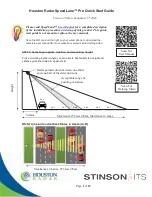Page
4
of
12
If you are connecting via Bluetooth, you must have already paired
the computer to the SpeedLane’s Bluetooth and had a COM port
assigned
before
starting the Houston Radar program. You can do
this by
right
clicking on the
Bluetooth manager icon in your
Windows status bar
and “Add New Connection”. This procedure is
required only once per computer/SpeedLane connection.
If you have decided to connect using Ethernet, pull down the “
Connect To Radar On
” list
and select the “
Local Network
” option. The SpeedLane and Stats Analyzer supports zero-
conf/auto discovery so they will communicate when directly connected.
Once the radar is found:
1.
Check the
clock
and ensure it is correct. It is set to US Central Time from the
factory.
Make sure your PC clock is accurate
and then click the “Sync Radar
Clock to Computer” button to set the radar clock
2.
Click “
Save Changes
” button. Reconnect if prompted.
You are now ready to strap the SpeedLane to the pole and complete setup. At this point
power down the radar and proceed to the next step.
Step 4: Adjustments and setup of SpeedLane™ on the pole
The SpeedLane has an onboard sighting camera and electronic level
sensor for measuring level and tilt that will be used for alignment
purposes. These will make the setup process significantly easier and
ensure properly alignment of the radar.
If you are mounting the SpeedLane to a pole, attach the pole mounting bracket to the
mounting plate of the radar as shown below: