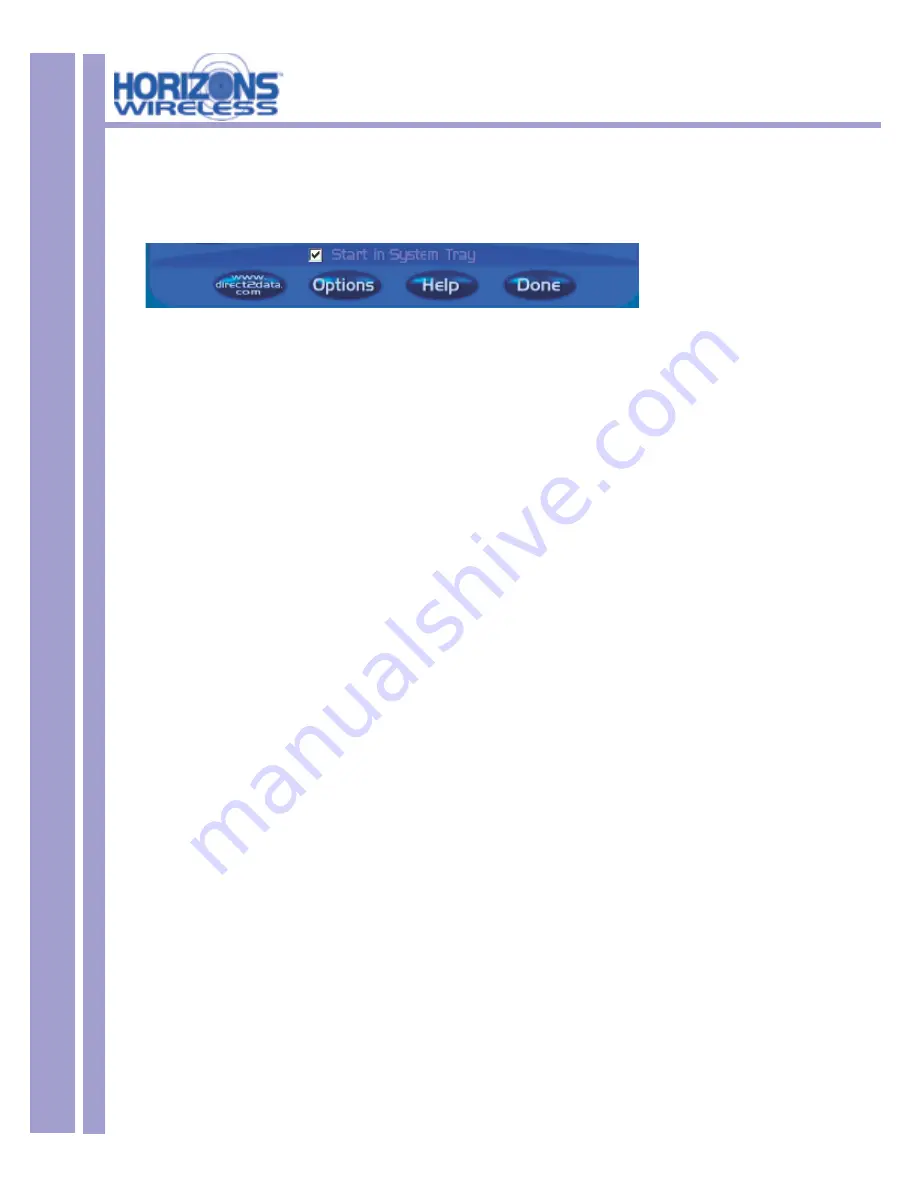
HZ1500 Wireless LAN Card
22
4.2 Confi guration - Using the D2D/Horizons Confi guration GUI - Continued
ACCESS TRAY SECTION
If the
START IN SYSTEM TRAY
option is toggled, the
HORIZONS (H)
icon will appear in the system
tray on start-up.
• Click the
www.direct2data.com
button to access the Horizons-Wireless home page.
• Click the
HELP
option to view the user manual
• Click
DONE
to exit the D2D Confi guration GUI
MORE ON AD-HOC AND AP MODES
Ad-Hoc Mode (Peer-to-Peer Workgroup)
The Institute of Electrical and Electronics Engineers (IEEE) standard for wireless LAN’s (WLAN’s), 802.11
offers two methods for confi guring a wireless network — Ad-Hoc and infrastructure (Access Point). In an Ad-
Hoc network, computers are brought together as needed. In this instance, there are no fi xed points to the
network — each node can generally communicate with any other node. There is no Access Point involved
in this confi guration. This enables the set up and use of a small wireless workgroup and allows workgroup
members to exchange data or share printers as supported by Microsoft Networking in the various Windows
operating systems. To set up an Ad-Hoc workgroup operating with standard protocols:
• Set all stations to connect in Ad-Hoc mode (or Peer-to-Peer workgroup mode).
• Set all stations to use the same network name (or SSID).
• Set all stations to use the same wireless channel for communication.
• Set all stations to either disable the WEP encryption key, or set all stations to use an identical WEP
encryption key.
AP Mode (Infrastructure Mode)
With a wireless Access Point (AP), you can put the Horizons-Wireless PC LAN into AP (Infrastructure) mode.
It provides wireless connectivity to multiple wireless network devices within a fi xed range or area of coverage,
interacting with a wireless node by way of an antenna. In AP Mode, the wireless Access Point converts
airwave data into wired Ethernet data, acting as a bridge between the wired LAN and wireless clients.
Connecting multiple Access Points via a wired Ethernet backbone can further extend the wireless network
coverage. As a mobile computing device moves out of the range of one Access Point, it moves into the range
of another. As a result, wireless clients can freely roam from one Access Point domain to another and still
maintain seamless network connection. To set up an AP network operating with standard protocols, do the
following:
• Set all wireless stations to connect in AP mode.
• Set all stations to use the same network name (or SSID).
• Set all wireless Access Points to use the same network name (or ESSID).
• Set all stations to disable the WEP encryption key, or set all stations to use an identical WEP
encryption key as used by the Access Point.
• Set up wireless channels used by individual Access Points. (It is not necessary to set channels on the
stations as the stations will automatically scan through all channels for the nearest Access Point.
• You should consult your access point documentation for the available options.















































