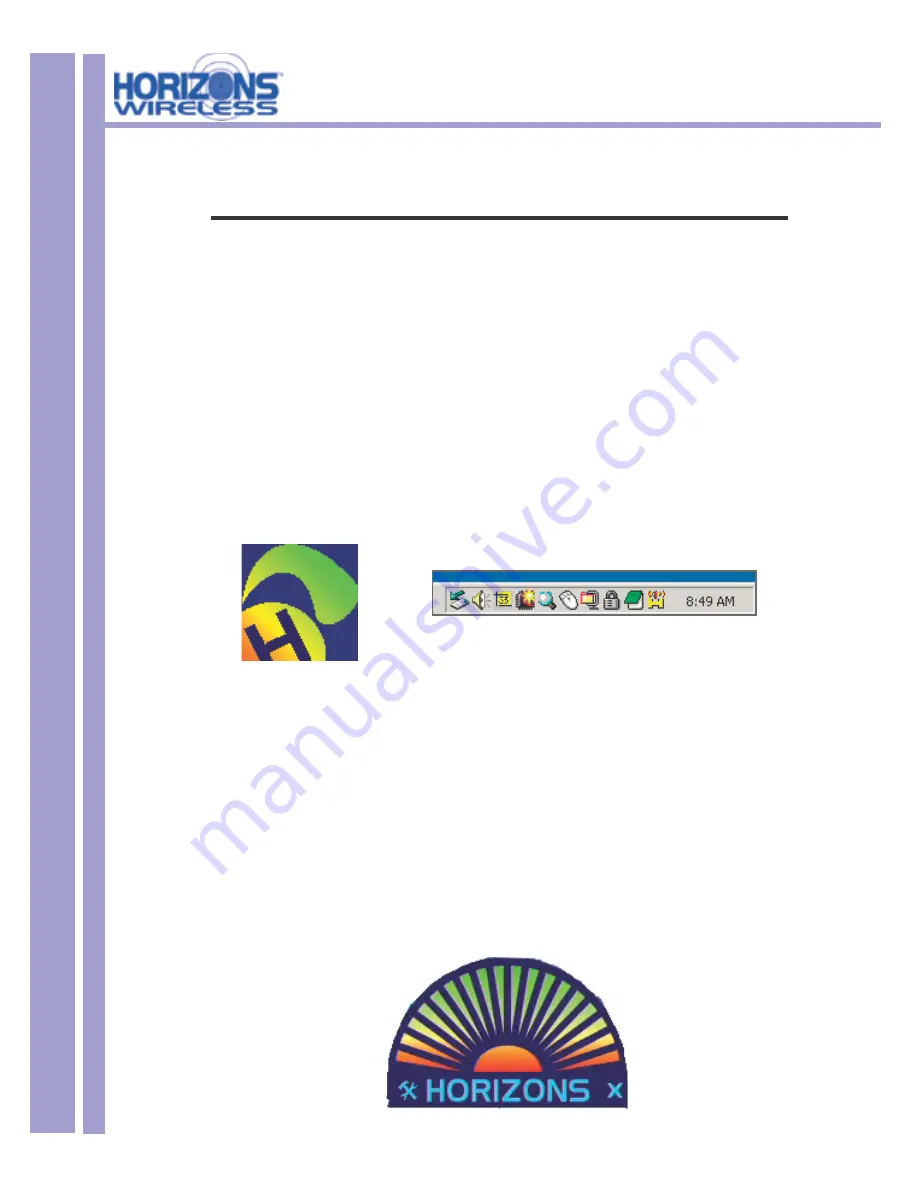
HZ1500 Wireless LAN Card
17
Chapter 4
Horizons Wireless D2D Confi guration GUI
This chapter will guide you through confi guring the GUI (graphical user interface) for the LAN Card
4.1 Confi guration
Horizons-Wireless D2D Confi guration GUI (Graphical User Interface) will assist in setting up and customizing
your wireless network. The D2D Confi guration GUI will provide you with information regarding signal quality and
link conditions as well as let you modify various wireless parameters.
To access the Horizons-Wireless D2D Confi guration GUI you must fi rst launch the
HORIZONS STATUS
MONITOR
. To do this, double-click the HZ1500 shortcut found on the desktop. The D2D Confi guration GUI
can also be accessed by double-clicking the
HORIZONS (H)
icon that appears in the Windows System Tray
(bottom-right corner of the task bar). The shortcut as well as the icon are shown below.
The shortcut is automatically placed on the desktop after driver installation is complete. The Horizons
(H) icon will appear in the System Tray only if the option is selected from the D2D Confi guration GUI.
Double-clicking either of these will launch the
HORIZONS STRENGTH INDICATOR
found below. The
D2D Confi guration GUI is accessed from the strength indicator.
The
System tray (SysTray)
can be found on one end of the task bar on the Microsoft Windows desk-
top. Icons for memory-resident applications that execute continuously in the background will be found
here. These may include such things as the time-clock, anti-virus software, and speaker volume.
Once the
HORIZONS
icon found in this area is double-clicked, the Horizons Strength Indicator will
open. Clicking the access icon (tool button) in the lower-left corner will open the D2D Confi guration
GUI.
Desktop
Icon
SysTray
Icons






























