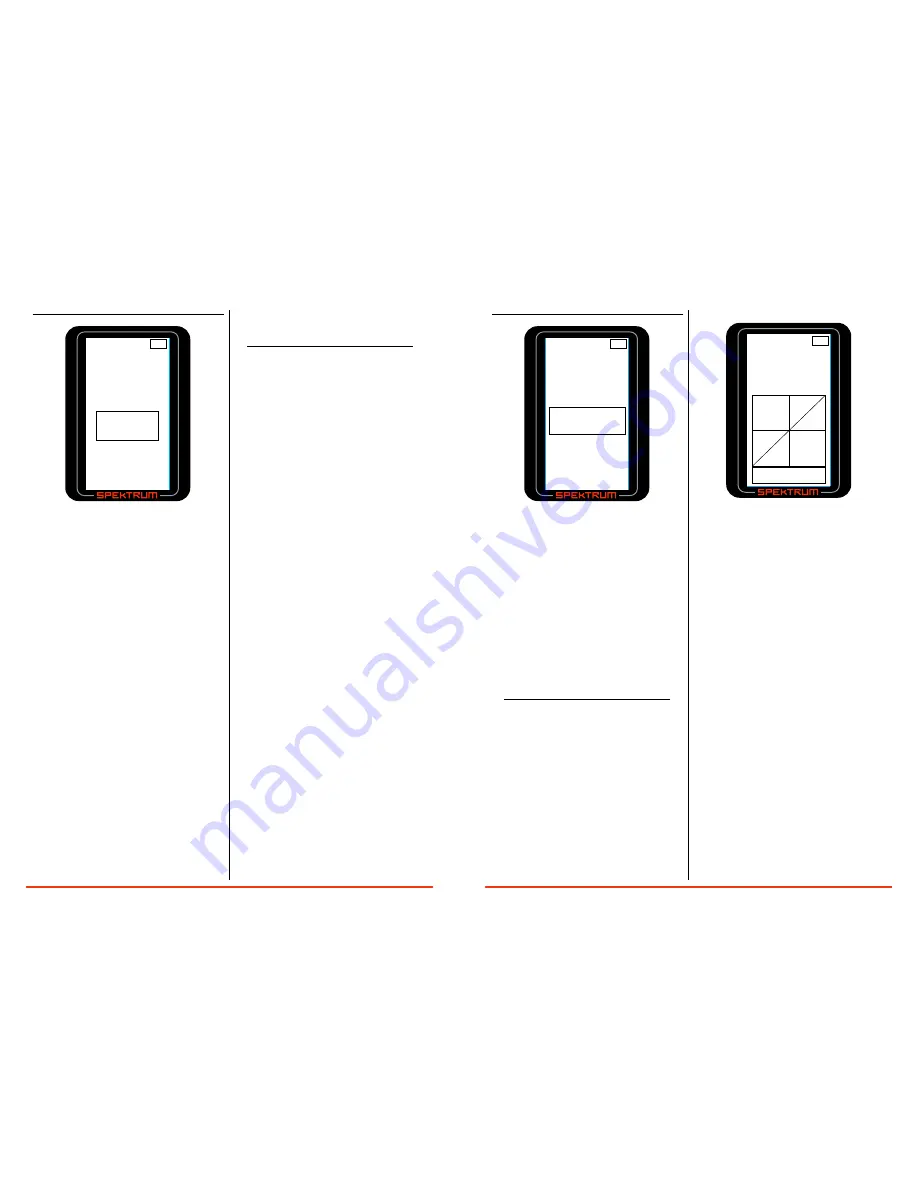
18
SPEKTRUM DX3R USER GUIDE
19
SPEKTRUM DX3R USER GUIDE
steerIng rate
01: Model 01
Steer Rate
User Name
S/R
100%
S/R Override
INHIBIT
≤
Steering rate (also known as dual rate) allows on-the-
fly steering travel adjustments to be made using any of
the programmable grip trimmers (A,B,C,D, or E). The
Steering Rate screen also offers a Steering override
function that allows a second steering rate (normally
100%) to be accessed at the touch of a button or
trimmer. This is especially helpful for oval racers
that program minimal steering throw to desensitize
steering during racing but require maximum steering
angle to drive out of a crash or get turned around on
the track. The user name, model number and model
name are also displayed in this screen.
to access the
steerIng rate functIon
In the List screen use the roller to highlight the
Steering Rate function.
Press the roller to access the Steering Rate function.
The above screen will appear.
Use the roller to select the S/R function or the S/R
Override function by placing the box around the
desired function.
Press the roller to access S/R or S/R Override;
then use the roller to change to the desired
Steering rate value.
To return to the main screen press and hold the roller
for more than three seconds.
Note
: An adjustable S/R rate can be assigned
to any of the trimmers (A,B,C,D and E) and is
defaulted to trimmer D. This trimmer works in
unison with the S/R Rate screen and the value
can be adjusted from either the screen or from
the programmable trimmer. If it’s desired to
not have an on-the-fly adjustable Steering Rate
the S/R trimmer can be inhibited. See System
function under switch selection on page 29 for
more details.
Note
: In order for the S/R Override to operate
it must be assigned to a switch or trimmer. The
default position for this function is inhibited. To
activate the S/R rate, it’s necessary to program
this function to the desired switch or trimmer in
the System function screen under Switch. See
page 28.
exPonentIal
User Name
01: Model 01
L 0%
R 0%
H 0%
L 0%
H 0%
L 0%
ST
TH
AX
Expo
≤
Exponential is used to affect the response rate
of the steering, throttle and/or brake. Typically positive
Exponential is used for steering, reducing steering
sensitivity around neutral and making it easier to
drive the car at high speeds in a straight line. But
exponential still allows for the maximum turning
radius.
The DX3R’s Exponential function (Expo for short)
allows independent Expo values in each direction
of all three channels (steering, throttle and
auxiliary). A graphic illustration displays the effect
of exponential adjustment.
to access the
exPonentIal functIon
From the List screen rotate the roller to highlight the
Exponential function.
Press the roller to enter the Exponential function. The
Expo screen will be displayed as shown above.
Rotate the roller to highlight the desired channel that
you wish to adjust the travel of.
ST= Steering
TH= Throttle and brake
AX= Auxiliary channel 3
Press the roller to enter the highlighted channel’s Expo
function.
01: Model 01
Steering
0% 0%
Expo
≤
Rotate the roller to highlight the values at the
bottom of the screen; then press the roller to
select the values.
Rotating the roller will now adjust both the right and
left values simultaneously. To adjust the right or left
Expo values independently, move the corresponding
channel’s wheel, throttle stick or trigger the trimmer
that the Aux channel is assigned to, and that value
alone will be highlighted. For example turning the
steering wheel to the right will highlight the right value
only and subsequent adjustment will affect the right
travel only.
Note
: Positive and negative Expo values are
available. A positive Expo value results in the
center being less sensitive (desirable most of
the time) while a negative value increases the
sensitivity around center (normally not used).
Note
: The DX3R features “sticky gooey.”
When the corresponding channel is moved
in the desired direction (as illustrated above)
and released, the value on that side remains
highlighted. Moving the channel in the opposite
direction will then highlight the opposite value
direction. This allows convenient independent
exponential adjustments without having to hold
the wheel or stick in the desired position. To
highlight both values again after moving the
wheel in one direction, simply press the roller
once with the trigger centered and both values
will be highlighted.


















