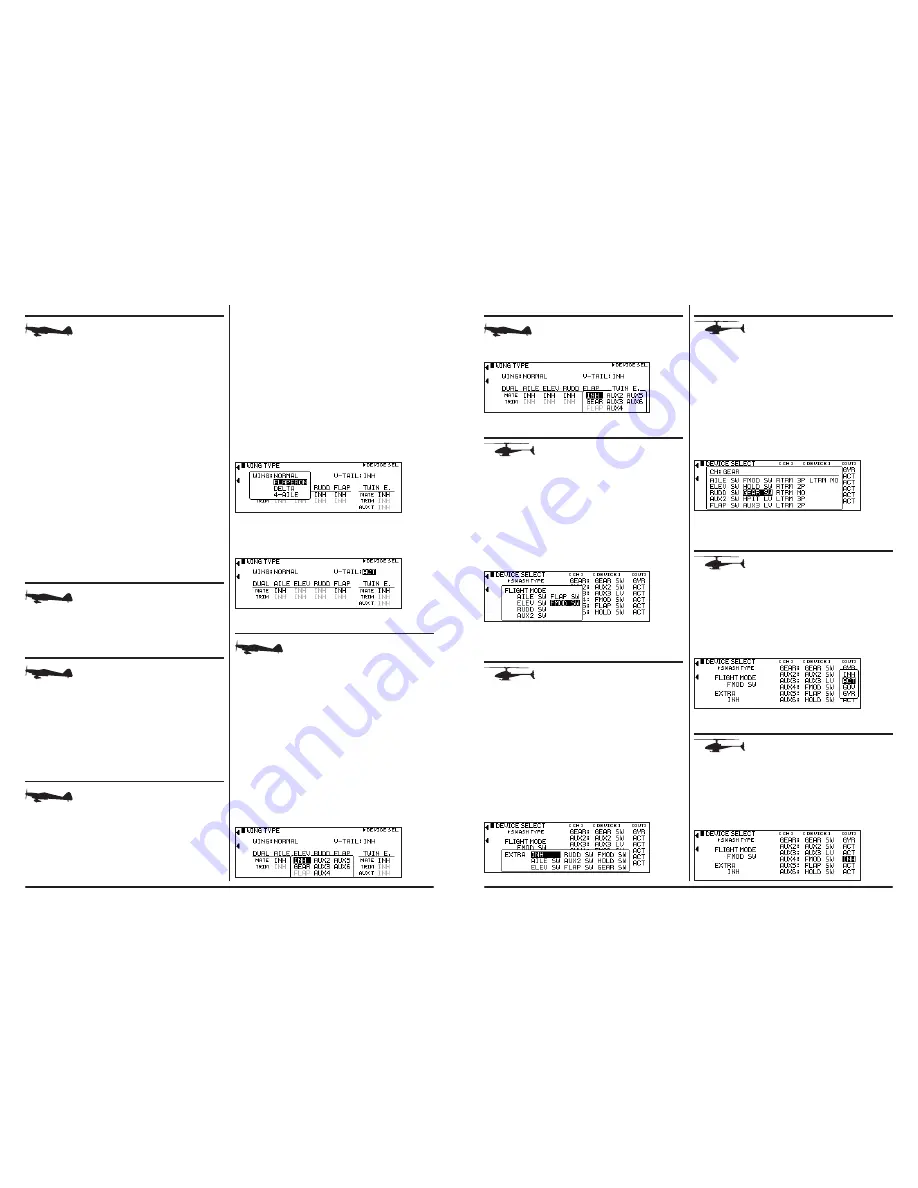
16
JR 11X • RADIO INSTRUCTION MANUAL
17
JR 11X • RADIO INSTRUCTION MANUAL
WING TYPE
The Wing Type function provides for 4 different wing types (NORMAL,
FLAPERON, DELTA and 4- Aileron). Use NORMAL wing type when using only
the Aileron channel to control ailerons, either with 1 servo, or multiple servos
connected through a Y-harness to the aileron channel.
Use FLAPERON typically when each Aileron is controlled by a separate servo
on separate channels and the aircraft has no other flaps. Setting the wing type to
FLAPERON also makes the Differential and Elevator-to-Flap mixing functions in
the Function List available.
The Wing Type function contains the Twin Engine (Twin E.) feature, allowing
you to set up a 2nd throttle channel for a second engine, complete with its own
independent sub- trim, travel adjust and separate trims and throttle curves.
Use DELTA for Delta wing aircraft (Elevon). With Delta wing type, the Ailerons and
elevator are mixed giving roll and pitch control for Delta wing airplanes.
4-AILERON is used in aircraft where two servos operate the right aileron and two
servos operate the left aileron. In this configuration each servo is independently
adjustable for sub-trim and travel adjust.
Note:
Dual ailerons is a function commonly employed for aircraft using two
servos and two channels to operate the Ailerons. It provides the ability to utilize
Aileron Differential and allow precise independent adjustment of sub-trim and
travel adjust for each aileron.
If the aircraft has flaps separate from the Ailerons, Dual aileron wing type and the
activation of dual flaps is recommended.
v-TAIL MIX
The Wing Type function provides programming for aircraft that have a V-Tail
configuration where the 2 tail control surfaces are used for both Elevator and
Rudder control.
DUAL CONTROL fUNCTIONS
Wing Type allows you to activate Dual Aileron, Dual Elevator, Dual Rudder and
Dual Flap. Use this function when two servos are driving the primary control
surfaces allowing the independent adjustment of sub-trim and travel adjust of
each channel.
Note:
To access Dual Flaps it is necessary to assign the Flap to SYS (system) in
Device Select. When Dual Flaps are activated, Aileron-to-Flap mixing becomes
available in the function list (page 25).
TO PROGRAM A WING TYPE
1. Highlight and select Wing Type in the System List using the roller.
2. Highlight Wing then select the wing type appropriate for your aircraft.
Normal-
If using only the Aileron channel to control both ailerons, with a single
servo or with two servos connected together via a Y-harness, you should select
the NORMAL wing type. Also use NORMAL if the aircraft has flaps separate from
the ailerons. If using two aileron channels, activate the Dual aileron channel listed
below.
flaperon-
If using two channels to control the Ailerons and the aircraft does not
have separate flaps, select FLAPERON as the wing type. Plug the right Aileron
into the Aileron channel (CH2) and plug the left Aileron servo into the FLAP or
AUX1 channel (CH6) of the receiver.
Note:
If using the ailerons as flaps, inhibit the FLAP Switch and FLAP TRIM in
the Devic.SEL function in the SYSTEM Menu. This eliminates having a severe
out-of-trim condition if the FLAP Switch is accidentally moved.
DELTA-
If you have a Delta wing aircraft then select DELTA in wing type. This
mixes the aileron and elevator functions to provide roll and pitch control for these
types of aircraft. Plug the right control surface into the aileron channel (CH2) and
plug the right surface into the elevator channel (CH3).
4-Aileron-
If your airplane is equipped with two servos for the right aileron and
two servos for the left aileron, select the 4- Aileron option. Right aileron servos
plug into channels 2 and 7. The left aileron servos plug into channels 5 and 8.
Each servo is independently adjustable for sub-trim and travel adjustment and the
digital trim is active for all servos.
If the aircraft 0has a V-tail configuration, highlight INH next to V-tail in the
Wing TYPE function and press the roller until ACT appears. Plug the right
Elevator servo into the Elevator channel (CH3) and plug the left Elevator servo
into the Rudder channel (CH4).
DUAL CHANNELS
1 To assign a 2nd channel to Ailerons, Elevator, Rudder or Flaps, highlight
and select INH under the desired channel on the Mate line of the Wing Type
display. A list of available channels displays.
2 Highlight and select the channel to be the Slave to the control channel
represented above it. Plug the 2nd control surface servo into the channel
selected as the Slave.
3 INH appears on the Trim Line of the display directly beneath the channel
just selected. This means the corresponding digital trim (FLAP TRIM or
AUX TRIM) located next to the FLAP and AUX2 switches can be used as
additional trims.
However, additional trims do not function in the same fashion as regular trims.
Instead, they trim the controls so that both channels move in the same direction
– like reflexing both Ailerons or in the case of Elevator halves, the Elevators
would move in opposite directions. As a result, these additional trims should
remain inhibited unless there is a special need for them. If changed to ACT, the
corresponding trim switch (Right Trimmer or Left trimmer) becomes active. If set
to INH these additional trim switches are inactive. Normal trims continue to work
regardless of the settings.
TWIN ENGINE
If the aircraft is equipped with twin engines, you can use the Twin Engine feature
(Twin E.) for a second throttle channel with an optional separate digital trim.
FLIGHT MODeS (HeLICOPTeR)
The 11X allows you to assign flight modes to any three-position switch. The
system defaults with the flight mode on the flight mode switch (upper left corner
of transmitter). In most cases this position is recommended.
To Assign the flight Mode to a Switch
1 In Device Select highlight and select FMOD. A screen appears that allows
you to move the Flight Mode to the Rudder Dual Rate Switch, Ail D/R, ElE
D/R, Aux 2, Flap SW or the Flight Mode switch.
2 Using the roller, select the desired flight mode switch position. Alternately,
when you have the flight mode switch options displayed, move the switch
you would like to use as the flight mode switch. The system automatically
sets that switch to be the flight mode switch.
ACTIvATING EXTRA fLIGHT MODES
3 AND 4
The 11X offers up to 6 separate flight modes. The system defaults to offer 4 flight
modes (N, 1, 2, Hold). There are 2 additional flight modes, numbered 3 and 4
you can activate through the Device Select function.
To Activate 2 Additional Flight Modes (Flight Modes 3 and 4)
1 In the System List highlight and select Device Select.
2 Highlight and select INH under the word EXTRA using the Roller. When
selected, a screen appears allowing the various switch options. Highlight
and select the switch you want to access Extra Flight Modes. Alternately,
once you have the Extra Flight Mode switch options displayed, move
the switch you want to use as the Extra Flight Mode switch. The system
automatically sets that switch to be the extra flight mode switch.
Once Extra Flight Modes have been activated, two additional sets of Throttle and
Pitch curves numbered 3 and 4 appear in Function Mode.
SWITCH ASSIGNMENTS
The 11X provides the ability to change the standard default switch assignments
for the GEAR, AUX2 through AUX6 channels and the high pitch trim. The switch
positions are defaulted to the most common positions, however, changing the
switch assignments (positions) is a matter of preference.
To Change One or More Switch Assignments
1 In the Device Select function, use the Roller to highlight and select GEAR,
AUX2 through AUX6 channels.
2 Once a channel is selected, a list of available replacement switches is
displayed. Highlight and select the desired switch with the Roller.
3 In this selection screen, you can also set the 2 top trimmers to work as
2-position switches, 3-position switches, or as momentary switches for a
selected channel.
4 Repeat for as many switches as desired.
ASSIGNING/ACTIvATING GOvERNOR
AND GYRO fUNCTIONS
The 11X Device Select program allows you to activate and assign the Governor
and Gyro functions to one of the following channels: GEAR, AUX2, AUX3.
Note: The Governor function defaults to Inhibit and is not available until the
function is activated in Device Select. You can also inhibit Gyro or set it to
channels GEAR, AUX2 or AUX3.
If U5sing te Governor or Gyro Functions
1 Highlight INH next to GEAR, AUX2 or AUX 3. Press the Roller to access INH,
ACT, GOV or GYR.
2 Use the roller to select the desired function.
DEACTIvATING CHANNELS
The 11X provides the ability to inhibit a number of channels. This is useful when
auxiliary channels are used for mixing. In this instance, the switch no longer
operates the channels allowing them to be used as slave channels. Also, the
deactivated channels assume a centered (1.50ms) position needed for mixing.
1 If using GEAR, AUX2 through AUX6 as slave channels, inhibit the
corresponding switch by highlighting ACT along the bottom line of the
display. Then press the Roller until INH appears under the switches you
want to turn off.























