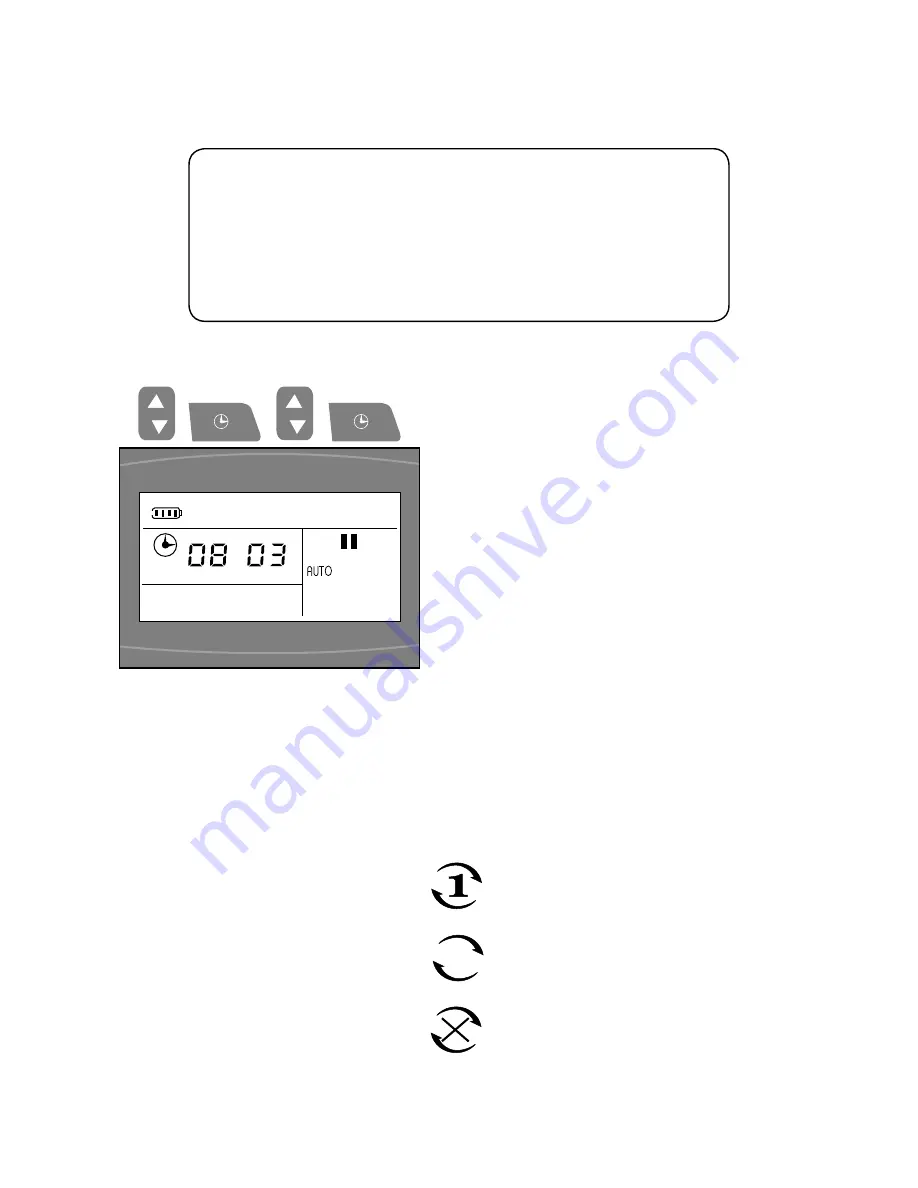
16
Battery Status:
If the power is off, the Robot will not work at the appointed times. If
you would like the Robot to keep its cleaning appointments, keep the
Robot at the Charging Station.
Ensure that the Charging Station is plugged in. If not, the Robot’s
Battery will run out of charge and it will not be able to keep the cleaning
appointments.
Cancelling Appointments
If you would like to cancel either cleaning appointment, repeat the steps above and set the
appointment time to 00:00. The Appointment status icons will disappear.
Setting the Time
1.
Use the Selection buttons to set the current
time in hours.
2.
press the Time Set button to confirm. The
minutes will now flash on the screen.
3.
Use the Selection buttons to set the current
time in minutes.
4.
press the Time Set button again to confirm.
Appointment Frequency
After you have set the two appointments and the current time, the Single Appointment Mode
icon will be visible on the LCD Screen. In this mode, the Robot will keep its appointments
once.
By pressing the Time Set button, you can change the frequency of cleaning appointments.
There are three settings:
• Clean at appointed times once
+ + +
• Clean at appointed times daily
• Cancel all appointments




























