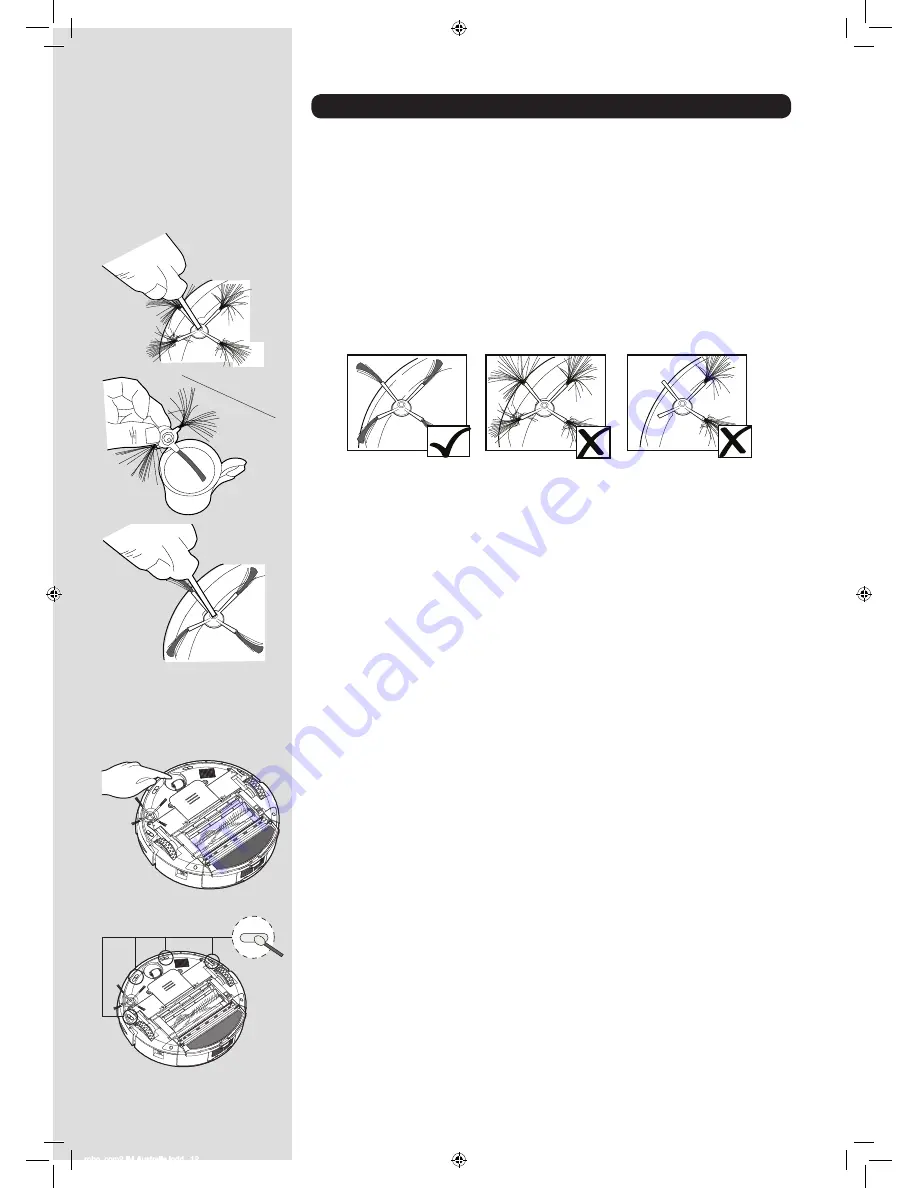
* Certain Models Only
** May vary according to model
MAINTAINING YOUR ROBO.COM² CLEANER
Cleaning the Edge Cleaning Brush
The Edge Cleaning Brush can be easily worn from heavy use so you should check it regularly to monitor
its condition.
1.
Switch the Robo.com² off and turn the Robo.com² over.
2.
Remove the retaining screw with a screwdriver.
3.
Use a pair of scissors to remove any trapped hair or debris.
Correcting Edge Cleaning Brush Deformation
The Edge Cleaning Brush can sometimes be deformed during transportation or when the product is
used under particular conditions. If this happens it is possible to return to the original shape by putting
the bristles in hot water.
1.
Switch the Robo.com² off and turn the Robo.com² over.
2.
Remove the retaining screw with a screwdriver. Remove the Edge Cleaning Brush.
3.
Gently lower the bristles in hot water.
4.
Hold each set of bristles until they have recovered and straightened. Then remove and leave to
dry.
5.
Once completely dry, reassemble and screw in place.
Replacing the Edge Cleaning Brush
If the Edge Cleaning Brush is damaged it will need to be replaced.
1.
Switch the Robo.com² off and turn the Robo.com² over.
2.
Remove the retaining screw with a screwdriver.
3.
Remove the old Edge Cleaning Brush and push the new one in place.
4.
Replace and tighten the screw.
Cleaning the Front Wheel
1.
Switch the Robo.com² off and turn the Robo.com² over.
2.
Remove any dirt or hair trapped in the wheel.
3.
Clean the wheel with a dry cloth.
4.
Check that the wheel can rotate freely.
Cleaning the Floor Sensors
The floor detection sensors are located in the base of the Robo.com². Clean the sensors each time the
Dust Container is emptied. Frequent cleaning is recommended to ensure optimum cleaning performance
and safe operation of your Robo.com².
1.
Turn the Robo.com² off and remove from the Charger Base Station.
2.
Turn the Robo.com² over.
3.
Use a dry soft cloth or cotton swab to wipe the sensors.
GOOD
RECOVERABLE
REQUIRES REPLACEMENT
robo_com2 IM Australia.indd 12
7/19/2012 4:22:27 PM




































